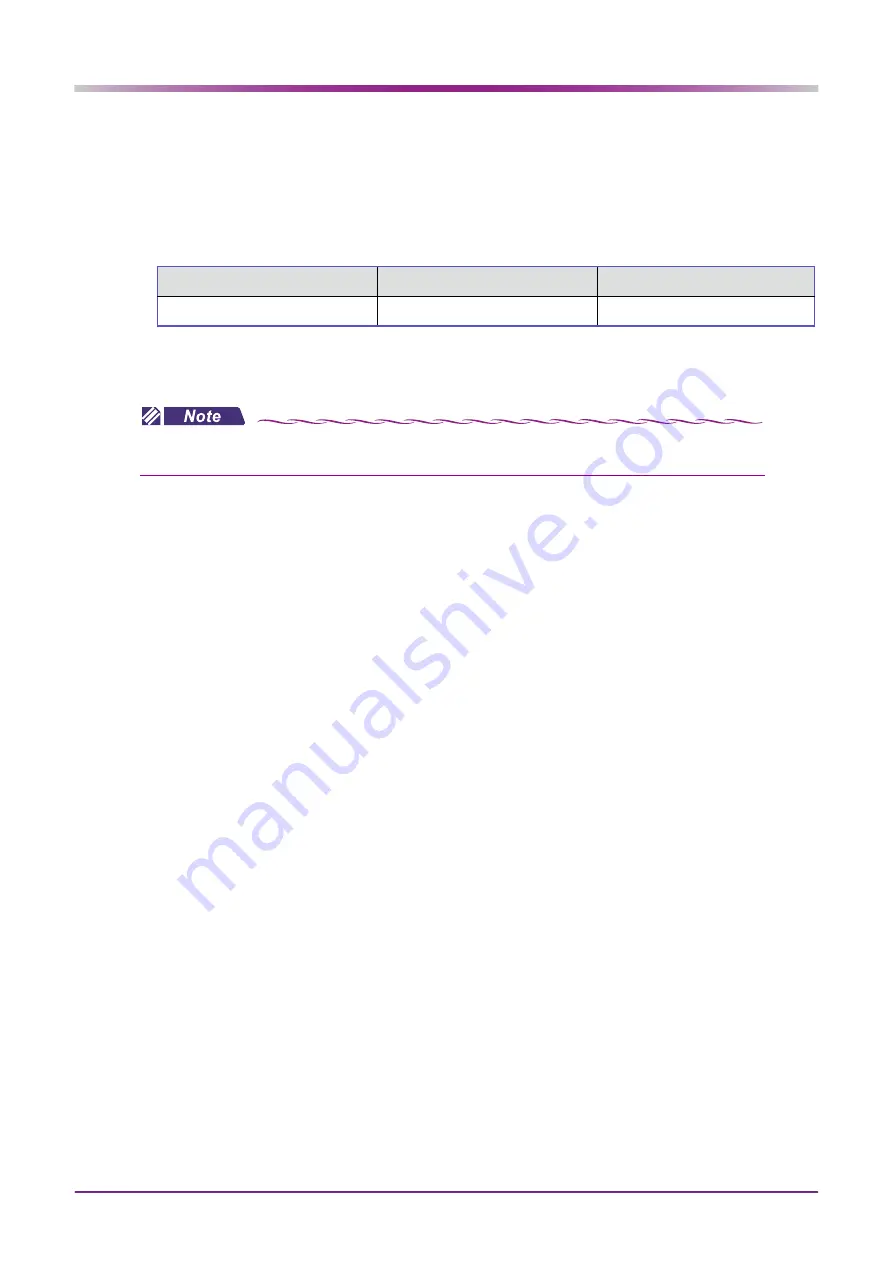
110
PARAMETER SETTINGS AND MAINTENANCE: Maintenance
5
Perform AR and KM measurements in the same manner as normal AR and KM mea-
surements to check the results.
If the measured results differ substantially from the values indicated on the spherical model eye, con-
tact NIDEK or your authorized distributor.
●
Values marked on the labels of the spherical model eye
6
After checking the results, store the spherical model eye in the spherical model eye
storage space.
Vertex Distance (VD)
Diopter
Corneal curvature radius
mm
D: 0.12D increments
mm: 0.01 mm increments
• When the VD value of the spherical model eye differs from the value set by the
parameter, change the parameter setting to match that of the model eye.





























