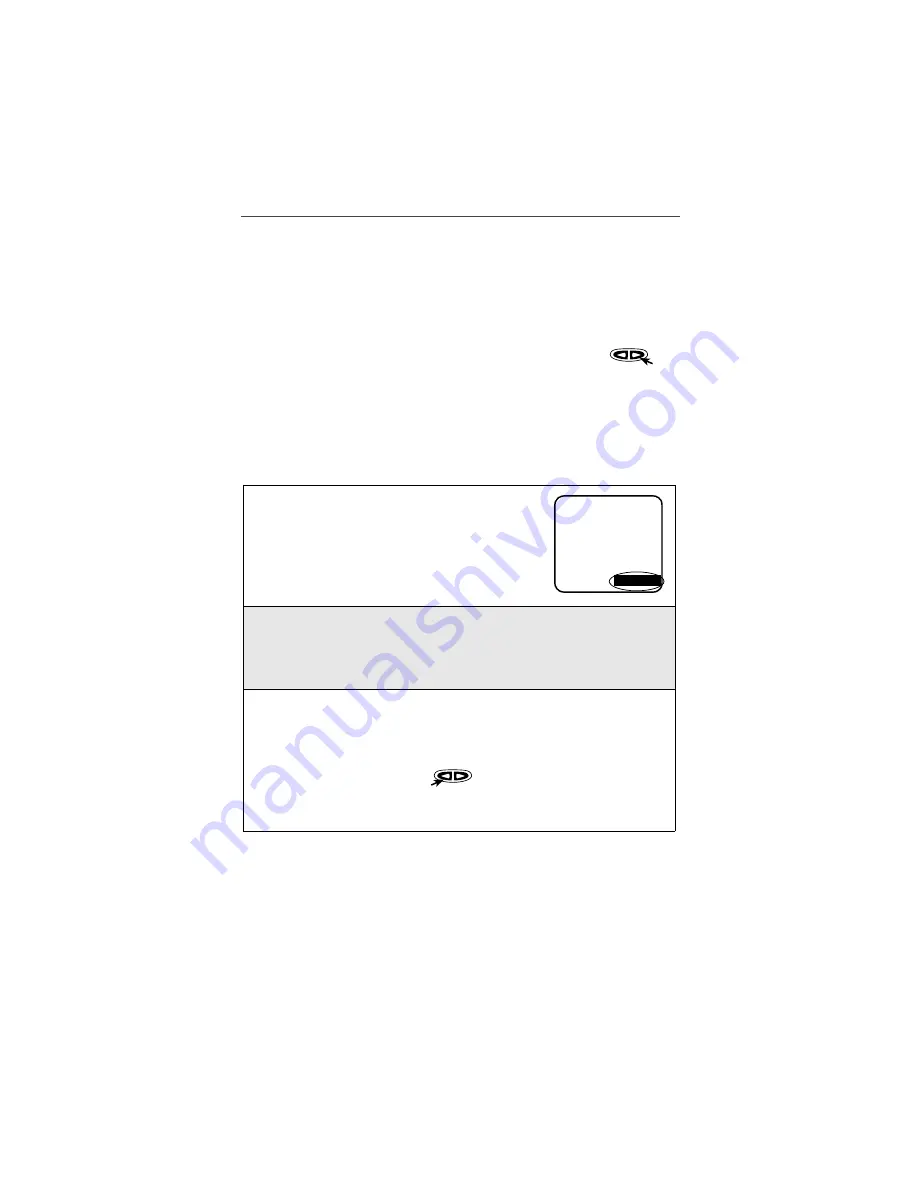
Using Net Mode
83
Shift: Press and hold
#
until you see the text entry mode indicator change to
reflect the desired case. For example, when entering lowercase text, the text
entry mode will appear as “word” or “alpha.” When entering uppercase text, the
text entry mode will appear as “WORD” or “ALPHA.”
NOTE: The default for “word” and “alpha” mode is uppercase at the
beginning of a sentence, lowercase elsewhere.
Punctuation: Press
1
to automatically insert one of eight basic punctuation
symbols. Press
0
to display alternate punctuation choices. Press
to
accept the punctuation and continue typing. Additional punctuation and
symbols are available in SYM mode (see “Symbols Mode (SYM)” on page 84 ).
Entering Text Using T9 Text Input (“word” mode)
To learn how to enter text using T9 Text Input technology, follow the
instructions below.
Entering Text Using Alpha Mode & Adding Words
to the User Database
Words that do not appear in the T9 Database may be added easily using multi-
tap text entry in “alpha” mode. The “unknown” word is added to the User
Database automatically so you can type it in “word” mode in the future. To add
a word to the User Database, follow these steps:
1
From any screen that displays one of the four
text entry modes (word, alpha, SYM, NUM),
press the right
o
until “word” displays.
2
Type your word by using one key-press per desired letter. The displayed
word may change as you type it. Do not try to correct the word as you
go. Type to the end of the word before editing. T9 Text Input matches
your keystrokes to words in its database and will display the most com-
monly used matching word.
3
If the word that appears is not the desired word, press
0
to change the
word on the display to the next most likely word in the database. Repeat
until the desired word appears.
NOTE: If the phone is not able to guess the word you are attempt-
ing to spell, press
to erase the current word on your
screen. Follow the instructions in “Entering Text Using
Alpha Mode & Adding Words to the User Database” on page
83.
a
D
1
b
Compose Message:
WORD






























