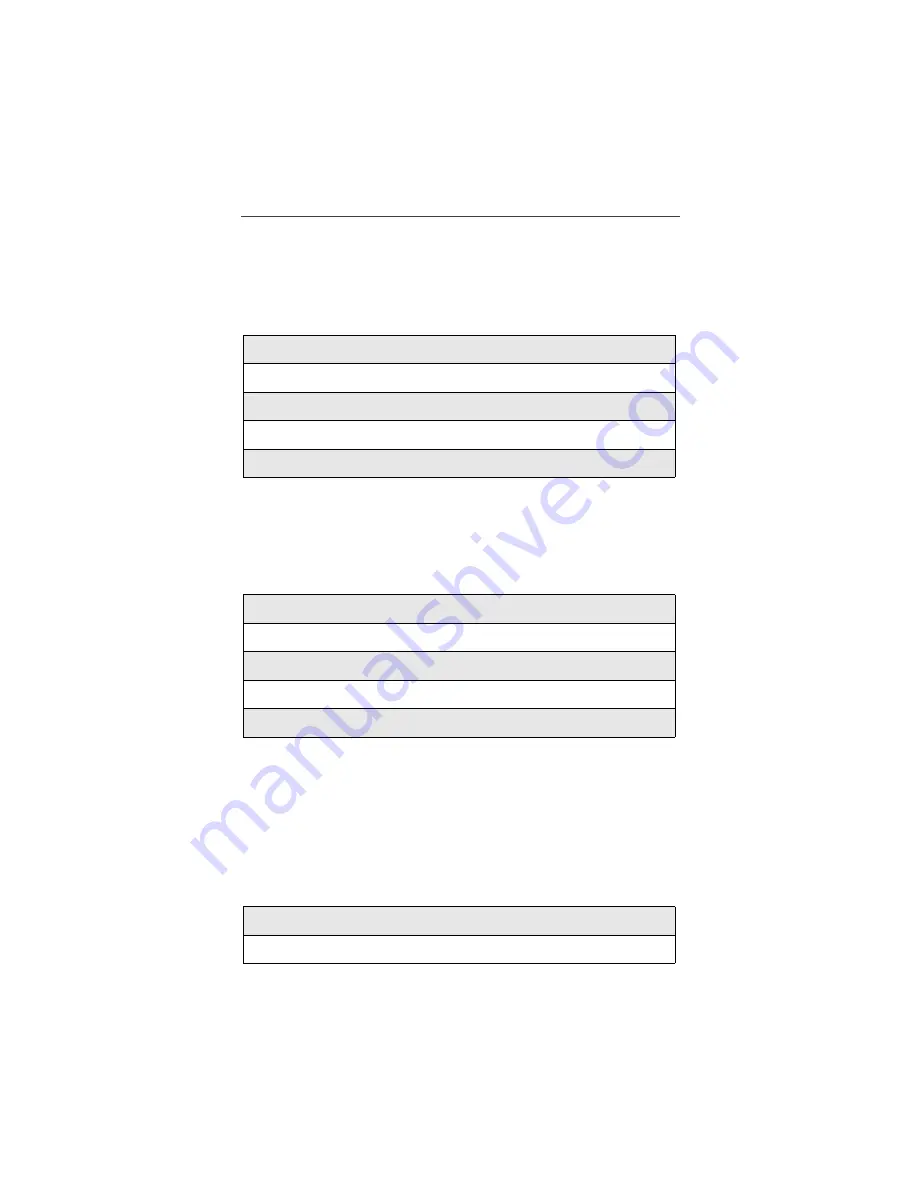
Nextel Voice Mail Service
51
Automatic Playback
By default, the Playback Mode of your Nextel Voice Mail Service is set to
Normal. Nextel’s Automatic Playback feature automatically plays and saves
new messages when you log in. To activate Automatic Playback, follow the
steps below.
Changing the Playback Order of Messages
With Nextel Voice Mail Service, you can select the order in which you want
unheard messages to be played. You may listen to the last received message
first, or you may listen to the first received message first. To select the order in
which new messages should be played, follow the steps below.
Recording, Copying and Replying to Messages
These functions allow you to record and send, reply to, or copy a message to an
assigned destination address or Group List number.
NOTE: If you record a complete or partial message, but do not send it,
Nextel Voice Mail Service will refer to this message as an “in
preparation” message. (Before sending messages you may
want to see “Delivery Options” on page 52.)
To record and send a message, follow the steps below:
1
From the main Voice Mail menu, press
4
to access Personal Options.
2
Press
4
to access Personal Preferences.
3
Press
2
to access Playback Preferences.
4
Press
2
to switch between Automatic and Normal Playback.
5
Press
**
to return to the main menu.
1
From the main Voice Mail menu, press
4
to access Personal Options.
2
Press
4
to access Personal Preferences.
3
Press
2
to access Playback Preferences.
4
Press
1
to switch between the playback orders.
5
Press
**
to return to the main menu.
1
From the main Voice Mail menu, press
2
to record a message.
2
Record your message and press
#
to end the message.






























