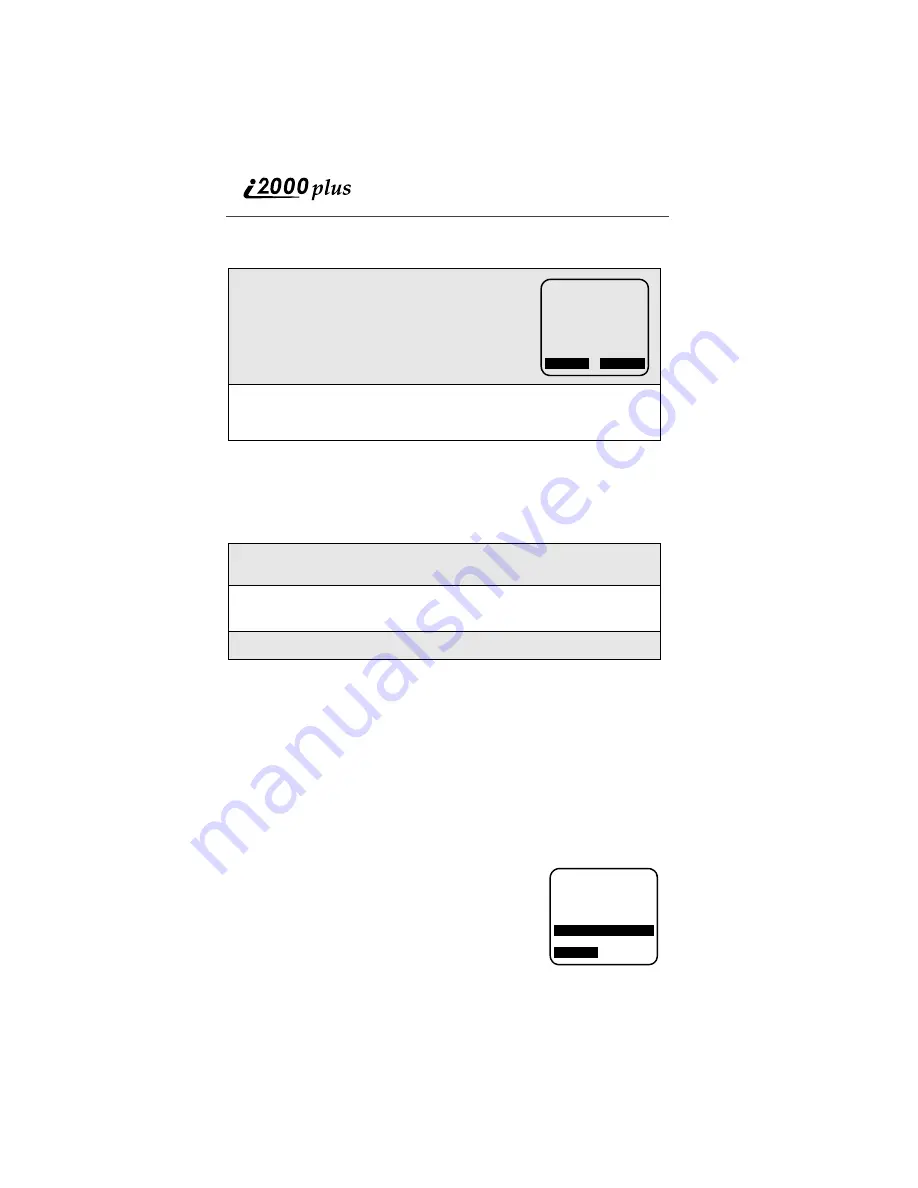
122
www.nextel.com
To access and send your saved replies from your phone, follow the steps below.
Create Reply
If the sender didn’t attach appropriate replies and “My Replies” aren’t
applicable to the message you’ve received, you may type and send a suitable
reply.
Message Log
NOTE: You must be registered with nextel.com to use this feature.
The online Message Log keeps a record of all the messages and responses you
have sent from your phone for the past seven days. It will also record the date,
time and recipient(s) to which the message was sent. You can access your
Message Log from the Message Center on nextel.com.
By clicking on the message text, you may view the message in its entirety and
forward it, or re-send the message to an individual or group.
Preferences
Preferences is where you personalize Two-Way
Messaging. In Preferences, you may:
•
create a signature to be attached to your messages,
•
create, modify and delete “My Replies” and “My
Messages” and
•
enable or disable message confirmation.
1
From the “Reply” menu on your phone, scroll
and highlight “My Replies” and press
o
under
“OK”.
You will see a list of replies that you previously
created at “My Phone Replies” on the Web site.
2
To send your reply, scroll to highlight the desired response and press
o
under “Send” or type the number corresponding to the desired
response.
1
From the “Reply” menu on your phone, scroll and highlight “Create
Reply” and press
o
under “OK”.
2
Use T9 Text Input (“word” mode) to create your reply. (See “Using T9
3
To send your reply, press
o
under “Send”.
a
D
1
b
My Replies
1. OK
2. Yes
3. No
4. Will call later
Send
Del
a
D
1
b
2-Way Messages
1. Send Messages
2. Read Received
3. Preferences
OK






























