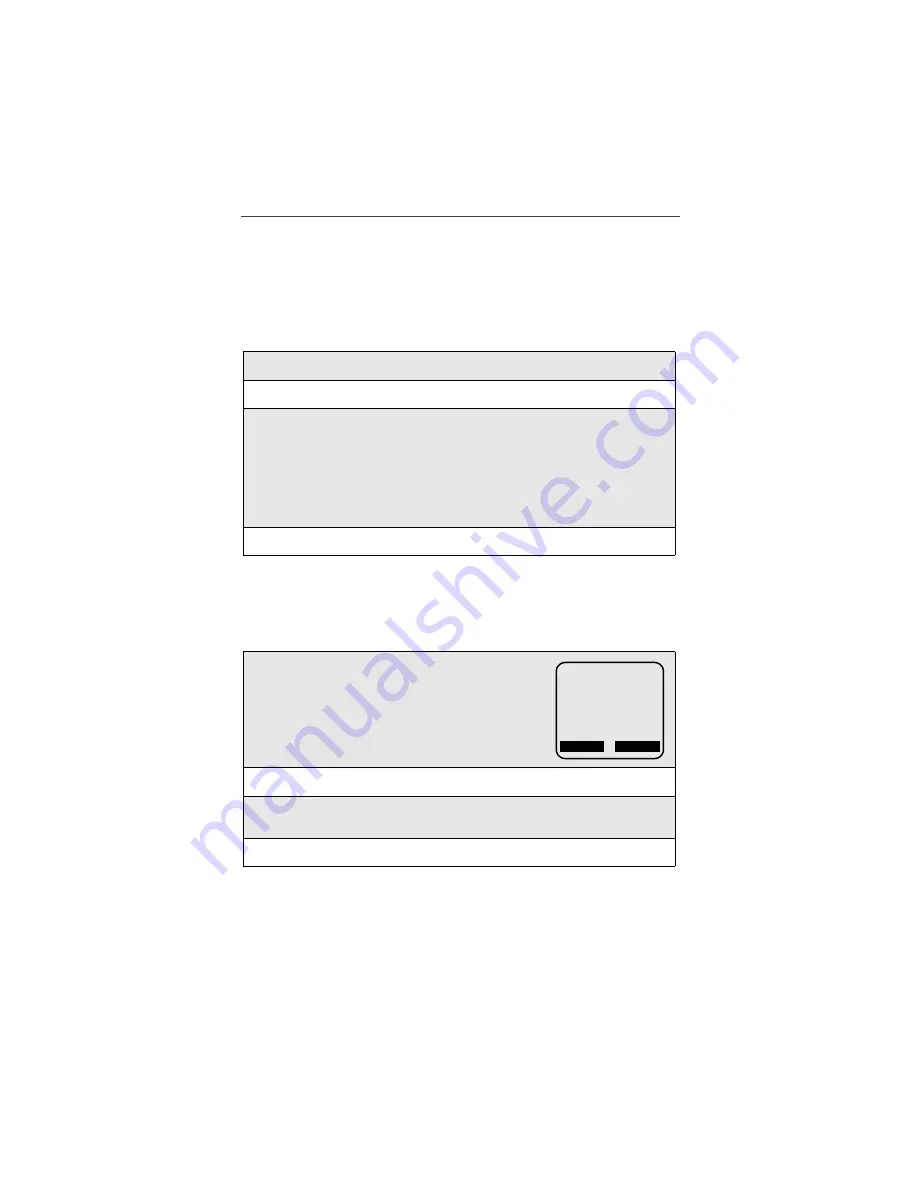
Two-Way Messaging
117
My (Phone) Messages
NOTE: You must be registered with nextel.com to use this feature.
Use the convenience of the computer keyboard to create messages that you send
frequently. Create frequently used, ‘stored’ messages on the nextel.com Web
site and access them quickly and efficiently from your phone. To create “My
(Phone) Messages”, follow the steps below.
NOTE: You may also create, edit or delete “My Messages” from the
phone. See “Modifying ‘My Messages’” on page 124.
To use “My Messages” when creating a message from your phone, follow the
steps below.
1
Select Message Center from nextel.com.
2
Click on My Phone Messages.
3
Enter up to 9 messages of 500 characters each for use when sending
messages from your phone.
NOTE: Recipients who are not Two-Way Messaging subscribers
will only receive messages of 280 characters (sent in 2
sequential messages of 140 characters each). Should you
send a 500 character message to such a recipient, the
message will be truncated at 280 characters.
4
Click Save Messages at the bottom of the page.
1
From the “Create Message” screen on your
phone, scroll to highlight “My Messages”. Press
o
under “OK”. You will see the list of mes-
sages that you previously created on the Web site
at “My Phone Messages”.
2
Scroll to highlight the desired message and press
o
under “OK”.
3
You may add to or modify the message by typing in the appropriate text
entry mode (word, alpha, NUM, SYM) if desired.
4
Press
o
under “Send” to send the message.
a
D
1
b
My Messages:
1. Please call me
2. Can you meet
3. Are you in the
4. On my way
OK
Del






























