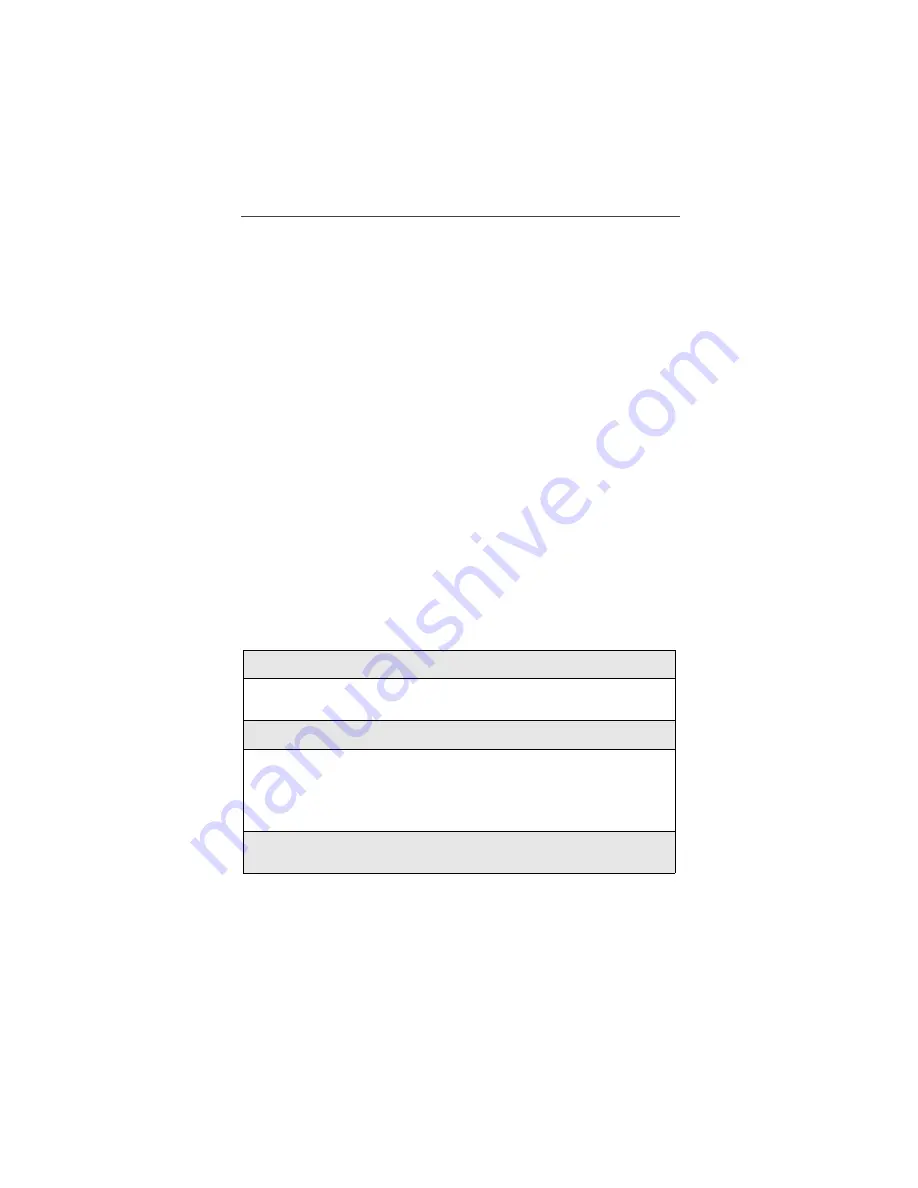
Address Book
109
Phones
In Phones, you may view the entire phone list for your account including Nextel
phone number, Member Name, Activation Status and Private ID Number. The
Member Name is the name used to login to nextel.com. Activation Status
designates whether or not the phone has been registered with nextel.com and
whether or not the user has completed the login from their phone. Those phones
that have completed registration and login will appear at the top of the phone
list.
Templates
A template is an Account Administrator-defined phone list (Speed Dial or
Private ID) that is assigned to a group of phones. Often referred to as a “master
list”, this template will occupy certain positions of a phone list. For example, an
Account Administrator for the Marketing Department creates a template for the
30-employee group and decides the template will occupy positions 71-100 on
each employee’s phone. The Administrator then “assigns” or sends the template
to the phones in the department. When an employee accepts the template, it will
overwrite information stored in positions 71-100. Employees cannot edit,
change, delete or modify information stored in the positions occupied by a
template.
USER TIP:
To avoid loss of information, individual users should be
notified in advance which list positions a template will
occupy.
NOTE: You may only send template data to phones that have been reg-
istered on nextel.com.
To create a template:
Talkgroups
Under Talkgroups, view the Talkgroups available to your account. Note that
Account Administrators cannot create or modify Talkgroups online. To have
your Talkgroups created, call Nextel Customer Care at 1-800-639-6111.
1
From the Admin navigation bar, click Templates. Click Add Template.
2
Enter the Template name, type (Speed Dial or Private ID) and phone list
range you wish the template to occupy and click save.
3
Enter names and phone numbers into the template form and click save.
4
Click Assign Template to Phones. A list of all account phones will be
displayed. Those who have registered with nextel.com will appear at the
top and are the only phones that can receive data from the Account
Administrator. Place a check next to the phones to which you wish to
assign the template.
5
Click Send Notification to Phones to advise template recipients of the
phone list positions the template will occupy.






























