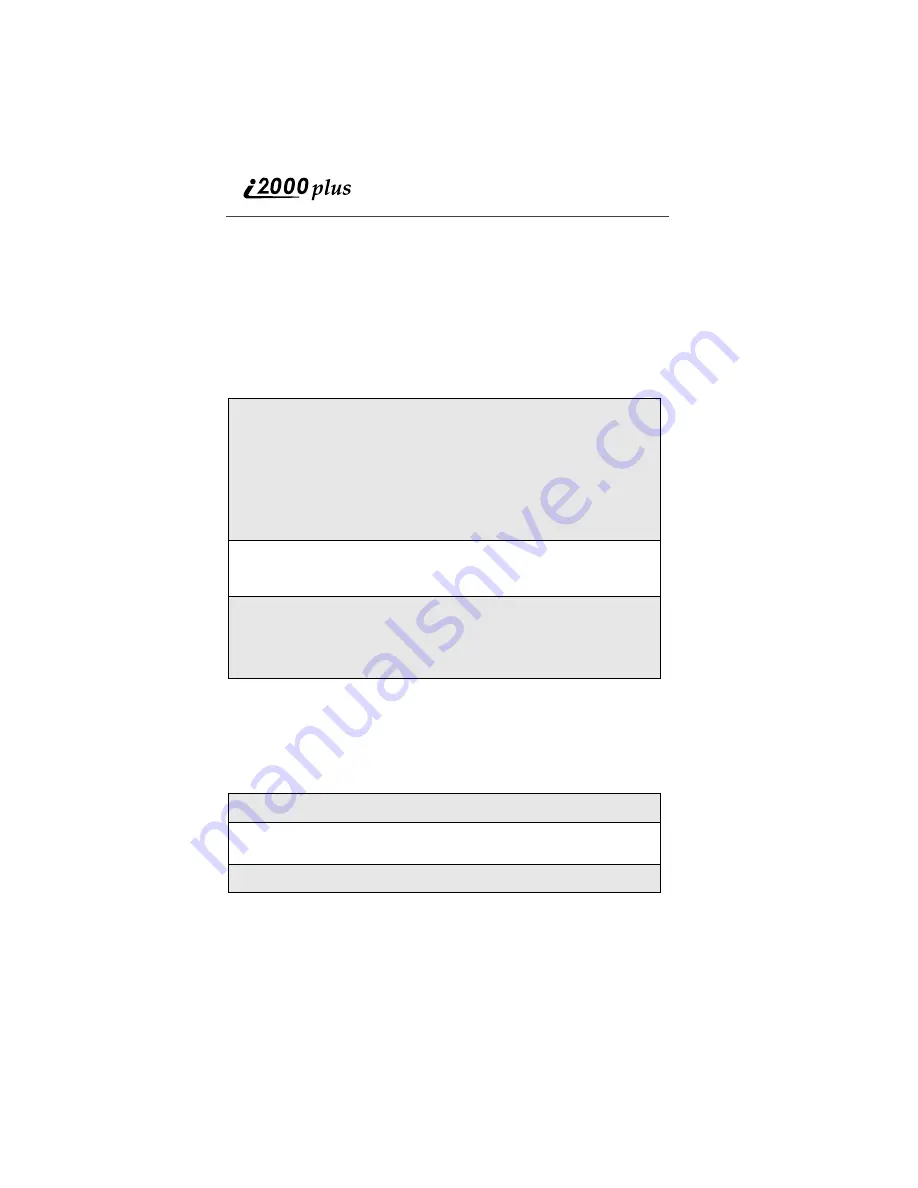
112
www.nextel.com
Attach and Send Replies (optional)
If you choose to attach replies to your message, you may enter up to 6 replies of
up to 100 characters each. Attached replies make it easier for your intended
recipients to respond to your message.
NOTE: Only Two-Way Messaging subscribers (those with the double
asterisk after the Nextel phone number) have the ability to reply
to your message from their phone.
Send the Message
Check Message Status
After sending a message from nextel.com, you will be given a claim number to
check the delivery status of your message(s). You may check the status of the
message online at this time by clicking on the “Check Status” button, or follow
the instructions below to check the status at a later time.
1
Indicate where you would like the response to your message sent:
• back to your Nextel phone
or
• to your email address.
NOTE: If neither is indicated, the recipient’s response will be
returned to the Web site where you will need the claim num-
ber to retrieve the response (see “Check Message Status”
on page 112).
2
Click Send Message to send the message immediately or click Sched-
ule for Later to send the message at a future date and time. Messages
may be scheduled for delivery up to 6 months in advance.
3
Record the claim number for reference when checking message deliv-
ery status.
NOTE: Once you have left this screen, you will not have access to
the claim number again.
1
Click Message Status from the Message Center.
2
Enter the claim number and the Nextel phone number to which the mes-
sage was sent.
3
Click Check Status.






























