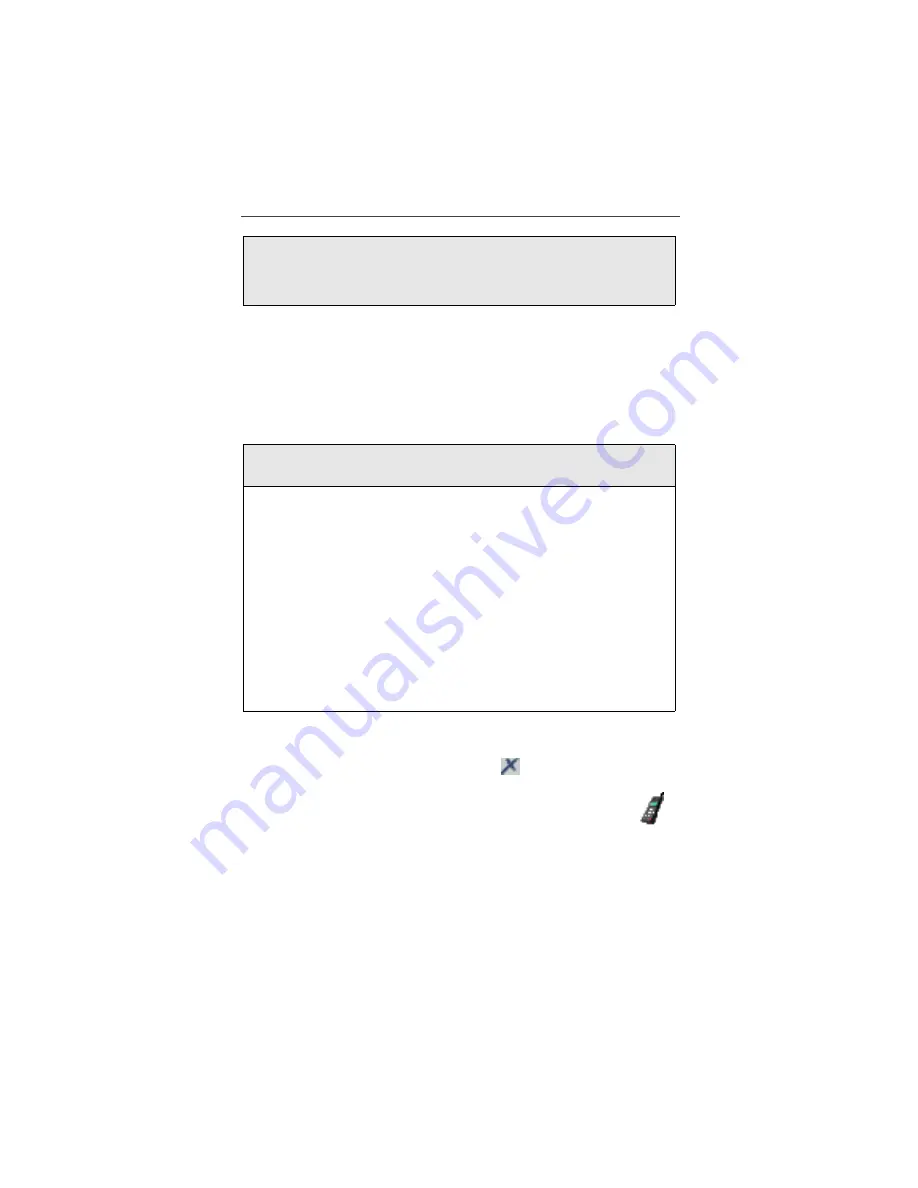
Address Book
103
Linking Phone Lists to Address Book
Not only can you link your Address Book contact records to Phone Lists using
“Click To” services, you can also link them from the Speed Dial or Private ID
landing pages.
•
A linked contact is indicated by the words Unlink From.
•
An unlinked contact is indicated by the words Link to or Add.
Clearing Phone List Entries
With the chosen Phone List displayed, click the
icon. If the entry was linked
to an Address Book contact record, the data will be deleted from the Phone List
but will remain unchanged in the Address Book. Note, however, that the
icon will disappear indicating that the contact is no longer linked to the Phone
List.
5
Click receive to import the file.
NOTE: Importing from iDEN Organizer will overwrite any existing
list information.
1
With the chosen Phone List displayed, select the entry you would like to
link to the Address Book by clicking Link to or Add.
2
A screen will display the name of the contact that you would like to
link. If that contact already exists in your Address Book contact records,
use Quick Find. If the contact does not exist in your Address Book
contact records, use Add Entry. If you are unsure whether your contact
exists in your Address Book, use the Quick Find method to locate the
contact name. If the search results in a “No Matches Found”, use the
Add Entry method.
• Quick Find will search for the contact record stored in your Address
Book. Enter the Contact Name in the Quick Find dialog box and
click go. The search results will be displayed and you will be
prompted to “link” to one of the names displayed.
• Add Entry will open a new contact record entry form. The contact
name, as displayed in Phone Lists, will appear in the last name field.
Enter and/or edit the desired information and click save.






























