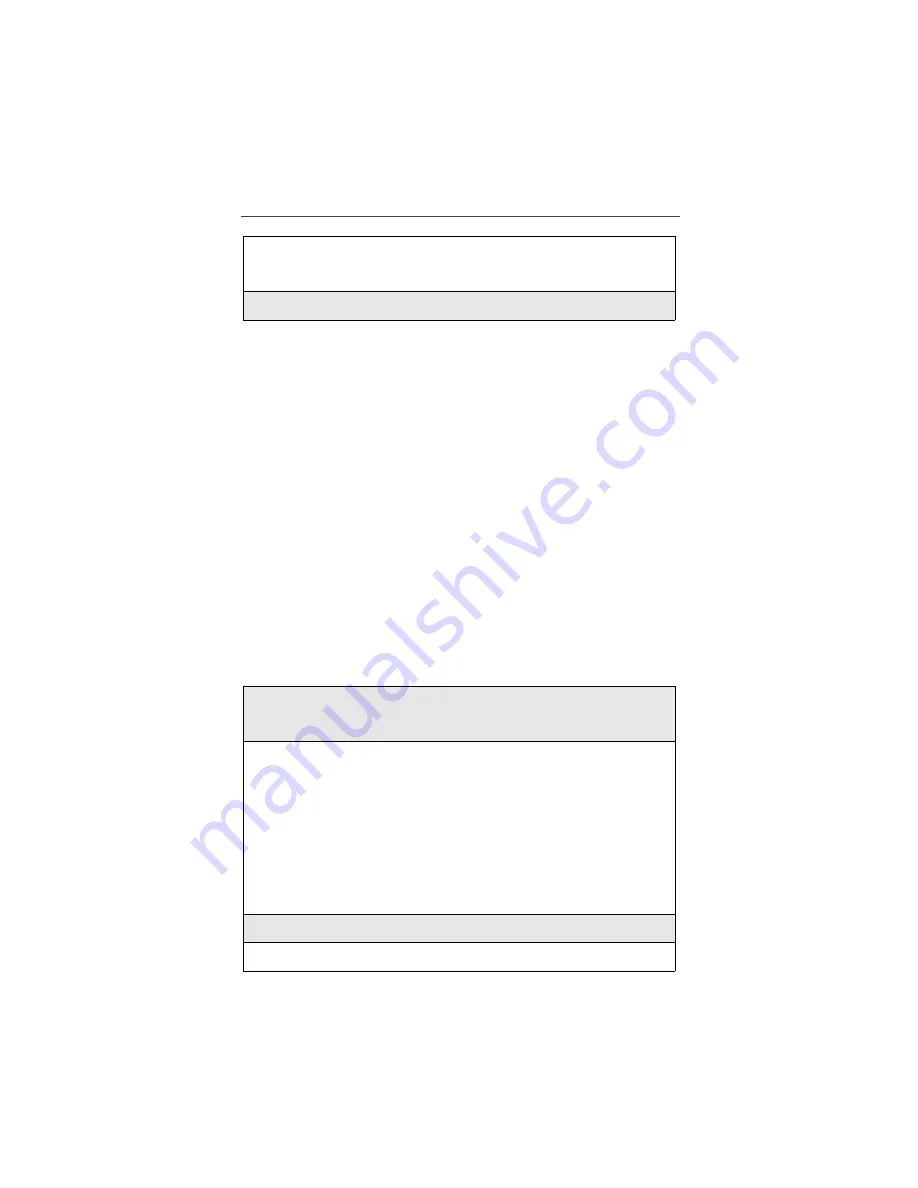
Messaging Services
59
Sending a Message
Nextel’s Messaging feature includes four options: Web Messaging, Email
Messaging, Numeric Messaging and Operator Assisted Messaging. To use these
features review the following information.
Web Messaging
Nextel’s Web Messaging enables you to send a message to yourself, someone
else or a group of Nextel customers and includes a “Schedule For Later” option,
which allows you to send yourself reminders. To use Web Messaging, follow
the steps below.
NOTE: Important Note for Two-Way Messaging Subscribers:
If you are a Two-Way Messaging subscriber and will be travel-
ing outside of the continental United States, you will not
receive messages sent via Web Messaging. If you return to the
continental United States within 7 days of the date the message
was sent, it will be delivered to you upon your return.
In order to receive a Text and Numeric Message while traveling
outside of the continental United States, see special instruc-
tions for “Email Messaging” on page 61, or see “Numeric Mes-
saging” on page 61 or “Operator Assisted Messaging” on
page 61.
6
Press
o
under “Save” to save the message.
Or, press
o
under “Erase” to delete the message.
7
Press
o
under “Exit” to exit Mesg Mail.
1
From your computer’s Internet browser, go to nextel.com and click on
“Send a Message”. The browser automatically opens to “Send an Indi-
vidual Message”.
2
Address your individual or group message:
•
To send a message to an individual or yourself, type the applicable
10-digit Nextel phone number (for example: 7035551234) in the
“To” field.
•
To send a Group Message, select “Group Messaging”. In the “To”
field, type the first individual’s 10-digit Nextel phone number. Then
click the “add” button. The information is inserted in a new window
and the “To” field is cleared so you can enter another 10-digit
Nextel phone number. You can send a Group Message to up to 20
Nextel users at one time.
3
Click on “Create Message”.
4
Fill in the optional “From” and “Subject” fields if desired.






























