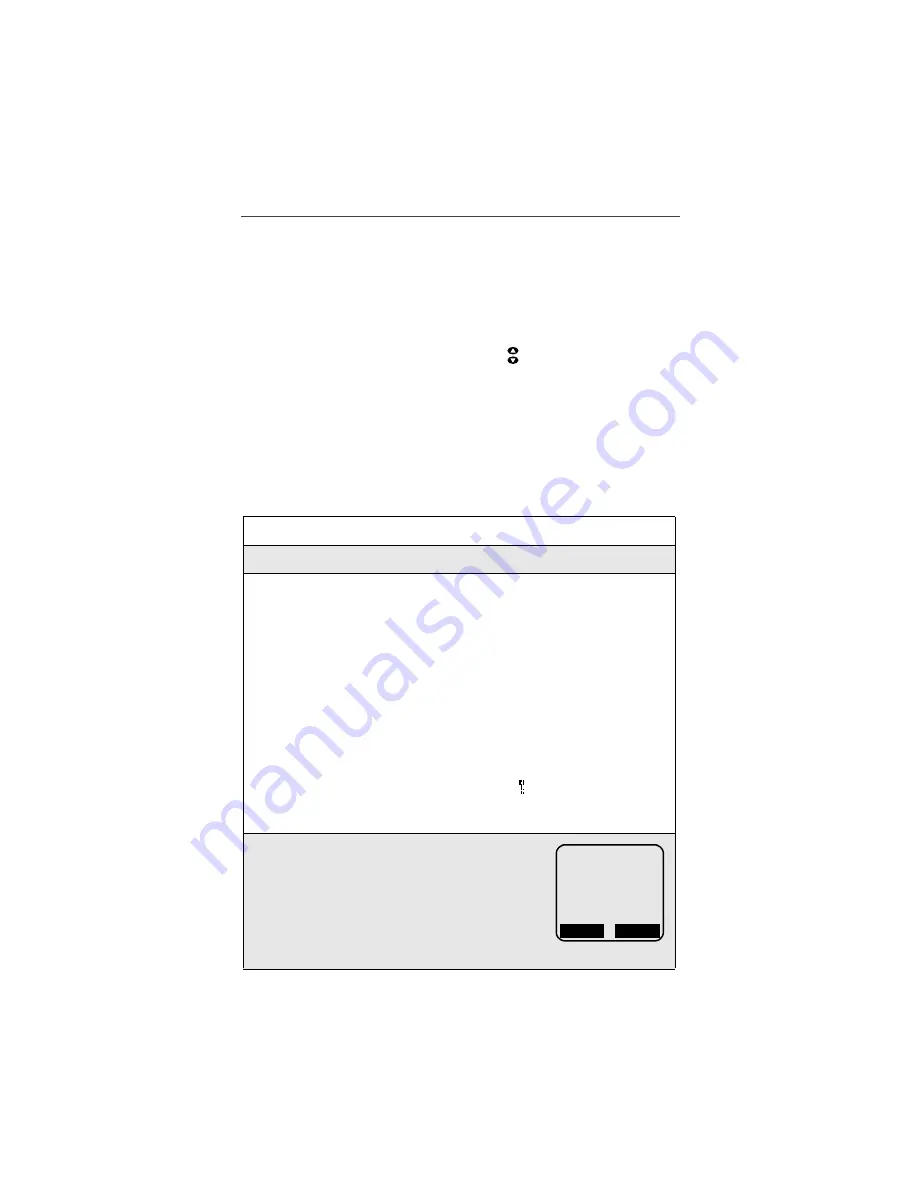
Using Net Mode
81
Mode: Your data-capable phone operates in four different modes: Phone mode,
Private mode, Group mode, and Net mode. Press
m
(the Mode key) to switch
between the four modes.
Home: Press
#
to return to your home page.
Back: Press
*
to return to a previous screen.
Scroll: Arrows at the bottom of the phone screen (
<;:
) indicate that additional
text can be viewed. Press
s
(scroll keys) or
(volume control/list
buttons), found on the side of your phone, to scroll one line at a time, or press
and hold to scroll one page at a time.
Starting the Microbrowser
Just as you use Netscape Navigator
®
or Microsoft
®
Internet Explorer to browse
the Web from your desktop, the microbrowser contained in your Nextel data-
capable phone allows you to explore and use a variety of Internet services.
Follow the steps below to begin using Nextel Online Wireless Internet Service.
1
Press
m
(the Mode key) until the Net Ready screen displays.
2
Press
o
under “Ok”. A series of screens display in succession.
3
The first time you access Net mode, you will be asked to enable secu-
rity on your phone. Enabling this security feature ensures that the com-
munications and transactions you complete on your phone and transmit
over the Nextel National Network remain private and secure.
Press
o
under “Yes” to enable the phone’s network security feature.
The phone screen will display the following short messages:
Generating key…, Computing key…, Sending))))).
NOTE: You may be asked to (re)enable security as Nextel adds new
services to Nextel Online or upon your return to the U.S.
after traveling.
NOTE: In instances when you are transmitting highly personal or
sensitive data, such as a credit card number, you will see
the Secure Data Connection icon
on your phone. The
presence of this icon indicates that the data is encrypted
during transmission
.
4
After security is enabled, your home page dis-
plays and may appear similar to the one shown
here. To return to this home page from anywhere
within the various menus and sub-menus, press
#
, the home key.
NOTE: Home pages will vary depending on
the Nextel Online Service Plan to
which you have subscribed.
a
D
1
b
1. MyApplications
2. Shopping
3. Sites
4. MSN Mobile
5. NextelServices
OK
Inbox






























