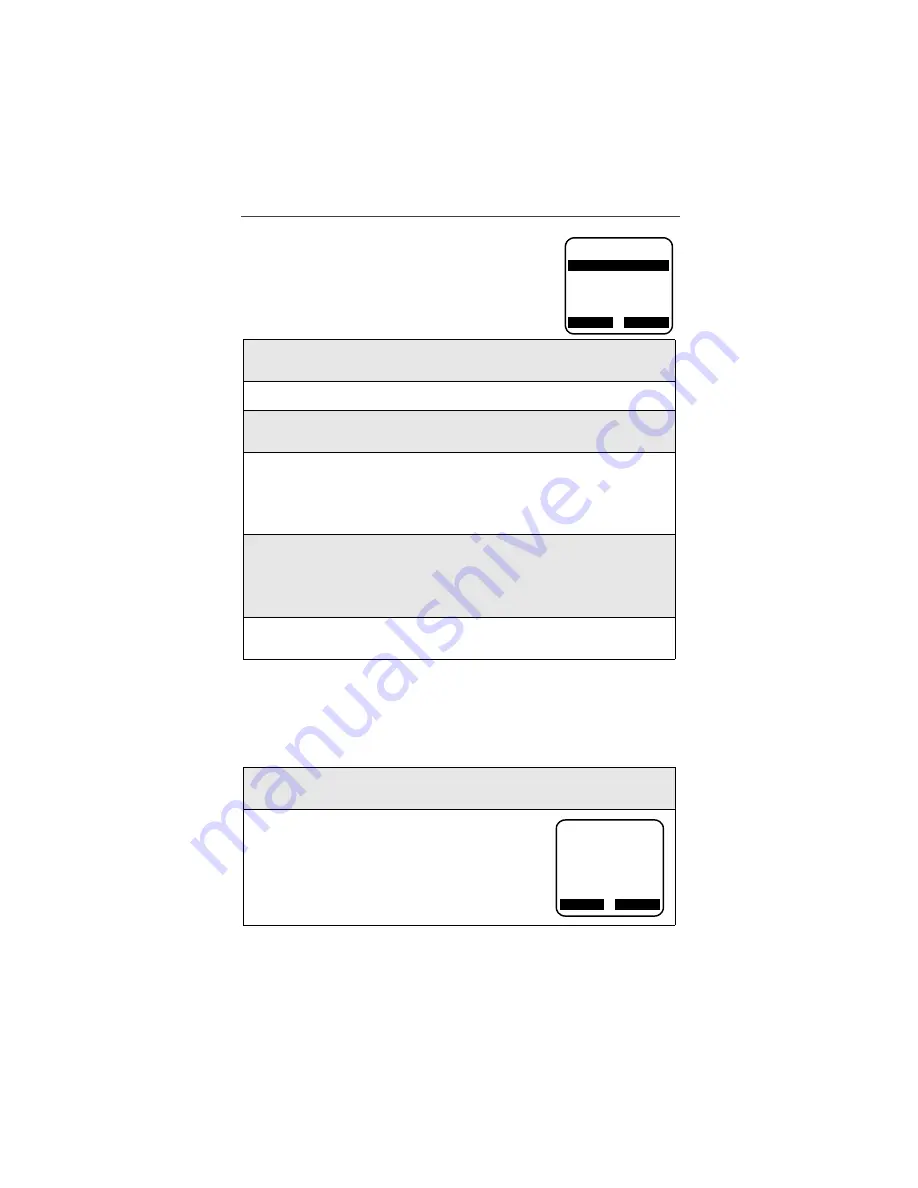
Two-Way Messaging
123
Setting your Subscriber Name
By entering your name in “Preferences”, your recipients
will be notified of incoming messages by your name (or
your “signature”) rather than your phone number.
Modifying “My Replies”
From your phone, you may edit or delete any of your frequently used replies, or
create a new reply to be stored for use.
1
From the “Two-Way Messages” home page, scroll to highlight “Prefer-
ences” and press
o
under “OK”.
2
“Subscriber Name” will be highlighted. Press
o
under “OK”.
3
You will see the following message: “Current Name: *Not Set*”. Press
o
under “Edit” to create your signature.
4
You will be prompted to enter your last name.
USER TIP:
Change the text entry mode to “alpha” mode to enter
your name.
Enter your last name and press
o
under “OK”.
5
You will be prompted to enter your first name.
USER TIP:
Change the text entry mode to “alpha” mode to enter
your name.
Enter your first name and press
o
under “OK”.
6
The screen will display your Current Name. The name now appearing
on your phone screen will be attached to all of your outgoing messages.
1
From the Preferences menu, scroll to highlight “My Replies” and press
o
under “OK”.
2
“My Replies” appears on the screen. From here,
you may create, edit or delete a reply.
a
D
1
b
1. Subscriber Name
2. My Replies
3. My Messages
4. Message Confirm
OK
Main
a
D
1
b
My Replies
1. [Empty]
2. Yes
3. I’m on my way
Edit
Done






























