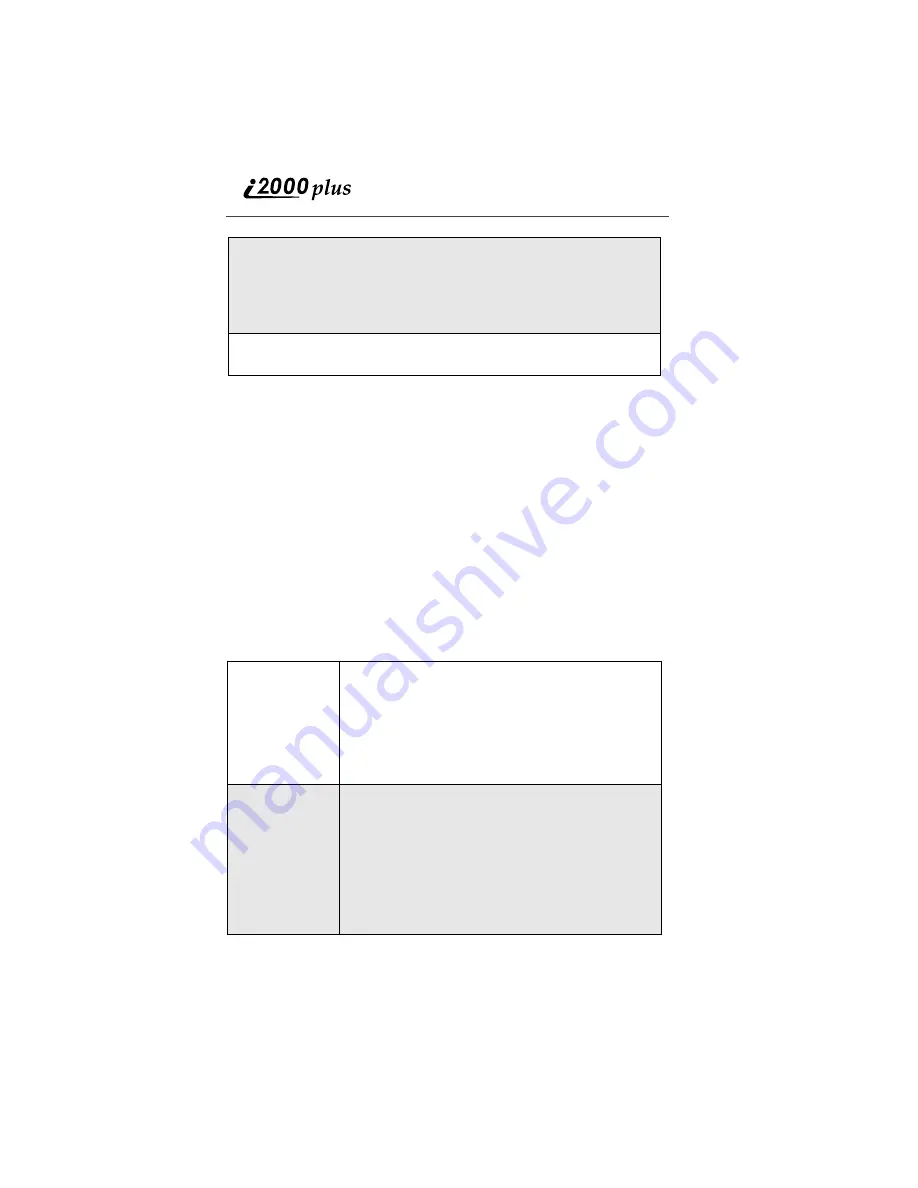
94
www.nextel.com
Address Book Overview
There are two main components to Address Book: a Contact database and Phone
Lists. The Contacts component houses the same type of information in your
phonebook or Rolodex: name, nickname, title, company, home and email
addresses, telephone, mobile and fax numbers, etc. You have the ability to store
up to 500 contact records in Address Book and view all the information on your
phone using Net mode. The Phone Lists component incorporates all the features
of List Manager and more. Phone Lists enables you to create and modify Speed
Dial and Private ID Lists, with 100 contacts each, and transfer them between the
phone and Web site. When the Phone Lists are sent to the phone, the lists are
physically stored there for easy dialing access. Additionally, your Phone Lists
can be viewed on the phone even outside of the Nextel coverage area.
To access Address Book from the nextel.com Web site, click on the Nextel
Online Wireless Internet tab and navigate to Address Book.
The following section provides an overview of the features found on the
Address Book home page.
3
If prompted, enter your member name and password exactly as they are
registered with nextel.com.
NOTE: The default to enter information is lowercase. To change to
uppercase, press and hold
#
until the word “alpha”
changes to ALPHA.
4
After you complete the login, the Address Book main screen will
appear.
Select Range
Just as your phone book or Rolodex is organized with
alphabetical tabs, Address Book organizes your
contacts in alphabetical groupings and will also
display any Categories you have created. To change
the display, click the drop down box in Select Range
and choose the range you wish to be displayed. The
display will automatically refresh and the Address
Book entries within that range will display.
Sort
Capability
The Address Book home page displays contact
information in the following column headings: Name
(last name, first name), Company, Primary Phone
Number and Category (if one has been assigned).
Clicking on the Name or Company column heading
will sort the data within that column. An upside-down
triangle will appear next to the column to indicate
which column is performing the sort. By default, data
is sorted in ascending order. Click on the same column
heading again to sort data in reverse order.






























