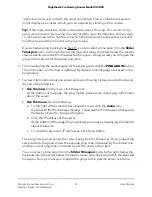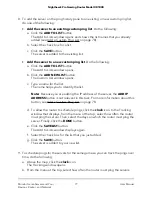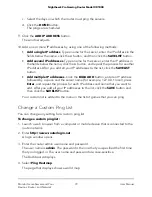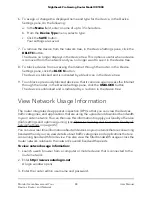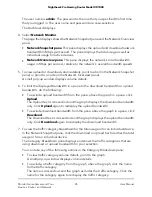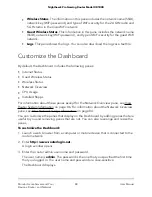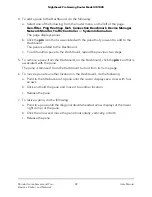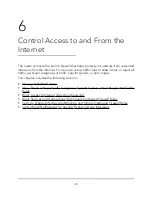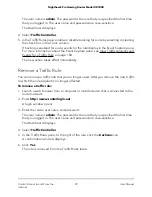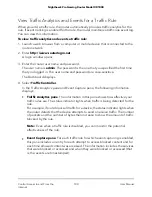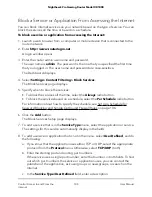4. To add a pane to the Dashboard, do the following:
a. Select one of the following from the router menu on the left of the page:
Geo-Filter, Ping Heatmap, QoS, Connection Benchmark, Device Manager,
Network Monitor, Traffic Controller, or System Information.
The page displays panes.
b. Click the pin icon that is associated with the pane that you want to add to the
Dashboard
The pane is added to the Dashboard.
c. To add another pane to the Dashboard, repeat the previous two steps.
5. To remove a pane from the Dashboard, on the Dashboard, click the pin icon that is
associated with the pane.
The pane is removed from the Dashboard but not from its home page.
6. To move a pane to another location on the Dashboard, do the following:
a. Point to the title banner of a pane until the cursor displays as a cross with four
arrows.
b. Click and hold the pane and move it to another location.
c. Release the pane.
7. To resize a pane, do the following:
a. Point to a pane until the diagonal double-headed arrow displays at the lower
right corner of the pane.
b. Click the arrow and move the pane horizontally, vertically, or both.
c. Release the pane.
User Manual
89
Monitor Game Servers and Your
Devices, Router, and Network
Nighthawk Pro Gaming Router Model XR1000