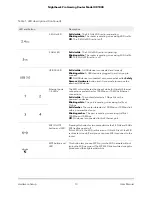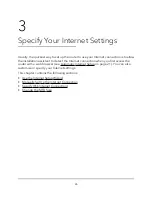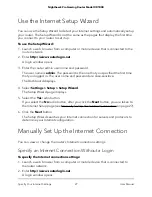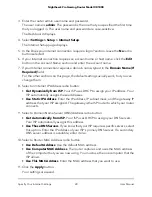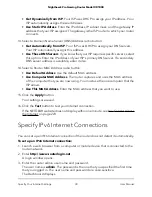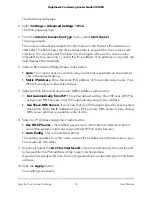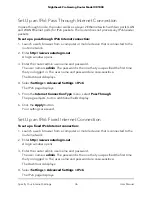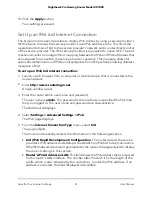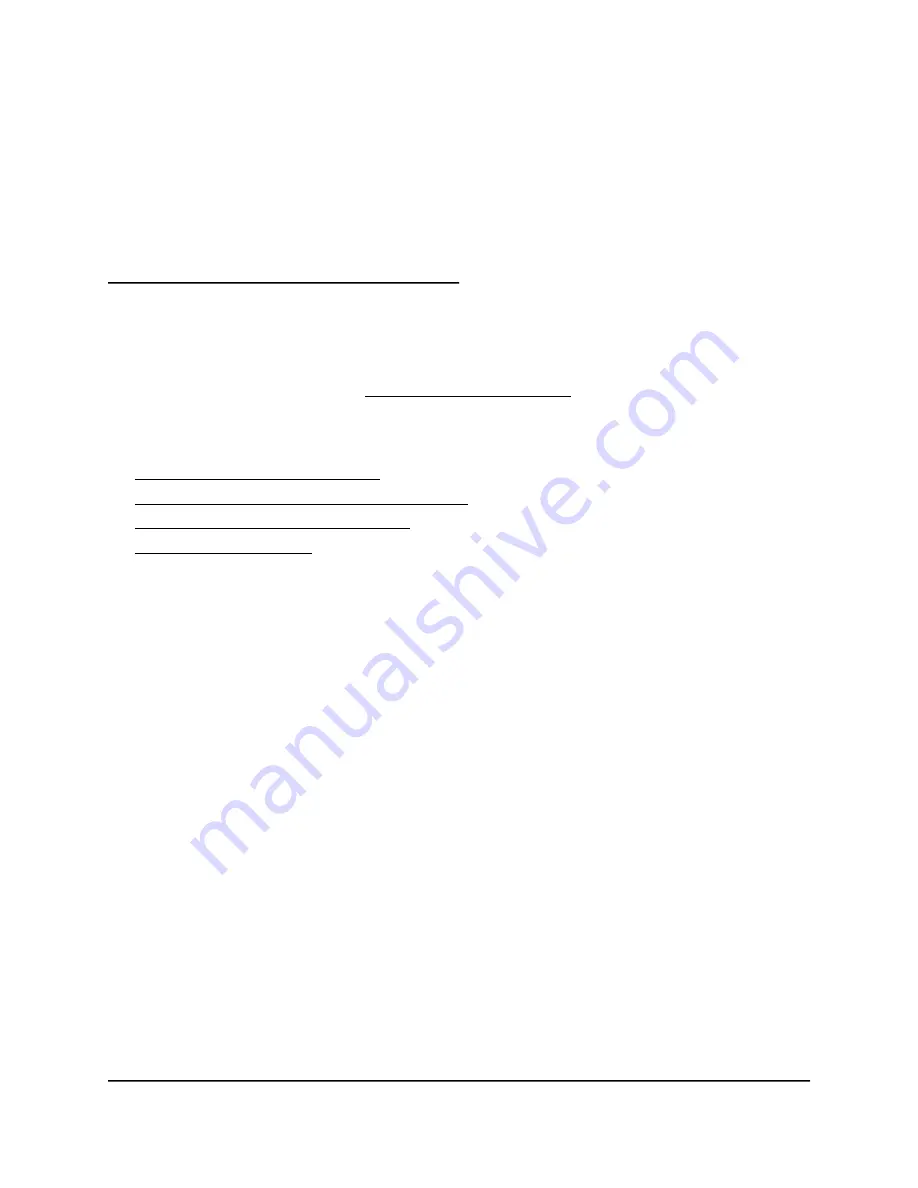
3
Specify Your Internet Settings
Usually, the quickest way to set up the router to use your Internet connection is to allow
the installation assistant to detect the Internet connection when you first access the
router with a web browser (see Automatic Internet Setup on page 21). You can also
customize or specify your Internet settings.
This chapter contains the following sections:
•
•
Manually Set Up the Internet Connection
•
Specify IPv6 Internet Connections
•
26