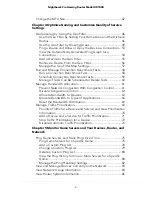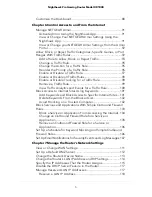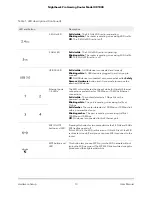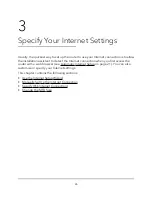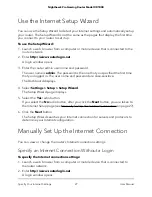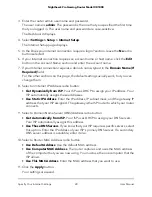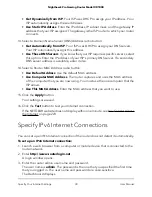To attach the antennas:
1. Align the antennas with the antenna posts on the router.
Observe the markings on the antenna and on the antenna post. Connect each
antenna to its corresponding antenna post. The antennas marked
Ant 2
can be
attached to either antenna post marked
Ant 2
on the back panel.
2. Attach the antennas on the threaded antenna posts.
3. For the best WiFi performance, place the antennas in a vertical position, as shown
in the previous figures.
Router Label
The router label on the bottom panel of the router shows the login information, WiFi
Network Name (SSID), network key (password), serial number, and MAC address.
Figure 6. Router label
Position Your Router
The router lets you access your network anywhere within the operating range of your
WiFi network. However, the operating distance or range of your WiFi connection can
vary significantly depending on the physical placement of your router.
Position your router according to the following guidelines:
•
Place your router near the center of the area where your computers and other devices
operate, and within line of sight to your WiFi devices.
•
Make sure that the router is within reach of an AC power outlet and near Ethernet
cables for wired computers.
•
Place the router in an elevated location, minimizing the number walls and ceilings
between the router and your other devices.
•
Place the router away from electrical devices such as these:
-
Ceiling fans
-
Home security systems
User Manual
16
Hardware Setup
Nighthawk Pro Gaming Router Model XR1000