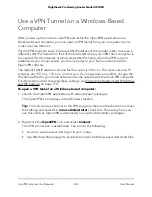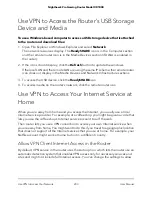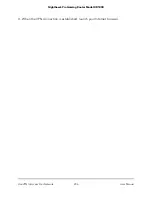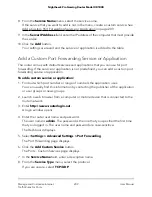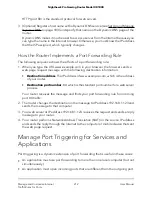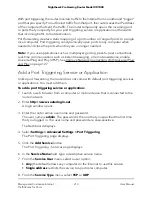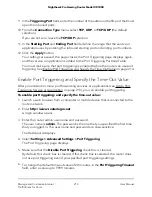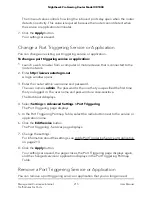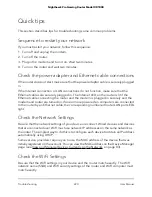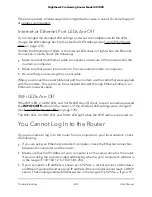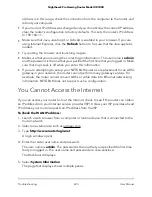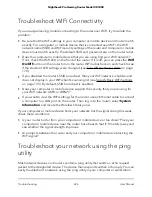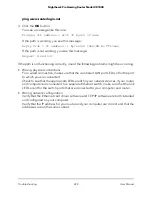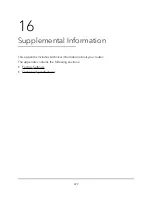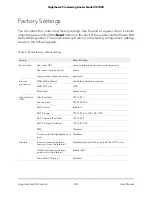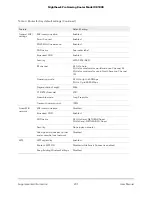To remove a port triggering service or application:
1. Launch a web browser from a computer or mobile device that is connected to the
router network.
2. Enter http://www.routerlogin.net.
A login window opens.
3. Enter the router admin user name and password.
The user name is admin. The password is the one that you specified the first time
that you logged in. The user name and password are case-sensitive.
The Dashboard displays.
4. Select Settings > Advanced Settings > Port Triggering.
The Port Triggering page displays.
5. In the Port Triggering Portmap Table, select the radio button next to the service or
application.
6. Click the Delete Service button.
The service or application is removed from the Port Triggering Portmap Table.
Disable Port Triggering
By default, port triggering is enabled. You can disable port triggering temporarily
without removing any port triggering services or applications from the Port Triggering
Portmap Table.
To disable port triggering:
1. Launch a web browser from a computer or mobile device that is connected to the
router network.
2. Enter http://www.routerlogin.net.
A login window opens.
3. Enter the router admin user name and password.
The user name is admin. The password is the one that you specified the first time
that you logged in. The user name and password are case-sensitive.
The Dashboard displays.
4. Select Settings > Advanced Settings > Port Triggering.
The Port Triggering page displays.
5. Select the Disable Port Triggering check box.
User Manual
216
Manage and Customize Internet
Traffic Rules for Ports
Nighthawk Pro Gaming Router Model XR1000