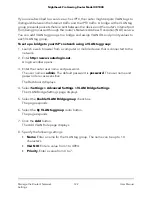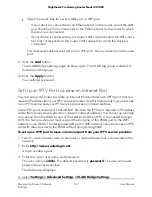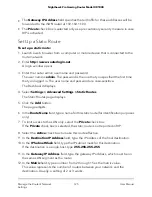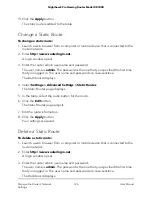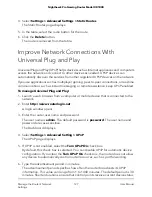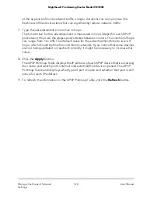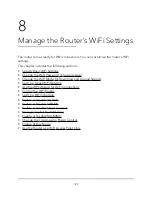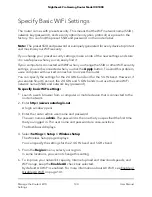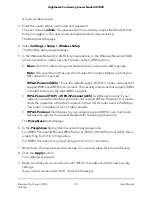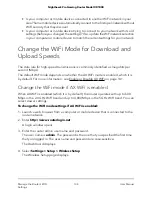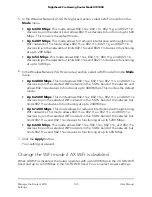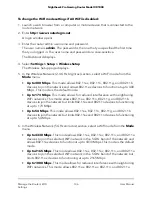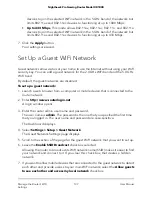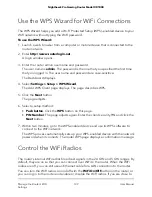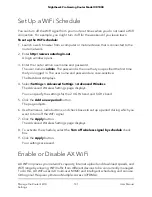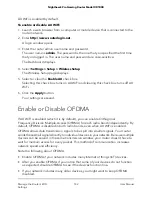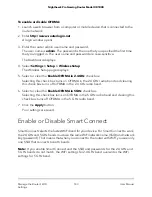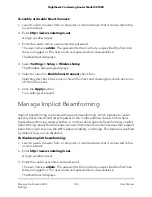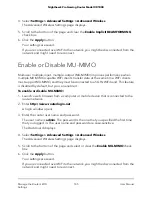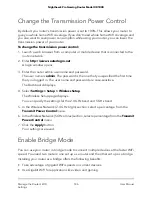To change the WiFi mode settings if AX WiFi is disabled:
1. Launch a web browser from a computer or mobile device that is connected to the
router network.
2. Enter http://www.routerlogin.net.
A login window opens.
3. Enter the router admin user name and password.
The user name is admin. The password is the one that you specified the first time
that you logged in. The user name and password are case-sensitive.
The Dashboard displays.
4. Select Settings > Setup > Wireless Setup.
The Wireless Setup page displays.
5. In the Wireless Network (2.4 GHz b/g/n/ax) section, select a WiFi mode from the
Mode menu.
•
Up to 400 Mbps. This mode allows 802.11ax, 802.11n, 802.11g, and 802.11b
devices to join the network and allows 802.11ax devices to function at up to 400
Mbps. This mode is the default mode.
•
Up to 173 Mbps. This mode allows for reduced interference with neighboring
WiFi networks. This mode allows 802.11ax, 802.11n, 802.11g, and 802.11b
devices to join the network but limits 802.11ax and 802.11n devices to functioning
at up to 173 Mbps.
•
Up to 54 Mbps. This mode allows 802.11ax, 802.11n, 802.11g, and 802.11b
devices to join the network but limits 802.11ax and 802.11n devices to functioning
at up to 54 Mbps.
6. In the Wireless Network (5 GHz a/n/ac/ax) section, select a WiFi mode from the Mode
menu.
•
Up to 4330 Mbps. This mode allows 802.11ax, 802.11ac, 802.11n, and 802.11a
devices to join the selected WiFi network in the 5 GHz band of the network and
allows 802.11ax devices to function at up to 4330 Mbps. This mode is the default
mode.
•
Up to 2165 Mbps. This mode allows 802.11ax, 802.11ac, 802.11n, and 802.11a
devices to join the selected WiFi network in the 5 GHz band of the network but
limits 802.11ax devices to functioning at up to 2165 Mbps.
•
Up to 1000 Mbps. This mode allows for reduced interference with neighboring
WiFi networks. This mode allows 802.11ax, 802.11ac, 802.11n, and 802.11a
User Manual
136
Manage the Router’s WiFi
Settings
Nighthawk Pro Gaming Router Model XR1000