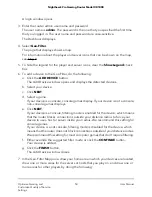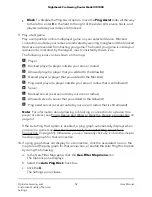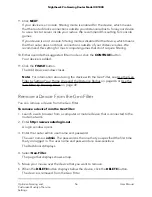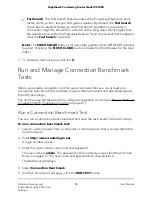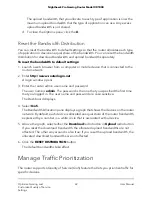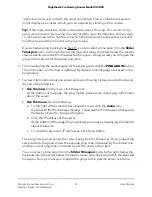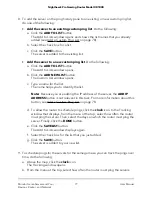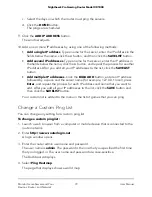You can set different allocations for upload and download bandwidths.
By default, the router automatically allocates excess (unused) bandwidth to a device
that needs it. Although we do not recommend it, you can disable this option so that the
router does not share unused bandwidth across your network and the bandwidth that
you allocate to each device is the maximum bandwidth that the device can use.
To allocate bandwidth to devices:
1. Launch a web browser from a computer or mobile device that is connected to the
router network.
2. Enter http://www.routerlogin.net.
A login window opens.
3. Enter the router admin user name and password.
The user name is admin. The password is the one that you specified the first time
that you logged in. The user name and password are case-sensitive.
The Dashboard displays.
4. Select QoS.
5. In the Bandwidth Allocation pane, click the Bandwidth Allocation menu icon.
The Options pane opens.
6. Select the Devices radio button and click the X to close the Options pane.
The Bandwidth Allocation pane displays a graph that shows the devices on the router
network. By default, each device is allocated an equal share of the router bandwidth,
expressed by a number in a white circle that is associated with a device.
7. To allocate download bandwidth to devices, do the following in the Bandwidth
Allocation pane:
a. Above the graph, select the Download radio button.
By default, this radio button is selected. The Bandwidth Allocation pane shows
as the Bandwidth Allocation - Download pane.
b. For each device to which you want to allocate download bandwidth, move the
associated white circle to the bandwidth percentage that you want to allocate.
As you move the white circle, the download percentages in the white circles for
other devices change.
CAUTION:
If you allocate 100 percent to one device, you effectively disable
other devices. If you allocate 0 percent to one device, you effectively disable that
device.
c. Click the UDATE DISTRIBUTION button.
The allocated download bandwidths take effect.
User Manual
64
Optimize Gaming and
Customize Quality of Service
Settings
Nighthawk Pro Gaming Router Model XR1000