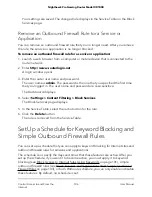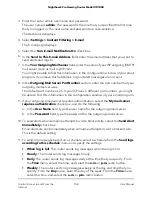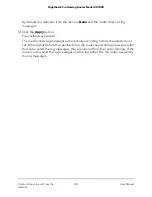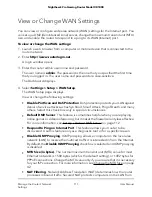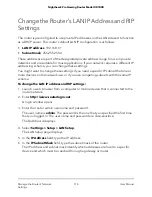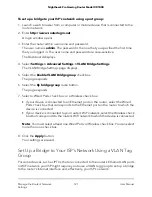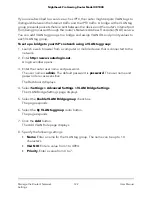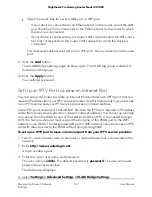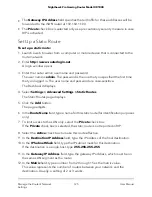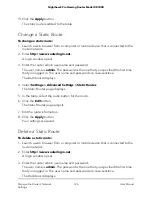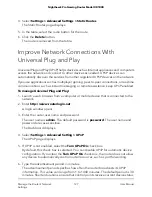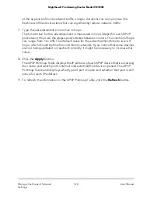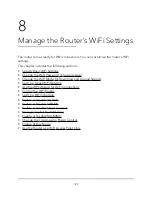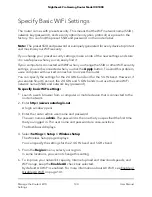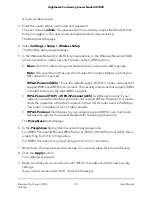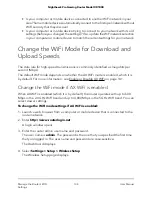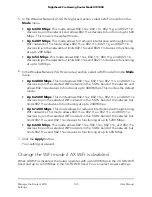3. Enter the router admin user name and password.
The user name is admin. The password is the one that you specified the first time
that you logged in. The user name and password are case-sensitive.
The Dashboard displays.
4. Select Settings > Setup > LAN Setup.
The LAN Setup page displays.
5. Select the radio button next to the reserved address.
6. Click the Delete button.
The address is removed from the Address Reservation table.
7. Click the Apply button.
Your settings are saved.
Set Up a Bridge to Your ISP’s Network Using
a Port Group or VLAN Tag Group
Some devices, such as an IPTV, cannot function behind the router’s network address
translation (NAT) service or firewall. Based on what your Internet service provider (ISP)
requires, for the device to connect to the ISP’s network directly, you can enable the
bridge between the device and the router’s Internet port or add new VLAN tag groups
to the bridge.
Note: If your ISP provides instructions for how to set up a bridge for IPTV and Internet
service, follow those instructions.
Set Up a Bridge to Your ISP’s Network Using a Port Group
For some devices, such as an IPTV, that are connected to the router’s Ethernet LAN port
or WiFi network, your ISP might require you to use a port group to set up a bridge to
the router’s Internet interface and, effectively, your ISP’s network.
A bridge with a port group prevents packets that are sent between the device and the
router’s Internet port from being processed through the router’s Network Address
Translation (NAT) service.
For an IPTV-specific procedure, see Set Up an IPTV Port to Lease an Intranet Port on
page 123.
User Manual
120
Manage the Router’s Network
Settings
Nighthawk Pro Gaming Router Model XR1000