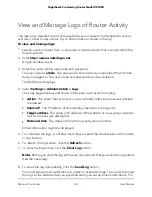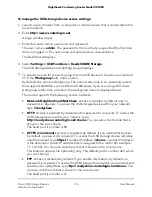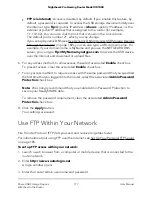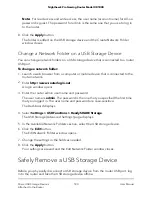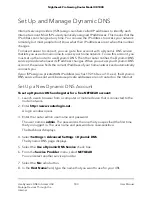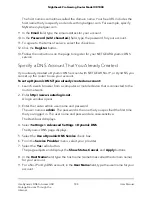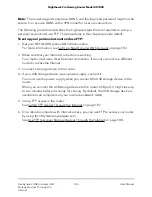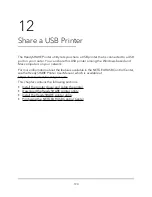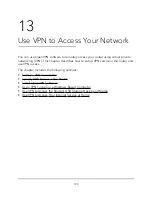The Available Networks Folder section shows the following information for an
attached USB device:
•
Share Name. The default share name is USB_Storage (as in
\\readyshare\USB_Storage).
•
Read Access and Write Access. Show the permissions and access controls on
the network folder. All–no password (the default) allows all users to access the
network folder. The password for admin is the same one that you use to log in
to the router.
•
Folder Name. The full path of the network folder.
•
Volume Name. The volume name from the storage device.
•
Total Space and Free Space. Show the current utilization of the storage device.
Add a Network Folder on a USB Storage Device
You can add network folders on a USB storage device that is connected to a router USB
port.
To add a network folder:
1. Launch a web browser from a computer or mobile device that is connected to the
router network.
2. Enter http://www.routerlogin.net.
A login window opens.
3. Enter the router admin user name and password.
The user name is admin. The password is the one that you specified the first time
that you logged in. The user name and password are case-sensitive.
The Dashboard displays.
4. Select Settings > USB Functions > ReadySHARE Storage.
The USB Storage (Advanced Settings) page displays.
5. In the Available Network Folders section, select the USB storage device.
6. Click the Create Network Folder button.
The Create Network Folder window opens.
If this window does not open, your web browser might be blocking pop-ups. If it is,
change the browser settings to allow pop-ups.
7. Complete the fields.
User Manual
179
Share USB Storage Devices
Attached to the Router
Nighthawk Pro Gaming Router Model XR1000