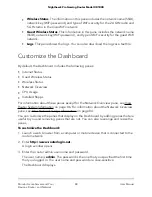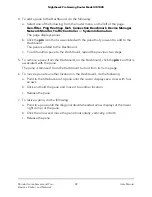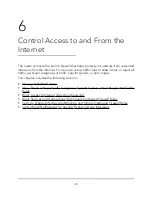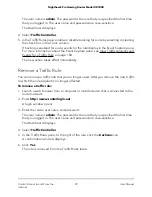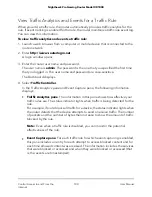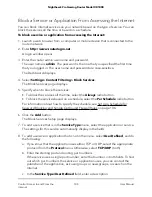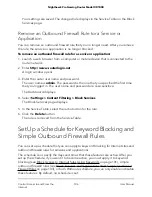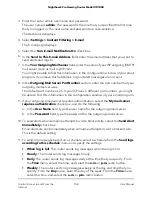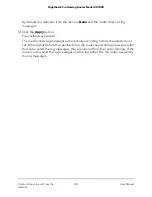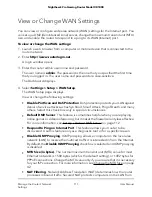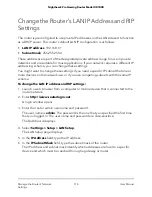•
Specify .com if you want to allow only sites with domain suffixes such as .edu or
.gov.
•
Enter a period (.) to block all Internet browsing access.
7. Click the Add Keyword button.
The keyword is added to the keyword list. The keyword list supports up to 255 entries.
8. Click the Apply button.
Keyword blocking takes effect.
Delete Keywords From the Blocked List
To delete one or all keywords from the list:
1. Launch a web browser from a computer or mobile device that is connected to the
router network.
2. Enter http://www.routerlogin.net.
A login window opens.
3. Enter the router admin user name and password.
The user name is admin. The password is the one that you specified the first time
that you logged in. The user name and password are case-sensitive.
The Dashboard displays.
4. Select Settings > Content Filtering > Block Sites.
The Block Sites page displays.
5. Do one of the following:
• To delete a single word, select it and click the Delete Keyword button.
The keyword is removed from the list.
• To delete all keywords on the list, click the Clear List button.
All keywords are removed from the list.
6. Click the Apply button.
Your settings are saved.
Avoid Blocking on a Trusted Computer
You can exempt one trusted computer from blocking. The computer that you exempt
must be assigned a fixed IP address. You can use the reserved IP address feature to
specify the IP address (see Manage Reserved LAN IP Addresses on page 117).
User Manual
102
Control Access to and From the
Internet
Nighthawk Pro Gaming Router Model XR1000