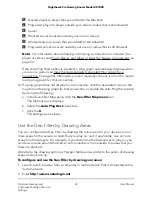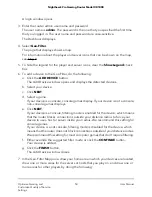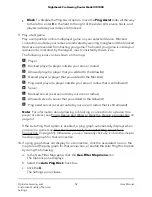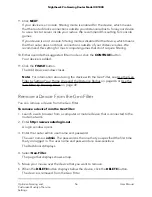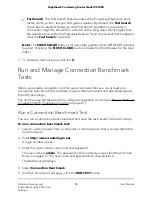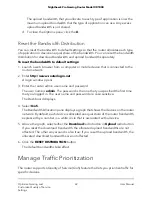The router runs the following tests:
•
Speed Test. The traffic upload and download speed in Mbps.
•
Ping Test. The ping speed and jitter in ms as well as any packet loss as a
percentage.
•
Ping Test (Under Load). The ping upload, download, and idle time speed in ms
(also referred to as bufferbloat).
The test results are graded, for example, A+, A, or B, and saved in the Test History
pane so that you can review the tests again later.
Schedule Connection Benchmark Tests
You can schedule a one-time test or recurring tests.
To schedule connection benchmark tests:
1. Launch a web browser from a computer or mobile device that is connected to the
router network.
2. Enter http://www.routerlogin.net.
A login window opens.
3. Enter the router admin user name and password.
The user name is admin. The password is the one that you specified the first time
that you logged in. The user name and password are case-sensitive.
The Dashboard displays.
4. Select Connection Benchmark.
5. In the lower right of the page, click Scheduled Tests.
The Scheduled Tests pane displays.
6. Click the SCHEDULE TEST button.
The Add Scheduled Test window opens.
7. Either add a one-time test or a recurring test:
•
One-time test. Do the following:
a. From the upper menu, select One Time.
b. From the lower menus, select the hour, minutes, date, and month.
c. Either leave the Allow Test While Internet Is In Use check box or clear it.
d. Click the ADD button.
The test is scheduled.
User Manual
59
Optimize Gaming and
Customize Quality of Service
Settings
Nighthawk Pro Gaming Router Model XR1000