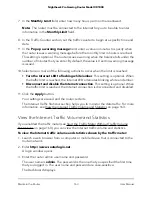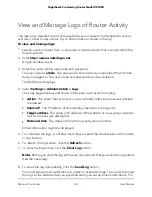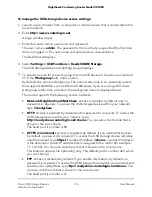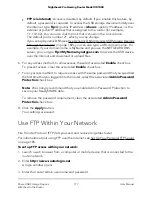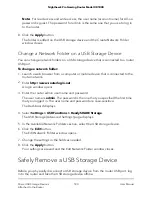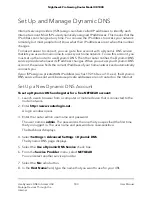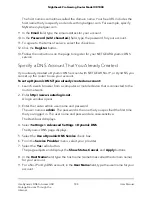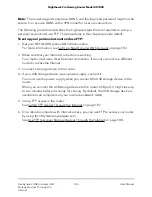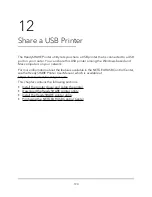To manage the USB storage device access settings:
1. Launch a web browser from a computer or mobile device that is connected to the
router network.
2. Enter http://www.routerlogin.net.
A login window opens.
3. Enter the router admin user name and password.
The user name is admin. The password is the one that you specified the first time
that you logged in. The user name and password are case-sensitive.
The Dashboard displays.
4. Select Settings > USB Functions > ReadySHARE Storage.
The USB Storage (Advanced Settings) page displays.
5. To specify a name for the workgroup that the USB device or devices are members
of, in the Workgroup field, enter a name.
By default, the name is Workgroup. The name works only in an operating system
that supports NetBIOS, such as Microsoft Windows. If you are using a Windows
workgroup rather than a domain, the workgroup name is displayed here.
The router supports the following access methods:
•
Network Neighborhood/MacShare. Access is enabled by default and no
password is required. To access the USB storage device within your network,
type \\readyshare.
•
HTTP. Access is enabled by default and no password is required. To access the
USB storage device within your network, type
http://readyshare.routerlogin.net/shares. You can also click the link that is
shown in the Link column.
The fixed port is number is 80.
•
HTTPS (via internet). Access is disabled by default. If you enable this feature,
by default, a password is required. To access the USB storage device remotely
over the Internet, type https://
<public IP address>
/shares.
<public IP address>
is the external or public IP address that is assigned to the router (for example,
1.1.10.102). You can also click the link that is shown in the Link column.
This feature supports file uploading only. The default port is number 443, which
you can change.
•
FTP. Access is disabled by default. If you enable this feature, by default, no
password is required. To access the USB storage device within your network and
download or upload files, type ftp://readyshare.routerlogin.net/shares. You
can also click the link that is shown in the Link column.
The fixed port is number is 21.
User Manual
176
Share USB Storage Devices
Attached to the Router
Nighthawk Pro Gaming Router Model XR1000