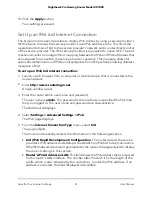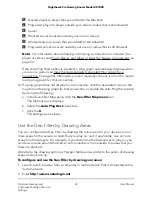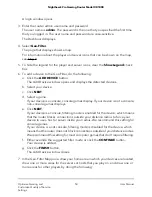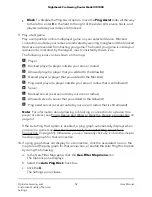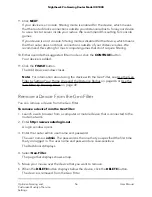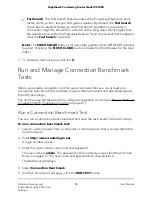Tip: If the map view is too small, increase the size of the map. You can do so by
using your mouse or by moving the vertical slider up in the direction of the + sign.
To move the map to the continent in which the best servers are located, click and
hold the map and then move it with your mouse.
a. Click the Polygon Mode button.
The button displays red and Polygon Mode is enabled.
b. Click the pencil icon.
Drawing Mode is enabled.
c. Draw your home area: Click the first point on the map, draw a line to a second
point, click again, draw a line to a third point, click again, and so on until you
connect the last line to your first point.
Other than a circle and an oval, you can draw any shape: a triangle, square,
rectangle, pentagon, and so on.
d. Draw one or more areas for the servers or host and other players: Click the first
point on the map, draw a line to a second point, click again, draw a line to a third
point, click again, and so on until you connect the last line to your first point.
You can draw multiple areas in multiple shapes. You can set a maximum number
of 50 points on the map, but these points do not need to be connected. For
example, you could set up 3 areas, each consisting of 6 points, which counts as
18 points.
e. When you are finished drawing, exit Drawing Mode by clicking the X.
Note: To remove an area that you drew so you can redefine it, click the trashcan
icon to enable Deletion Mode, and then click the area on the map. To disable Deletion
Mode, click the trashcan icon again.
All connections from outside the areas that you drew are blocked.
8. To allow or block servers, hosts, and players from
outside
the areas that you drew:
•
Allow. Move the Ping Assist slider to the maximum ping value in millisecond
(ms) that you want to allow for servers, hosts, and players outside your radius.
You can also enter the ping value in ms in the field to the right of the slider.
For example, if only servers in the UK are allowed by the areas that you drew, but
a server in Germany tries to connect to you, the Ping Assist option allows that
connection if the ping value of the server is below the value that you set for Ping
Assist.
We recommend you set your Ping Assist value between 30 ms and 50 ms. Any
connection with a ping value below the number that you set is allowed to connect
to you. You can then increase or decrease the ping value based on your personal
preference.
User Manual
51
Optimize Gaming and
Customize Quality of Service
Settings
Nighthawk Pro Gaming Router Model XR1000