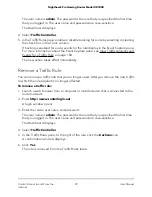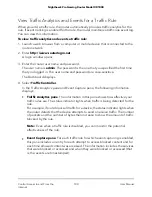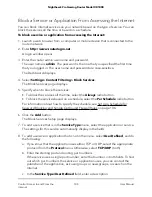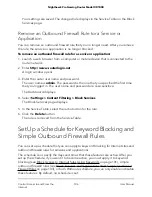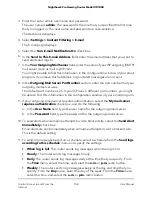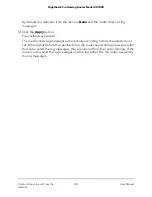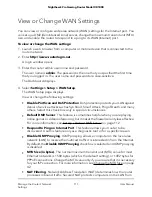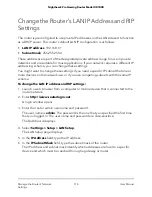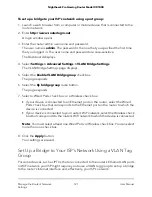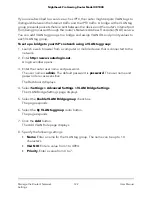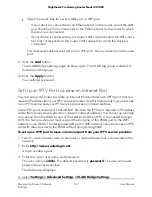3. Enter the router admin user name and password.
The user name is admin. The password is the one that you specified the first time
that you logged in. The user name and password are case-sensitive.
The Dashboard displays.
4. Select Settings > Content Filtering > E-mail.
The E-mail page displays.
5. Select the Turn E-mail Notification On check box.
6. In the Send to This E-mail Address field, enter the email address that you want to
send alerts and logs to.
7. In the Your Outgoing Mail Server field, enter the name of your ISP outgoing (SMTP)
mail server (such as mail.myISP.com).
You might be able to find this information in the configuration window of your email
program. If you leave this field blank, log and alert messages are not sent.
8. In the Outgoing Mail Server Port Number section, enter the port number that your
outgoing mail server uses.
The default port number is 25. If your ISP uses a different port number, you might
be able to find this information in the configuration window of your email program.
9. If your outgoing email server requires authentication, select the My mail server
requires authentication check box, and do the following:
a. In the User Name field, type the user name for the outgoing email server.
b. In the Password field, type the password for the outgoing email server.
10. To send alerts when someone attempts to visit a blocked site, select the Send Alert
Immediately check box.
Email alerts are sent immediately when someone attempts to visit a blocked site.
This is the default setting.
11. To send log messages based on a schedule, select a schedule from the Send logs
according to this schedule menu and specify the settings:
•
When log is full. The router sends log messages when the log is full.
•
Hourly. The router sends log messages hourly.
•
Daily. The router sends log messages daily at the time that you specify. From
the Time menu, select the time, and select the a.m. or p.m. radio button.
•
Weekly. The router sends log messages weekly at the day and time that you
specify. From the Day menu, select the day of the week. From the Time menu,
select the time, and select the a.m. or p.m. radio button.
User Manual
108
Control Access to and From the
Internet
Nighthawk Pro Gaming Router Model XR1000