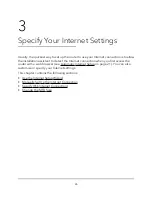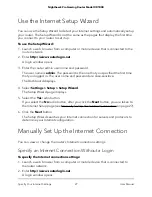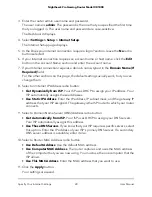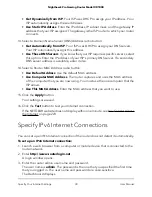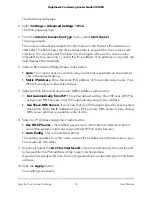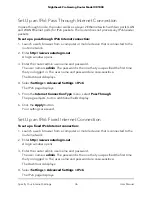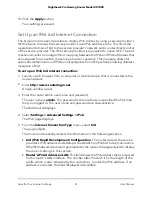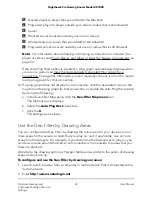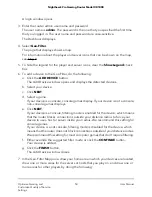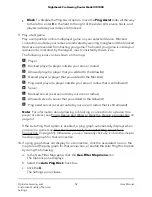prefix, which is also indicated by the underline (_) under the IPv6 address. If no
address is acquired, the field displays Not Available.
6. Either select the Use the same Login information as IPv4 PPPoE check box (for
IPv4 PPPoE information, see Specify an Internet Connection That Uses a Login on
page 29), or specify the following PPPoE login setting information for IPv6:
a. In the Login field, enter the login information for the ISP connection.
This is usually the name that you use in your email address. For example, if your
main mail account is [email protected], you would type JerAB in this field. Some
ISPs (like Mindspring, Earthlink, and T-DSL) require that you use your full email
address when you log in. If your ISP requires your full email address, type it in
this field.
b. In the Password field, enter the password for the ISP connection.
c. In the Service Name field, enter a service name.
If your ISP did not provide a service name, leave this field blank.
Note: The default setting of the Connection Mode menu is Always On to provide
a steady IPv6 connection. The router never terminates the connection. If the
connection is terminated, for example, when the modem is turned off, the router
attempts to reestablish the connection immediately after the PPPoE connection
becomes available again.
7. Select an IPv6 Domain Name Server (DNS) Address radio button:
•
Get Automatically from ISP. This is the default setting. Your ISP uses DHCP to
assign your DNS servers. Your ISP automatically assigns this address.
•
Use These DNS Servers. If you know that your ISP requires specific servers, select
this option. Enter the IP address of your ISP’s primary DNS server. If a secondary
DNS server address is available, enter it also.
8. Select an IP Address Assignment radio button:
• Use DHCP Server. This method passes more information to LAN devices but
some IPv6 systems might not support the DHCv6 client function.
• Auto Config. This is the default setting.
This setting specifies how the router assigns IPv6 addresses to the devices on your
home network (the LAN).
9. (Optional) Select the Use This Interface ID check box and specify the interface ID
to be used for the IPv6 address of the router’s LAN interface.
If you do not specify an ID here, the router generates one automatically from its MAC
address.
User Manual
40
Specify Your Internet Settings
Nighthawk Pro Gaming Router Model XR1000