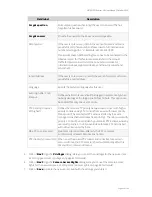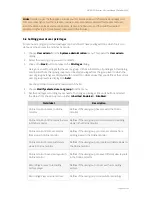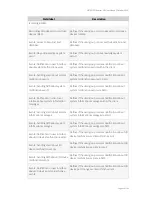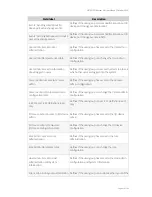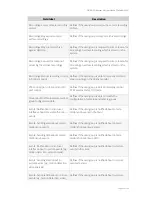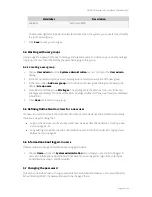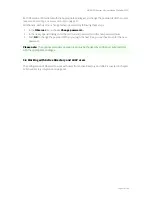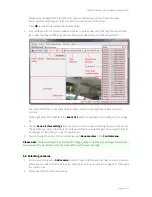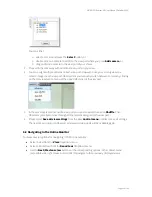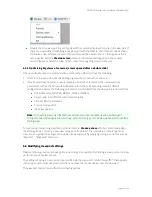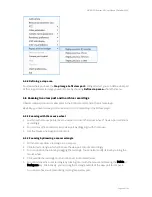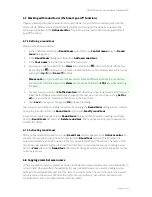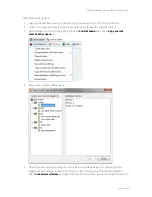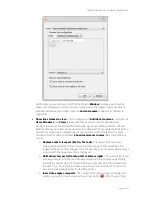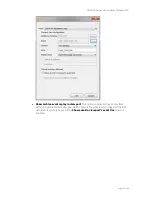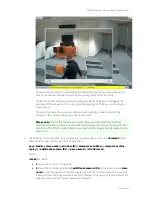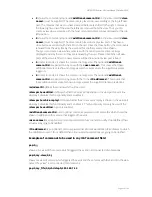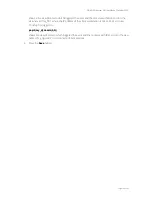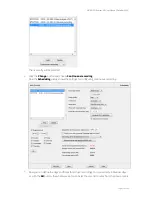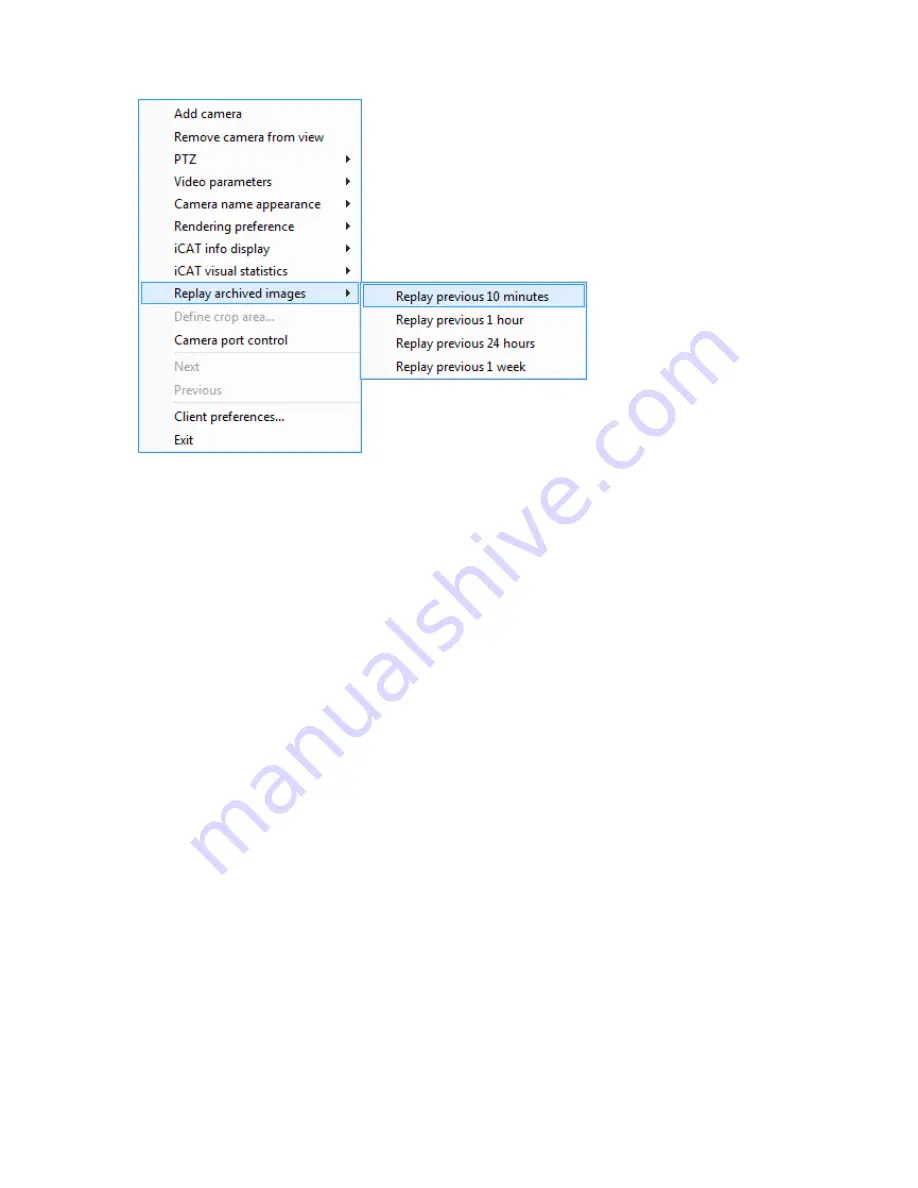
NETAVIS Observer 4.6 User Manual (October 2015)
Page 58 of 204
6.4.6 Defining a crop area
For views where you have the
Crop image to fit view port
setting selected, you can define what part
of the cropped camera image you want to see by choosing
Define crop area...
from the menu.
6.5 Zooming in a view port and in archive recordings
Observer allows you to zoom view ports in the Online monitor and in the Archive player.
Basically, you have two ways to zoom a view port or a recording in the Archive player:
6.5.1 Zooming with the mouse wheel
1.
Just move the mouse pointer over a view port and turn the mouse wheel. The view port will zoom
accordingly.
2.
You can move the zoomed area in a view port by dragging it with the mouse.
3.
Use the mouse wheel again to zoom out.
6.5.2 Zooming by drawing a zoom rectangle
1.
With the mouse draw a rectangle in a view port.
2.
Click in this rectangle, which will cause the view port to zoom accordingly.
3.
You can position the zoom by dragging the rectangle. You can also modify its size by turning the
mouse wheel.
4.
Click outside the rectangle to return to normal (not zoomed) view.
5.
You can remove the zoom rectangle by clicking into it with the mouse and pressing the Delete or
Backspace key. Alternatively, you can drag the rectangle outside of the view port to remove it.
You can also have multiple zooming rectangles per view port.