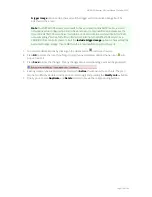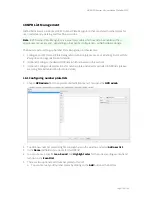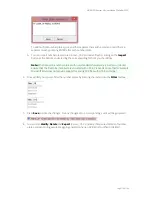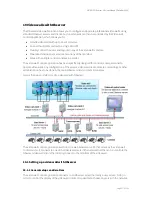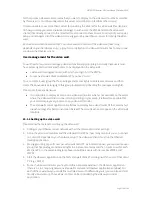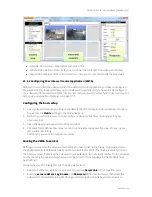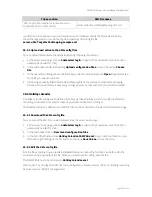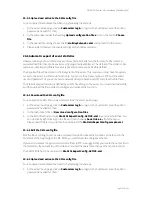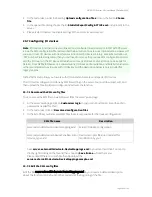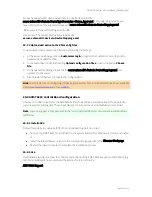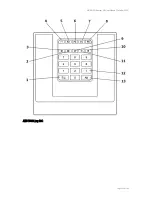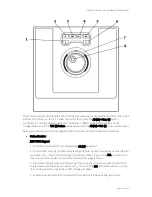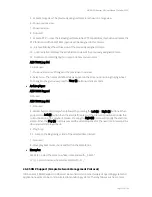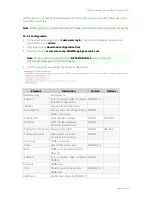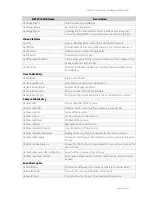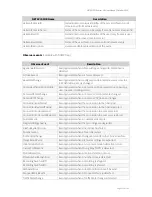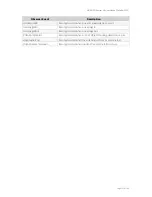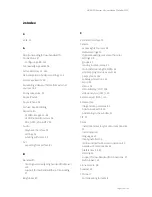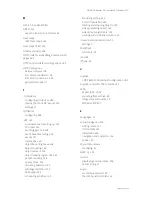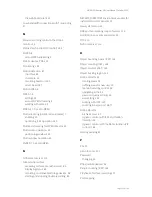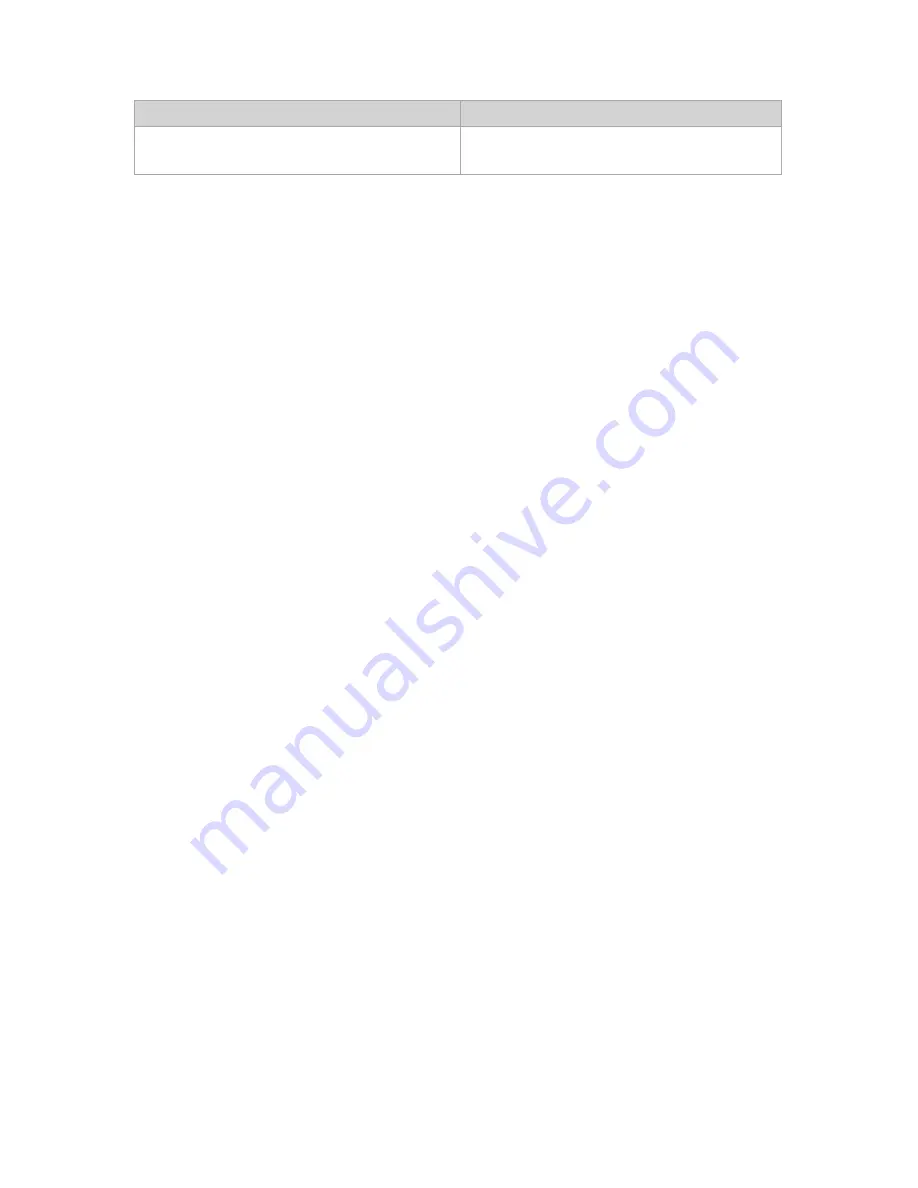
NETAVIS Observer 4.6 User Manual (October 2015)
Page 186 of 204
Trigger action
XML file name
LNT: single click, double click, mouse over or
context menu on a camera icon
server.utils.CameraMatrixMapping.LNT.xml
In addition to the above you can also control on which Observer clients the Matrix view function
should be triggered. You can do that by downloading and editing the file
server.utils.TargetActionMapping.sample.xml
.
20.4.3 Upload and activate the XML config files
You can upload and activate the Matrix function by following these steps:
1.
At the server's web page click on
Customizer login
to login to the Customizer area (the admin
password is needed for that).
2.
In the Customizer under the heading
Upload configuration files
click on the button
Choose
file
.
3.
In the opened file dialog choose the file that you want to upload and push
Open
. Repeat this step
for all files you want to upload.
4.
Uploading a properly filled CameraMatrixMapping file to the server will activate the mapping
function. No server restart is necessary, changes become active within 10 seconds after upload.
20.5 Holiday calendar
A holiday calendar allows you to define a list of special days (holidays) and to modify the standard
recording schedules of cameras for these days (enable or disable recordings).
The holiday calendar is defined in an XML file that can be accessed via the standard server web page.
20.5.1 Download the XML config file
You can access the XML file in a web browser from the server's web page:
1.
At the server's web page click on
Customizer login
to login to the Customizer area (the admin
password is needed for that).
2.
In the Customizer click on
Download configuration files
.
3.
In the list of files find and save
HolidayCalendar.SAMPLE.xml
to your local hard disk. You can
do that by right clicking on the file and then choosing
Save link as...
from the menu.
20.5.2 Edit the XML config file
Edit the file according to your needs. A detailed description about the function can be found in the
comment at the beginning of the file. When you are done with editing, save the file.
The SAMPLE file has to be renamed to
HolidayCalendar.xml
.
Please note: The holiday calendar has to be configured on camera servers (NCS). Controlling recording
over user servers (NUS) is not supported.