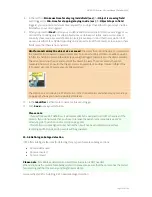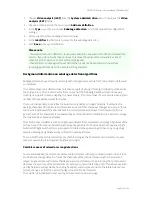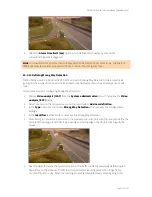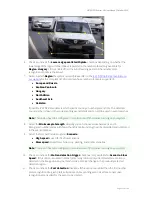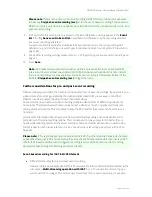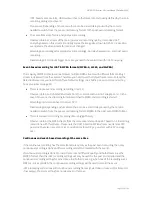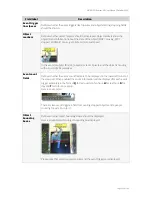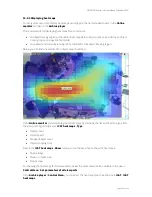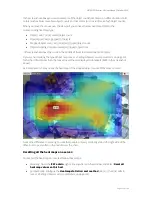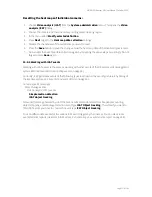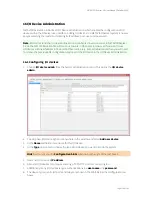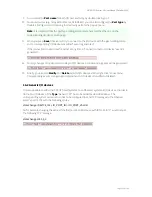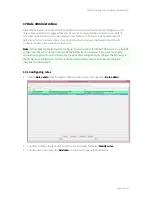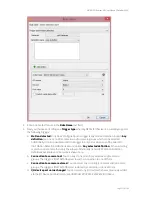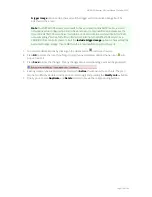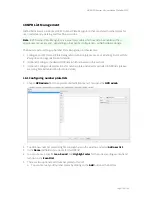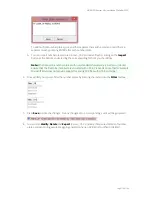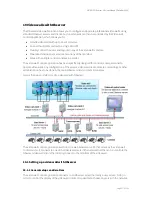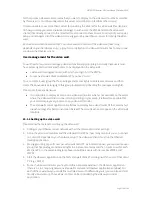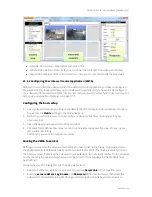NETAVIS Observer 4.6 User Manual (October 2015)
Page 165 of 204
15.4.2 Displaying heat maps
For every camera you can display heat maps as overlays to the normal video stream in the
Online
monitor
and also in the
Archive player
.
The requirements for displaying heat maps for a camera are:
an object tracking region with enabled heat map data collection (see
15.3.3 Defining an object
tracking region
on page 145 for details)
an enabled and currently running iCAT schedule for that object tracking region
Below you can find an example of an object count heat map:
In the
Online monitor
you can display these heat maps by choosing the desired heat map type from
the view port's right-click menu -
iCAT heat maps
-
Type
:
Object count
Object speed
Stopped object count
Object stopping time
Next, in the
iCAT heat maps
-
Show
menu you can choose when to show the heat maps:
Show always
Show on mouse over
Do not show
For showing the heat maps for all view ports in a view the same menu is also available in the view's
Control Menu
-
Set parameters of all view ports
.
In the
Archive player
's
Control Menu
you can select the heat map type to be shown via
iCAT
-
iCAT
heat maps
.