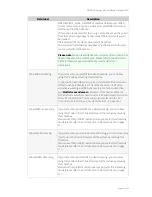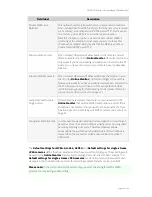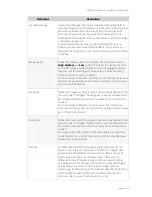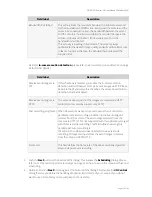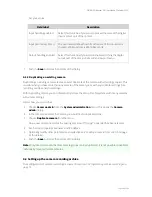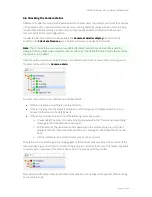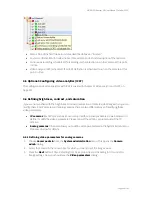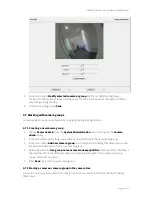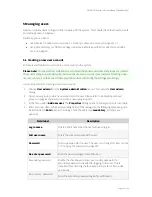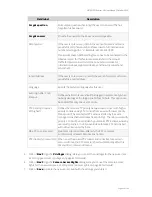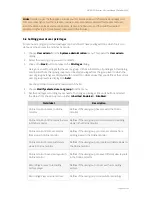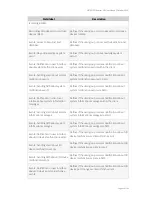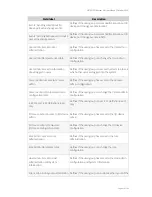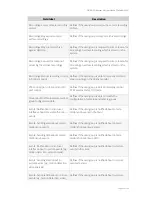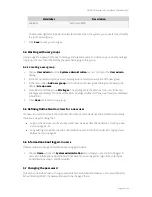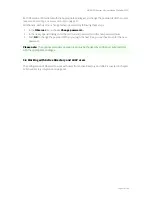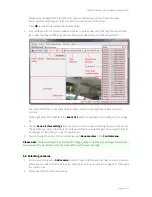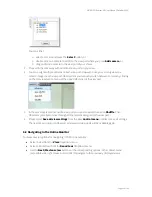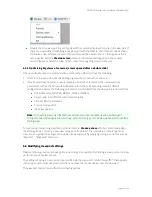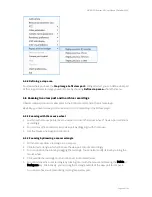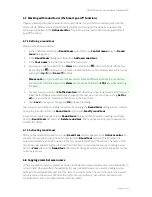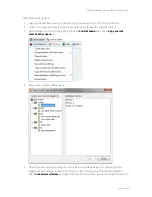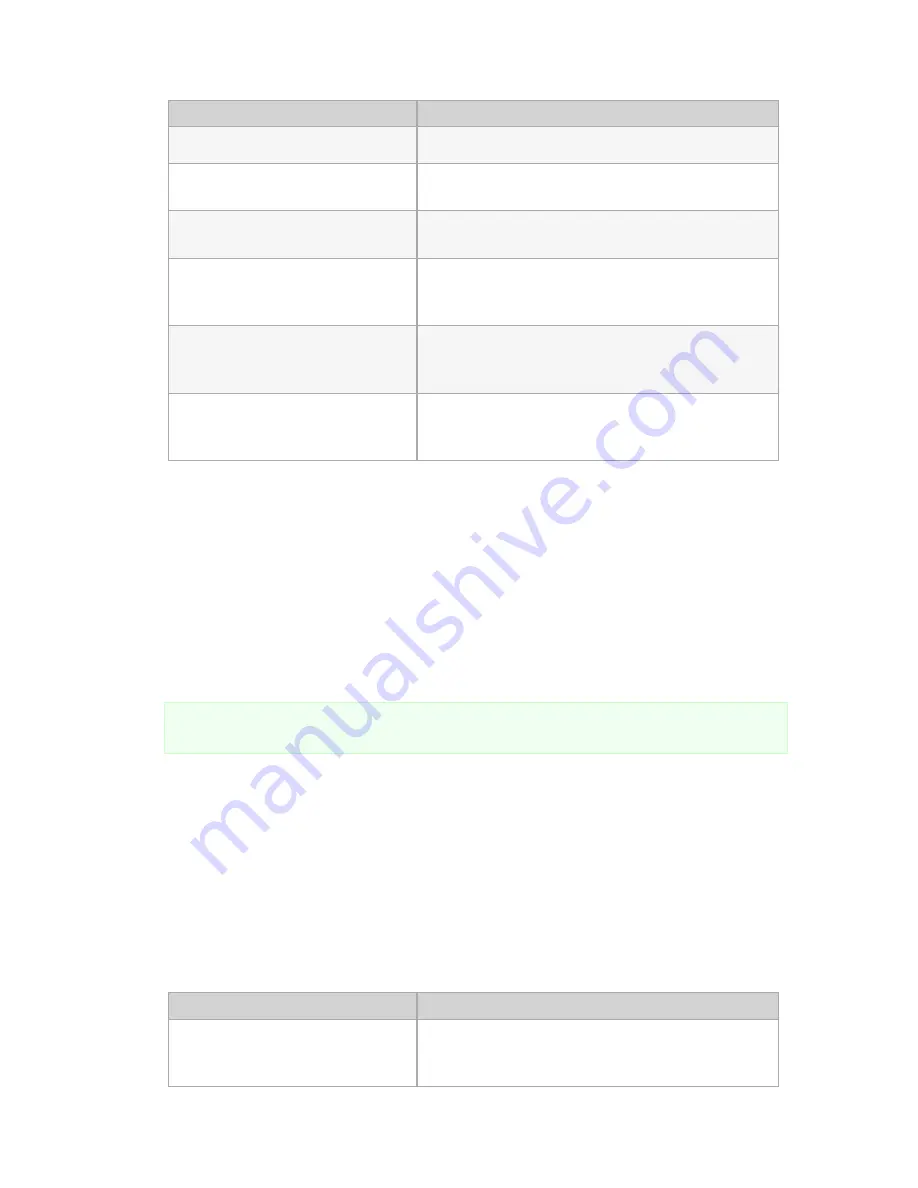
NETAVIS Observer 4.6 User Manual (October 2015)
Page 48 of 204
Field label
Description
Client
Client: Allow window management
Defines if the user/group can create and delete windows
Client: Manage number plate lists
Defines if the user/group can manage number plate lists
Client: Modify client preferences
Defines if the user/group has access to the client
preferences
Client: Allow saving logfiles
Defines if the user/group can download the logfiles from
the server
iCAT: Reset heat map values manually Defines if the user/group can reset heat map values
manually
To set privileges for all users in the system you can select and modify the root group (but please
be aware that at each group or user level privileges can be overridden).
6.
Click
Save
to save your changes.
5.3 Setting camera access rights
1.
Choose
User admin
from the
System administration
menu. This opens the
User admin
dialog.
2.
Select the user or group you want to modify.
Please note
: The camera access rights can be set for regular individual users and Active
Directory groups but not for regular user groups or individual Active Directory users.
3.
Click the
Next
button twice to get to the
Camera Access Rights
dialog.
As with the general user privileges also the camera access rights are initially inherited from the
upper group level. Inherited camera access rights from the group level to which the user or group
belongs are displayed with normal font, while values that you define at the current user or group
level are displayed in
bold
.
4.
Select the camera or camera group you want to look at or modify.
5.
Choose
Modify selected user or group
from the menu.
6.
Set the rights according to your needs. To change a camera access right click on its button and
select the status from the pop-up menu (either
Inherited
,
Enabled
, or
Disabled
):
Field label
Description
Live viewing: View live streams in the
Online monitor
Defines if the user/group can view live streams in the
Online monitor.