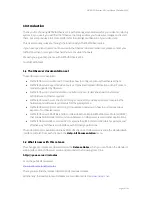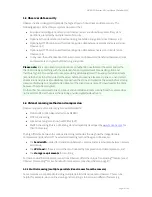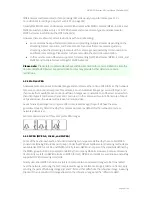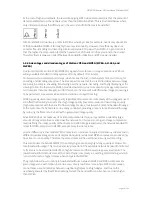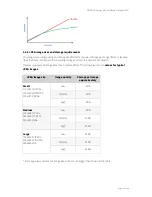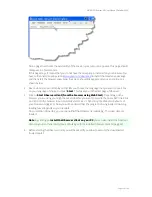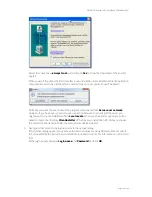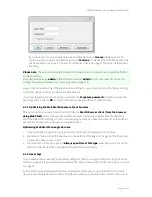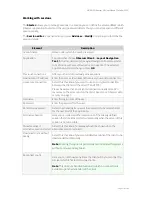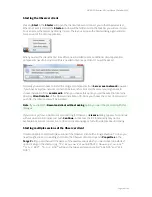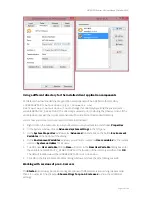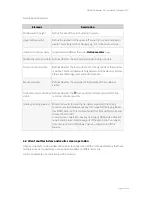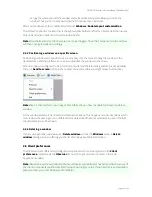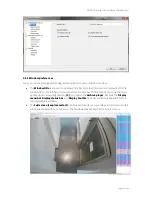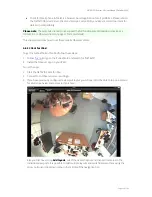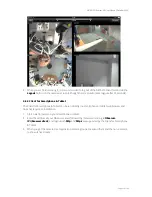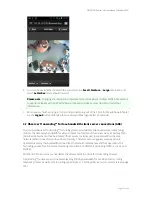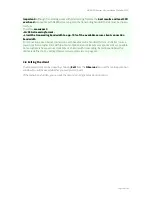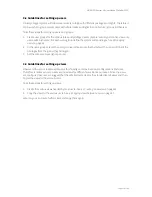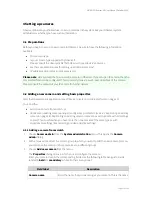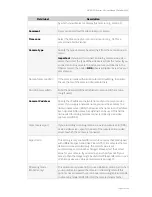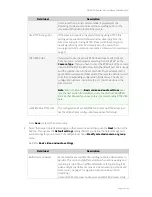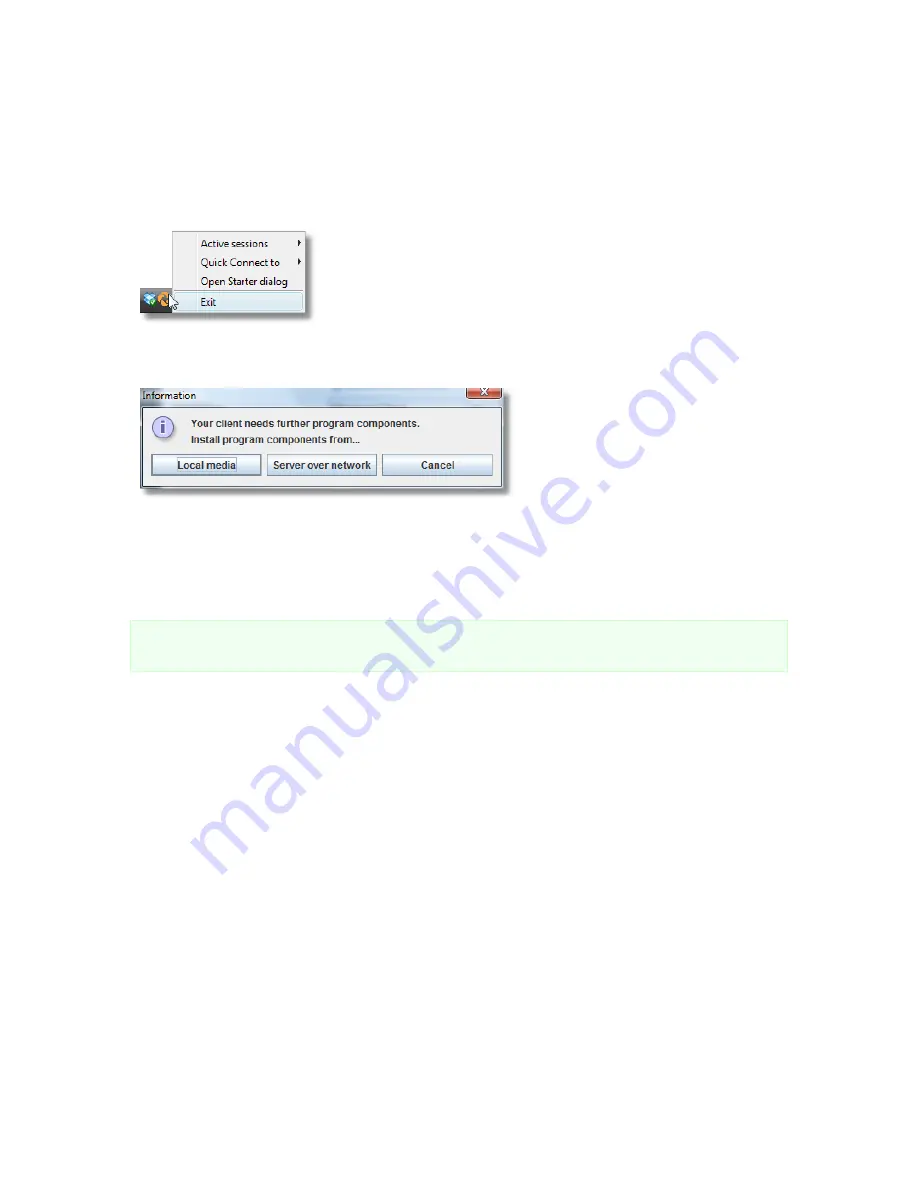
NETAVIS Observer 4.6 User Manual (October 2015)
Page 18 of 204
Starting the Observer client
Pressing
Start
in the
Starter
will open the client window and connect you to the Observer server.
When the client is started, the
Starter
window will be hidden and in the task bar you will see its icon.
You can access the Starter by clicking its icon. There you can open the Starter dialog again and also
force an exit of the client application.
When you start the client the first time after a new installation some additional client application
components need to be installed (this is needed only once per client). You will be asked:
Normally you want choose to install the program components from
Server over network
. However,
if you have a very slow network connection between the client and the server you might want to
choose installation from
Local media
. When you choose this option you will be asked to locate the
directory
ClientInstaller
of the Observer installation CD. Once you choose the correct location and
push OK, the components will be installed.
Note
: If you enable the
Download client without asking
option you won't be presented with this
dialogue.
If you do not yet have a permanent license string for Observer, a
License
dialog appears. To continue
without a permanent license just push
Continue
. In this case the full functionality may not be
available. See also
2.1 Introduction to Observer clients
on page 11 for further details about licensing.
Starting multiple sessions of the Observer client
It is also possible to start multiple sessions of the Observer client with a single shortcut. To do so you
need to right-click on an existing shortcut to the Observer client and open its
Properties
. In the
Target
field you can then add the names of the saved sessions which you would like to be started
upon clicking on the shortcut (e.g.
"C:\Program Files\NETAVIS Observer\na.bat"
"4.5.2 NCS" "4.5.2 NUS"
will open the two saved sessions called "4.5.2 NCS" and "4.5.2
NUS"):