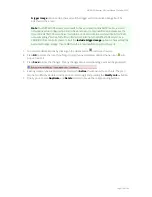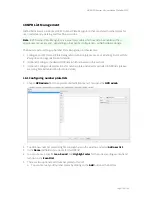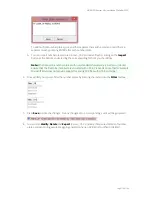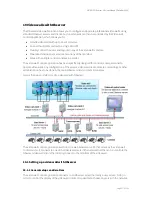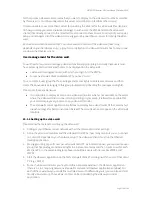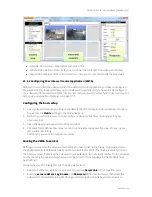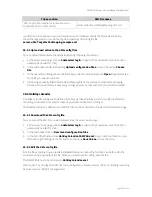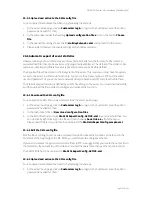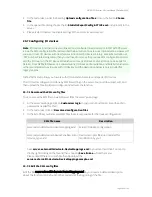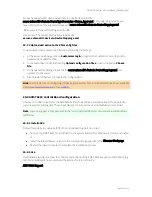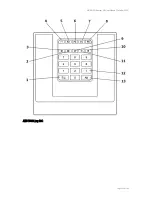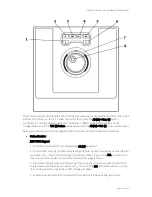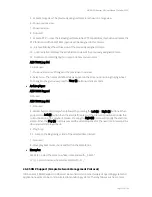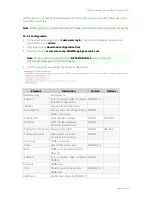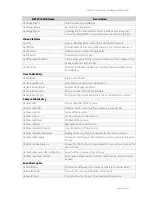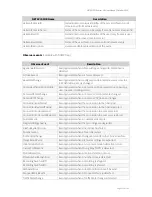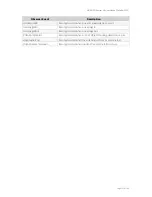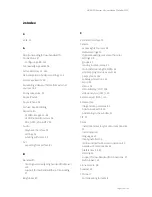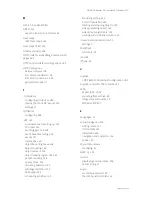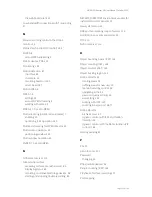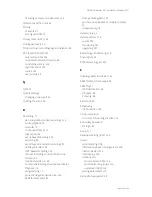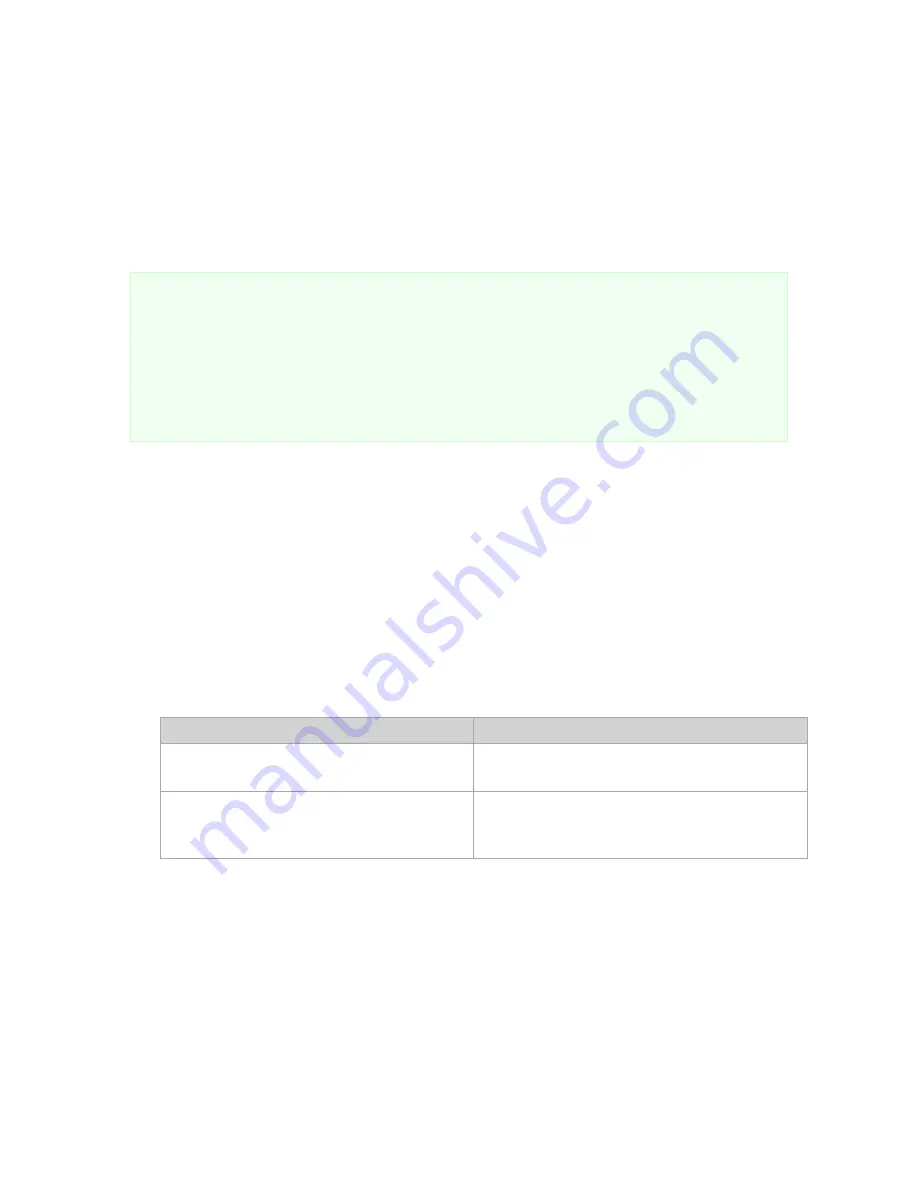
NETAVIS Observer 4.6 User Manual (October 2015)
Page 188 of 204
2.
In the Customizer under the heading
Upload configuration files
click on the button
Choose
file
.
3.
In the opened file dialog choose the file
StatisticExportConfig.ACTIVE.xml
and upload it to the
server.
4.
Please restart Observer to activate settings of the automatic event export.
20.7 Configuring I/O devices
Note
: I/O devices (and their corresponding actions) configured in versions prior to NETAVIS Observer
4.6 via the XML configuration file (as described below) will continue to work in Observer 4.6. However if
you want to use I/O devices with new features introduced in Observer 4.6 (e.g. Rule Administration or
iCAT Number Plate Recognition) then you will need to remove the previous XML configuration and re-
add the I/O device in the I/O Device Administration (see
16 I/O Device Administration
on page 168 for
details). From NETAVIS Observer 4.6 onwards using I/O Device Administration and Rule Administration
is the recommended way to work with I/O devices and the description below is only included for
legacy reasons.
NETAVIS Observer allows you to work with I/O contacts of cameras and special I/O devices.
The I/O device configuration is done by XML files sitting on the server. You must download, edit, and
then upload the files in order to configure and activate the function.
20.7.1 Download the XML config files
You can access the XML file in a web browser from the server's web page:
1.
At the server's web page click on
Customizer login
to login to the Customizer area (the admin
password is needed for that).
2.
In the Customizer click on
Download configuration files
.
3.
In the list of files you find several XML files that are responsible for the device configuration:
XML file name
Description
server.externalIO.deviceio.DeviceMappings.xml Actual I/O device configuration
server.externalIO.deviceio.DeviceTypeDescriptor.
<device_type>.xml
Device descriptor files (not intended for
modification by you)
Save
server.externalIO.deviceio.DeviceMappings.xml
to your local hard disk. You can do
that by right clicking on the file and then choosing
Save link as...
from the menu.
Please note: If there is no such file then download the
server.externalIO.deviceio.DeviceMappings.sample.xml
.
20.7.2 Edit the XML config files
Edit the file server.externalIO.deviceio.DeviceMappings.xml to your needs. A detailed description
about the function can be found in the comment at the beginning of the file.