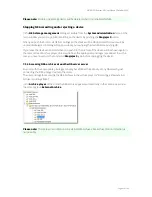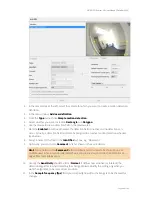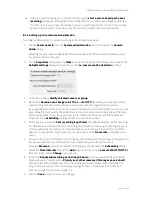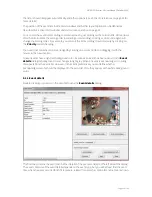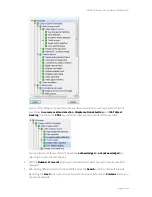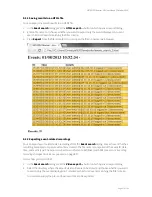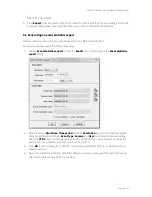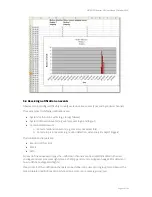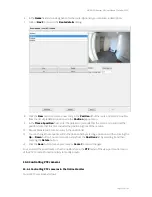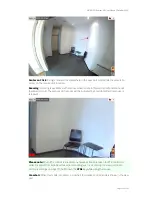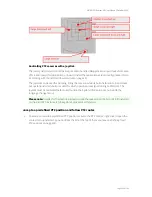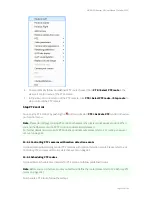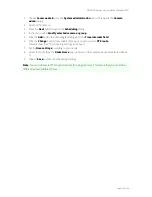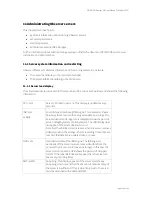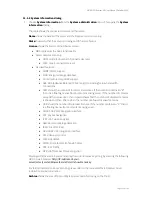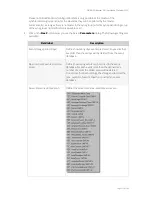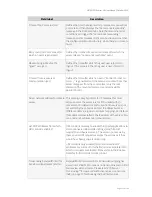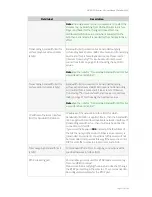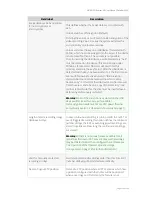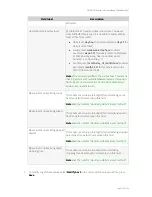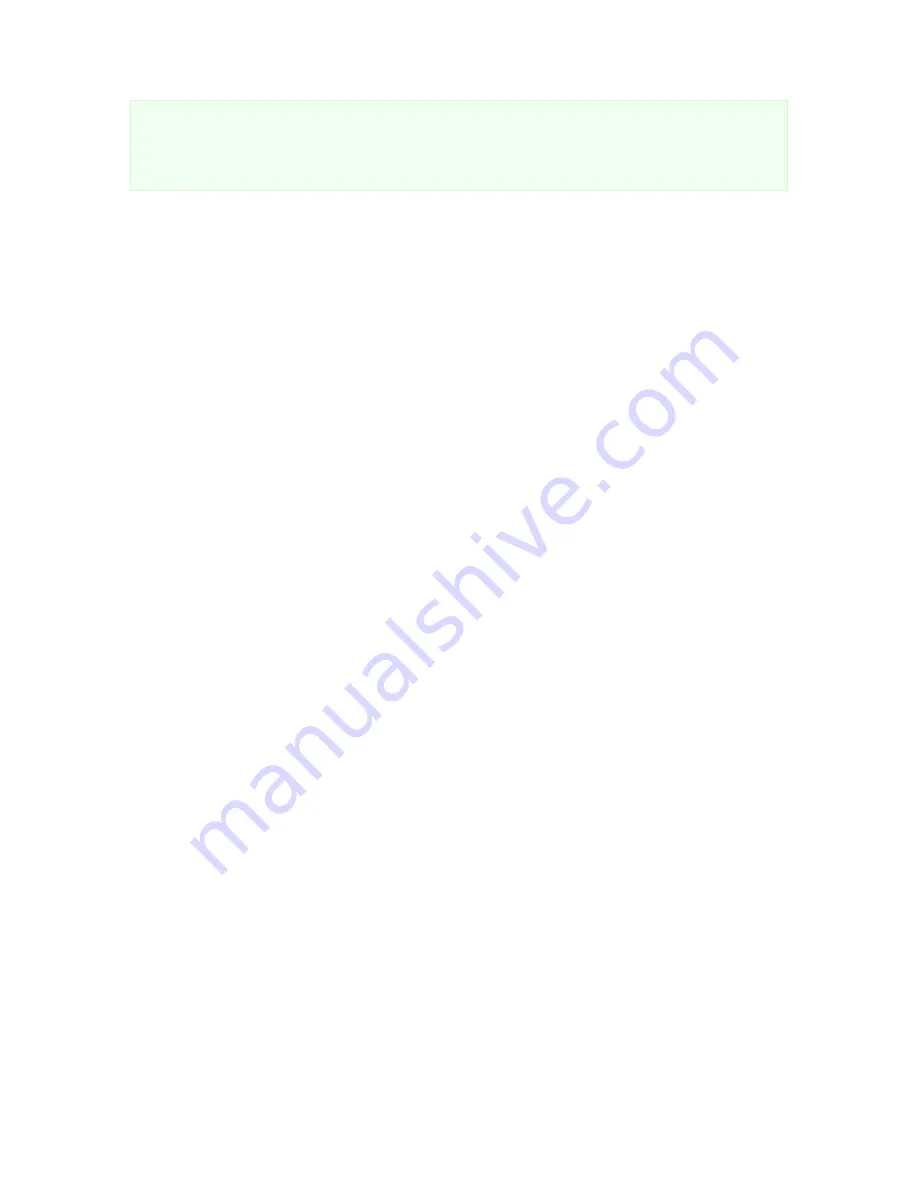
NETAVIS Observer 4.6 User Manual (October 2015)
Page 100 of 204
Please note:
In order to receive emails, the email address must be correctly defined in the user
properties. Also the server must be correctly configured and must also have access to an email router
for sending emails. For receiving SMS an SMS sending device must be configured at the server. See
NETAVIS Observer Server Installation and Administration
for details.
9.4.1 Receiving Email notification with alarm image on camera events
Here you learn how to set up email notification with alarm image on camera motion detection or
video analytics events:
1.
In the
User admin
dialog select the user for which you want to define the email notification and
enter the correct email address (see
5.1 Creating a new user account
on page 43).
2.
Continue to the
Camera access rights
by pushing the
Next
button and then select the camera
or group for which you want to define the notification settings and enable the right
Events:
Sending email about in-picture events (e.g. motion detection, video analysis)
.
If the user should also be informed about camera failures you can also enable
Events: Sending
email about camera malfunction events
(see
5.2 Setting general user privileges
on page 45
and
5.3 Setting camera access rights
on page 48
3.
Define and enable a motion detection or iCAT definition (see
15.3 Setting up a camera for video
analytics with iCAT
on page 144).
4.
Check that the iCAT video analytics or motion detection definition has an active recording enabled
(either continuous or event-based). Please refer to
15.3.15 Scheduling iCAT operation and recording
on page 160.
5.
Make sure that for the motion detection or iCAT definition the event generation is enabled (the
checkbox
Save event in event list
is marked in the Scheduling dialog) and that it is not
suppressed in the iCAT event definition itself.
When you have setup all these things the user should receive an email with an attached alarm image
on every event.