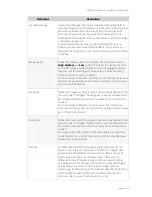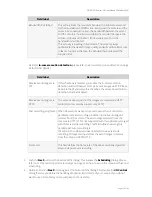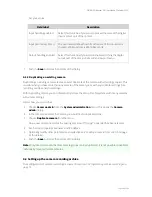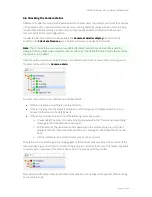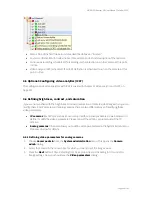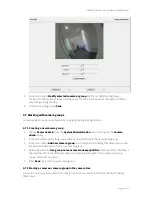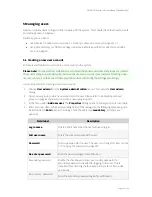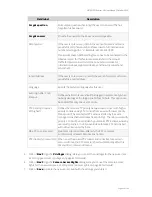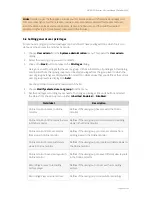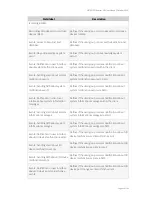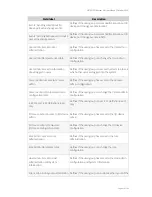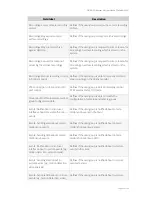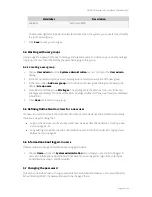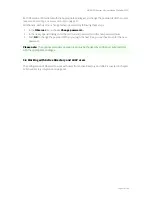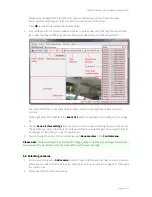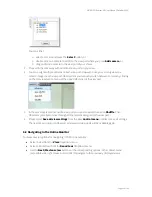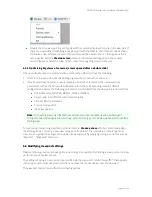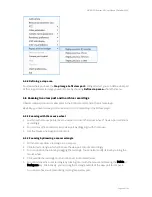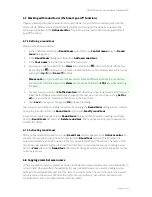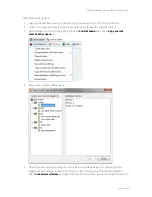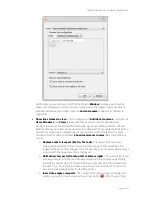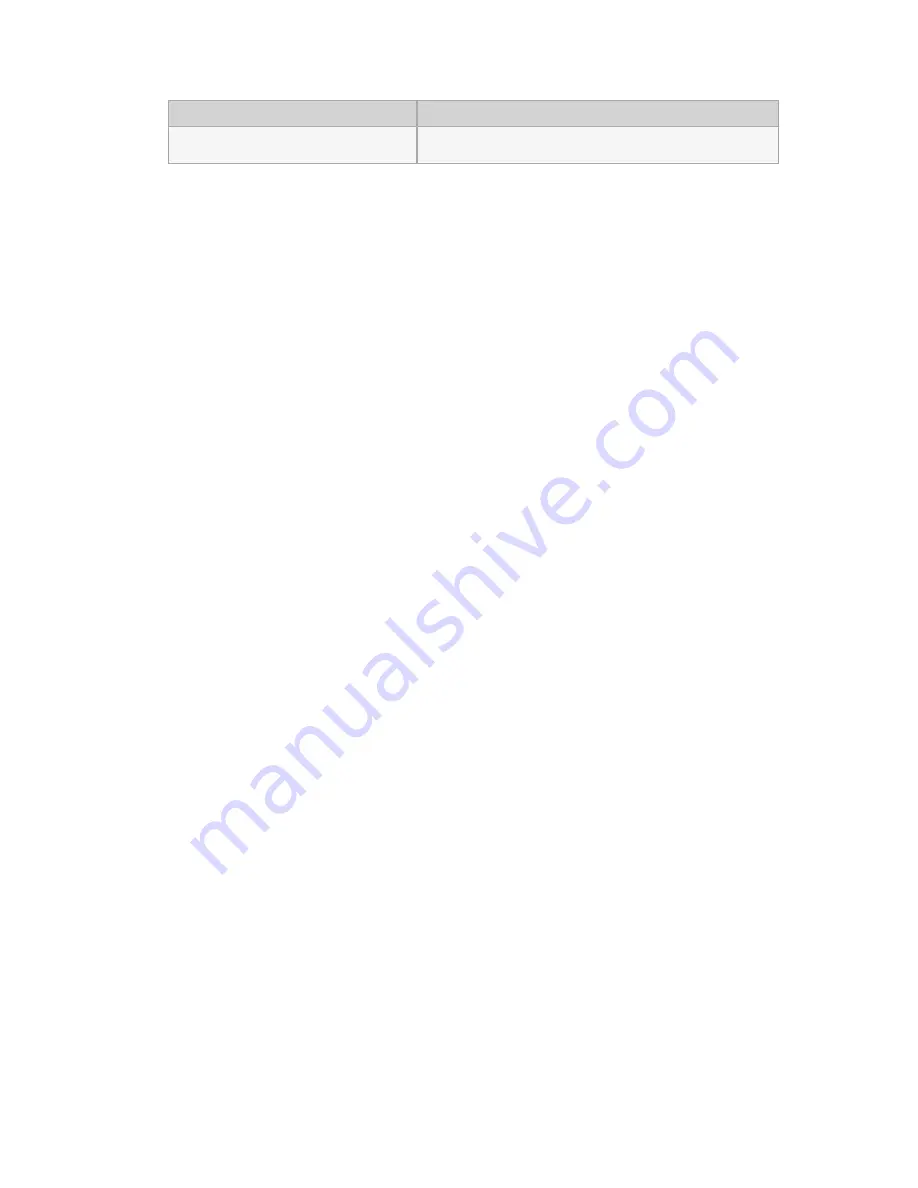
NETAVIS Observer 4.6 User Manual (October 2015)
Page 50 of 204
Field label
Description
analysis)
events via SMS.
To set access rights for the selected user for all cameras in the system you can select and modify
the root camera group.
7.
Click
Save
to save your changes.
5.4 Working with user groups
User groups are a powerful means to manage and organize users. For instance, you can set privileges
for groups that are then inherited by the users belonging to this group.
5.4.1 Creating a user group
1.
Choose
User admin
from the
System administration
menu. This opens the
User admin
dialog.
2.
In the list of users and groups, select a user group to which you want to add a new group.
3.
In the menu select
Add new group
which will open the new group dialog that allows you to
define a
Group name
.
4.
Press Next to edit the group
Privileges
. The privileges are the same as for a user. Inherited
privileges are displayed in normal font while privileges defined at this group (level) are displayed
in bold font.
5.
Press
Save
to create the new group.
5.5 Defining Online Monitor views for a new user
If a new user needs to work in the Online Monitor then camera views need to be defined. Generally,
there are 2 ways for doing that:
Login as the new user and manually create new views as described under
6.1 Creating a new
view
on page 52, or
copy existing views from another administration user as described under
6.8 Copying views
between users
on page 61.
5.6 Information about logged-in users
Observer allows you to get information about logged-in users:
1.
Choose
Users...
from the
System administration
menu. Now you see the list of logged-in
users with information about the host from which the user logged in, login time, total bytes
transmitted since login, and bandwidth.
5.7 Changing the password
This section describes how to change passwords for users defined in Observer. For users defined in
Active Directory/LDAP, the passwords need to be changed there.