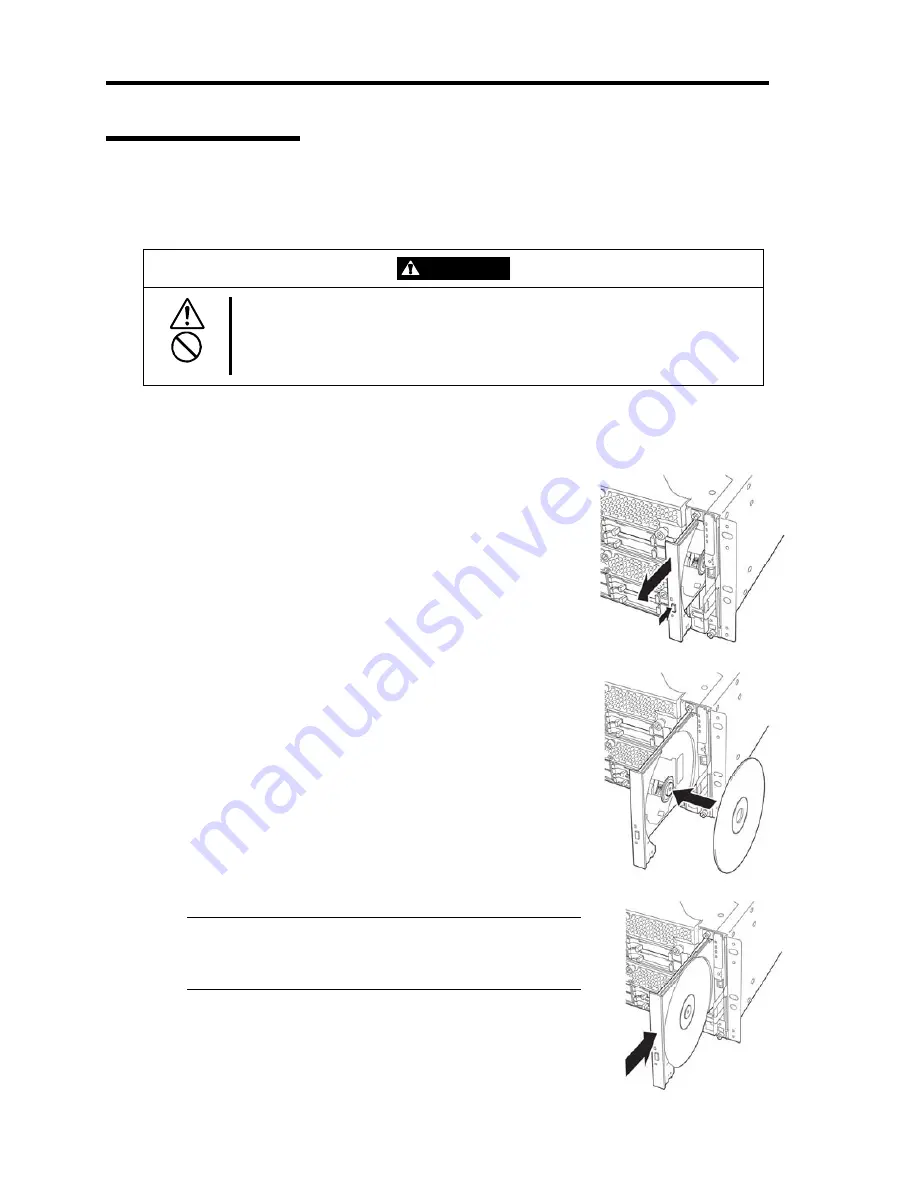
2-30 General Description
Optical Disk drive
NEC Express5800/ft series has an optical disk drive on the front panel. It is a device used to
read/write data from an optical disk. Compared to a floppy disk/Flash FDD, an optical disk allows
for larger volume and fast data readout.
CAUTION
Observe the following instructions to use the server safely. There are risks of a
burn, injury, or damage to physical assets. For details, see “PRECAUTIONS
FOR SAFETY” in Chapter 1.
Do not leave the DVD-ROM drive tray ejected.
Insert/Remove Optical Disk
Follow the steps below to set an optical disk.
1.
Before you insert an optical disk, make sure that the server is
powered on. When the server is powered on, the LED lights
in green.
2.
Press the tray-eject button located in the front of the optical
disk drive. The tray is then ejected.
3.
Hold the optical disk with its signaling side facing the tray.
4.
As shown in the figure on the right, place the optical disk on
the tray and press lightly on the center to lock.
5.
Push the front side of the tray gently to the drive-closed
position.
IMPORTANT:
If you hear noise while running the optical disk drive, reset
the optical disk.
Summary of Contents for N8800-162F
Page 10: ...this page is intentionally left blank...
Page 43: ...General Description 2 7 Front View With front bezel attached With front bezel removed...
Page 46: ...2 10 General Description Rear View R320a E4 R320b M4...
Page 90: ...3 22 Linux Setup and Operation This page is intentionally left blank...
Page 107: ...System Configuration 4 17 Security Move the cursor onto Security to display the Security menu...
Page 124: ...4 34 System Configuration Exit Move the cursor onto Exit to display the Exit menu...
Page 136: ...4 46 System Configuration This page is intentionally left blank...
Page 212: ...6 16 Maintenance This page is intentionally left blank...
Page 236: ...7 24 Troubleshooting This page is intentionally left blank...
Page 267: ...System Upgrade 8 31 PCI 2 PCI 1 R320a E4 R320b M4 PCI 2 PCI 1 PCI 4 PCI 3 Riser Card...






























