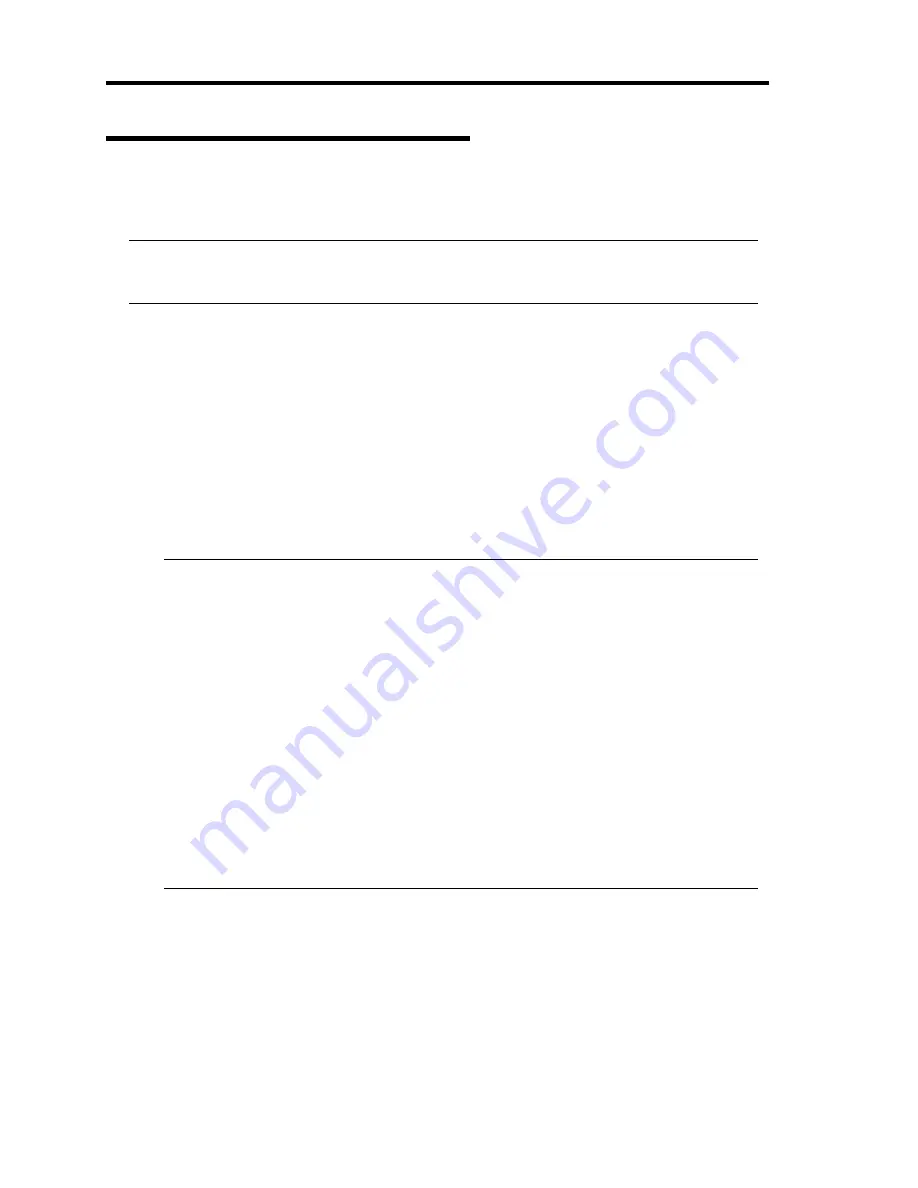
8-10 System Upgrade
Replacing 2.5-inch Hard Disk Drive
Follow the procedure below to remove the failed hard disk drive. The hard disk drive is replaced
with new device with the server powered on.
IMPORTANT:
Make sure to read “ANTI-STATIC MEASURES” and “PREPARING YOUR SYSTEM FOR
UPGRADE.” You can replace disks during continuous operation.
Replacing the Hard Disk Drive
1.
Locate the failed hard disk.
When a hard disk fails, the DISK ACCESS LED on the hard disk drive’s handle illuminates
amber.
2.
Remove the failed hard disk referring to “Replacing Failed Hard Disk Drives” on page 3-4
and “Removing 2.5-inch Hard Disk Drive” on page 8-9.
Shutdown of Windows Server 2003 is unnecessary.
3.
Refer to the steps in “Installing 2.5-inch Hard Disk Drive” to install a new hard disk.
CHECK:
The hard disk to be installed for replacement must have the same specifications as its
mirroring hard disk.
Use unsigned hard disk drive for replacement. To use the signed disk, it is necessary to
recover the duplex configuration by referring to “Disk Operation” in chapter 3 after
formatting the disk physically.
As to physical format, refer to “SAS BIOS - SAS Configuration Utility -s” in Chapter 4,
“System Configuration” in the separate volume of the User’s Guide, and perform
Format Disk with Disk Utilities.
Before performing physical formatting, change [Option ROM Scan Monitoring] to
[Disabled] on [Server] - [Monitoring Configuration] on the BIOS setup utility.
Refer to the separate volume of the User’s Guide User’s Guide “SYSTEM BIOS -
SETUP -” in “Chapter 4 System Configuration” for configuration.
4.
Restore the redundant configuration (see Chapter 3).
Summary of Contents for N8800-162F
Page 10: ...this page is intentionally left blank...
Page 43: ...General Description 2 7 Front View With front bezel attached With front bezel removed...
Page 46: ...2 10 General Description Rear View R320a E4 R320b M4...
Page 90: ...3 22 Linux Setup and Operation This page is intentionally left blank...
Page 107: ...System Configuration 4 17 Security Move the cursor onto Security to display the Security menu...
Page 124: ...4 34 System Configuration Exit Move the cursor onto Exit to display the Exit menu...
Page 136: ...4 46 System Configuration This page is intentionally left blank...
Page 212: ...6 16 Maintenance This page is intentionally left blank...
Page 236: ...7 24 Troubleshooting This page is intentionally left blank...
Page 267: ...System Upgrade 8 31 PCI 2 PCI 1 R320a E4 R320b M4 PCI 2 PCI 1 PCI 4 PCI 3 Riser Card...






























