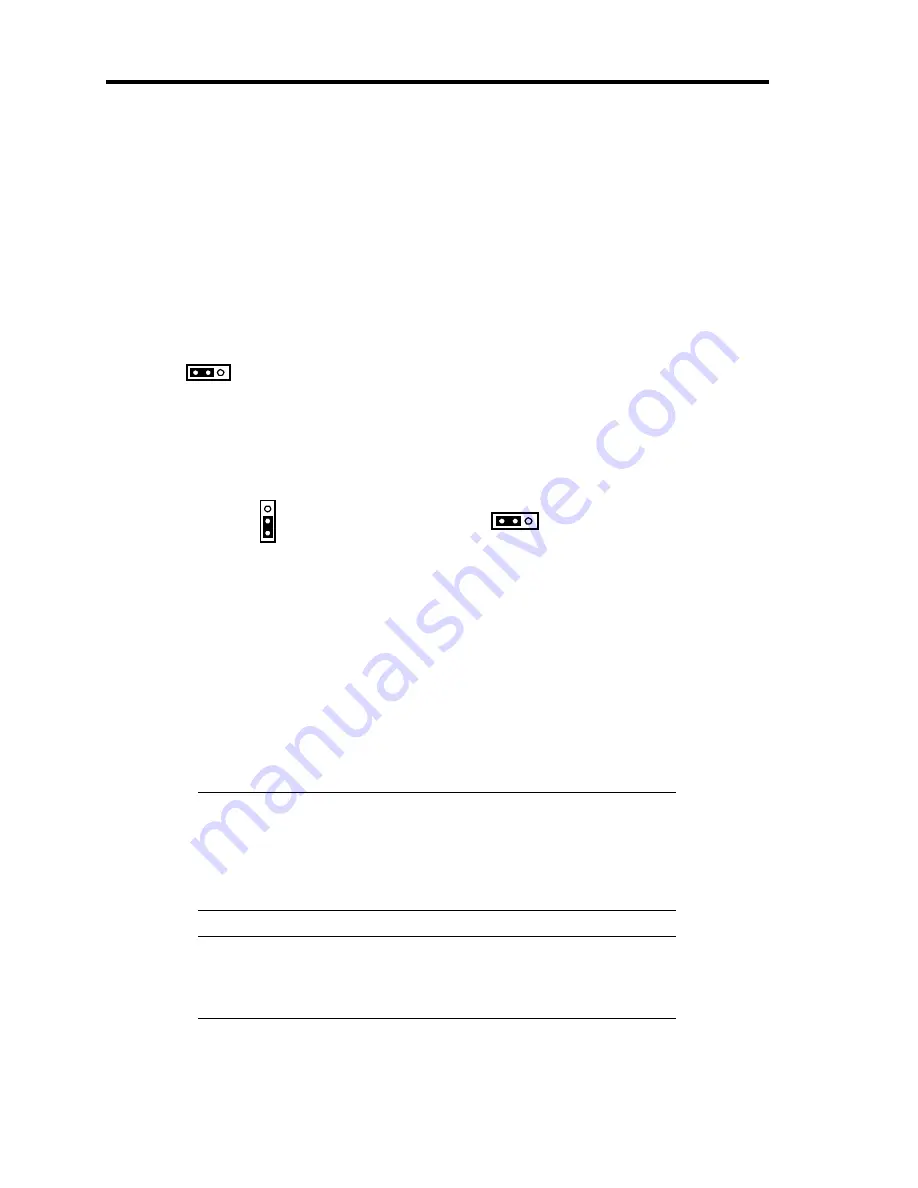
11-44 Upgrading Your Server
Onboard RAID Controller (LSI Embedded MegaRAID
)
RAID Controller is factory embedded in your mother board. Setting RAID configuration jumper
switch allows internal hard disk drives to be recognized as RAID drives. Set the jumper switch as
shown below.
Setting of Jumper Switches on Mother Board and Backplane Board
Set the jumper pin as shown below.
Jumper pin on mother board (SATA_RAID)
SW-RAID configuration jumper switch
Enable (1-2)
1 2 3
Backplane board
Controller configuration jumper switch
3.5-inch hard disk drive model
2.5-inch hard disk drive model
Mother board (1-2)
3
2
1
1
2
3
Mother board (1-2)
Use LSI Software RAID Configuration Utility to configure the RAID System. See Chapter 4 for
details.
Optional RAID Controller (N8103-116A/117A/118A)
Your server can include the optional RAID Controller (N8103-116A/117A/118A). The optional
RAID Controller can control the internal hard disk drives as the RAID System. To use the hard disk
drives in a RAID System, reconnect the hard disk drive interface cable on the mother board.
At the factory, the interface cable is connected to the SATA connector on the mother board.
Refer to the manual coming with optional RAID Controller (N8103-116A/117A/118A) for details.
IMPORTANT:
The RAID Controller board is extremely sensitive to
static electricity. Make sure to touch the metal frame of the server to
discharge static electricity from your body before handling the RAID
Controller. Do not touch the RAID Controller terminals or on-board
parts by a bare hand or place the RAID Controller directly on the desk.
For static notes, see the section "Anti-static Measures" described earlier.
NOTE:
Before installing an optional RAID Controller, run the SETUP
utility, select [Advanced]
→
[PCI Configuration], and confirm that
[Enabled] is set for the parameter [PCI Slot xx ROM] (xx: PCI slot
number).
Summary of Contents for N8100-1575F
Page 16: ...x This page is intentionally left blank...
Page 34: ...1 18 Notes on Using Your Server This page is intentionally left blank...
Page 158: ...5 30 Installing Windows Server 2008 4 Activate Windows The Windows activation is complete...
Page 256: ...8 12 Installing and Using Utilities This page is intentionally left blank...
Page 268: ...9 12 Maintenance This page is intentionally left blank...
Page 372: ...C 2 IRQ This page is intentionally left blank...
Page 374: ...D 2 Using a Client Computer Which Has a CD Drive This page is intentionally left blank...
Page 378: ...E 4 Product Configuration Record Table This page is intentionally left blank...
















































