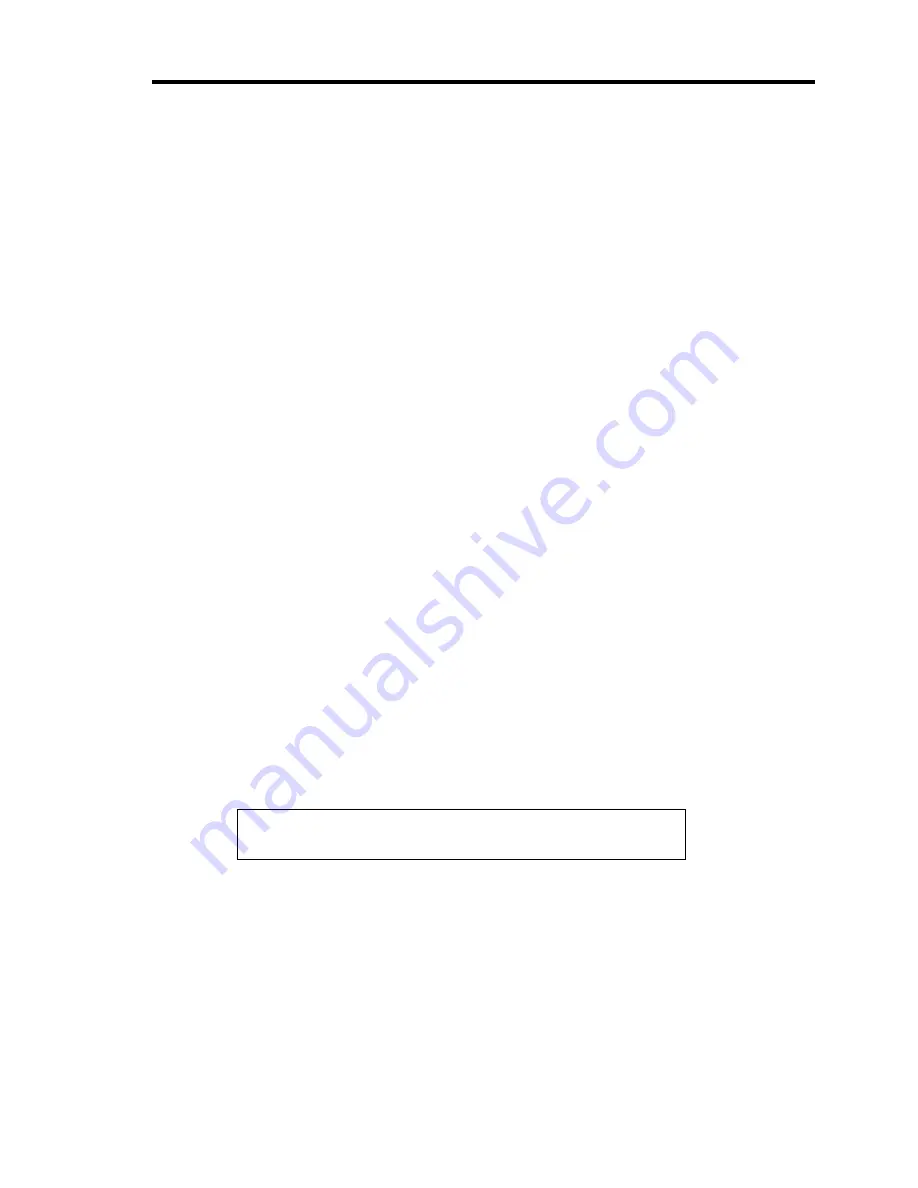
Troubleshooting 10-21
The keyboard or mouse fails to operate:
Is the cable properly connected?
→
You must use the provided keyboard/mouse branch cable (Y cable) for this server.
Make sure that the provided cable is connected to the correct connector on the rear
of the server.
→
The keyboard or mouse does not operate if it is connected when the server is
powered (not applicable to USB devices). Power of the server first and connect it
properly.
Is BIOS configuration correct?
→
The keyboard and mouse may be disabled with the BIOS SETUP utility of the
server. Check the settings with the BIOS SETUP utility.
<Menus to check: [Advanced] - [Numlock]>
Are the server drivers installed?
→
Refer to the manual that comes with your OS to check that the keyboard and
mouse drivers are installed. (These drivers are installed along with the OS.)
Some OS's allow you to change the keyboard and mouse settings. Refer to manual
that comes with your OS to check that the keyboard and mouse settings are
correct.
Fail to access to the disc:
Is the disc properly set in the optical disk drive tray?
→
The tray is provided with a holder to secure the disc. Make sure that the disc is
placed properly in the holder.
Is the disc applicable to the server?
→
For the disc which does not conform to the DVD/CD standard, the playback of
such a disc with the optical disk drive is not guaranteed.
→
The disc for Macintosh is not available for use.
Inserted the correct disc but the message like the following is displayed:
The CD-ROM is not inserted or the wrong CD-ROM is inserted.
Please insert the correct CD-ROM.
OK
Is the data side of the disc dirty or injured?
→
Take the disc out of the optical disk drive, confirm that it is not dirty or injured,
reset and click [OK].
Summary of Contents for N8100-1575F
Page 16: ...x This page is intentionally left blank...
Page 34: ...1 18 Notes on Using Your Server This page is intentionally left blank...
Page 158: ...5 30 Installing Windows Server 2008 4 Activate Windows The Windows activation is complete...
Page 256: ...8 12 Installing and Using Utilities This page is intentionally left blank...
Page 268: ...9 12 Maintenance This page is intentionally left blank...
Page 372: ...C 2 IRQ This page is intentionally left blank...
Page 374: ...D 2 Using a Client Computer Which Has a CD Drive This page is intentionally left blank...
Page 378: ...E 4 Product Configuration Record Table This page is intentionally left blank...
















































