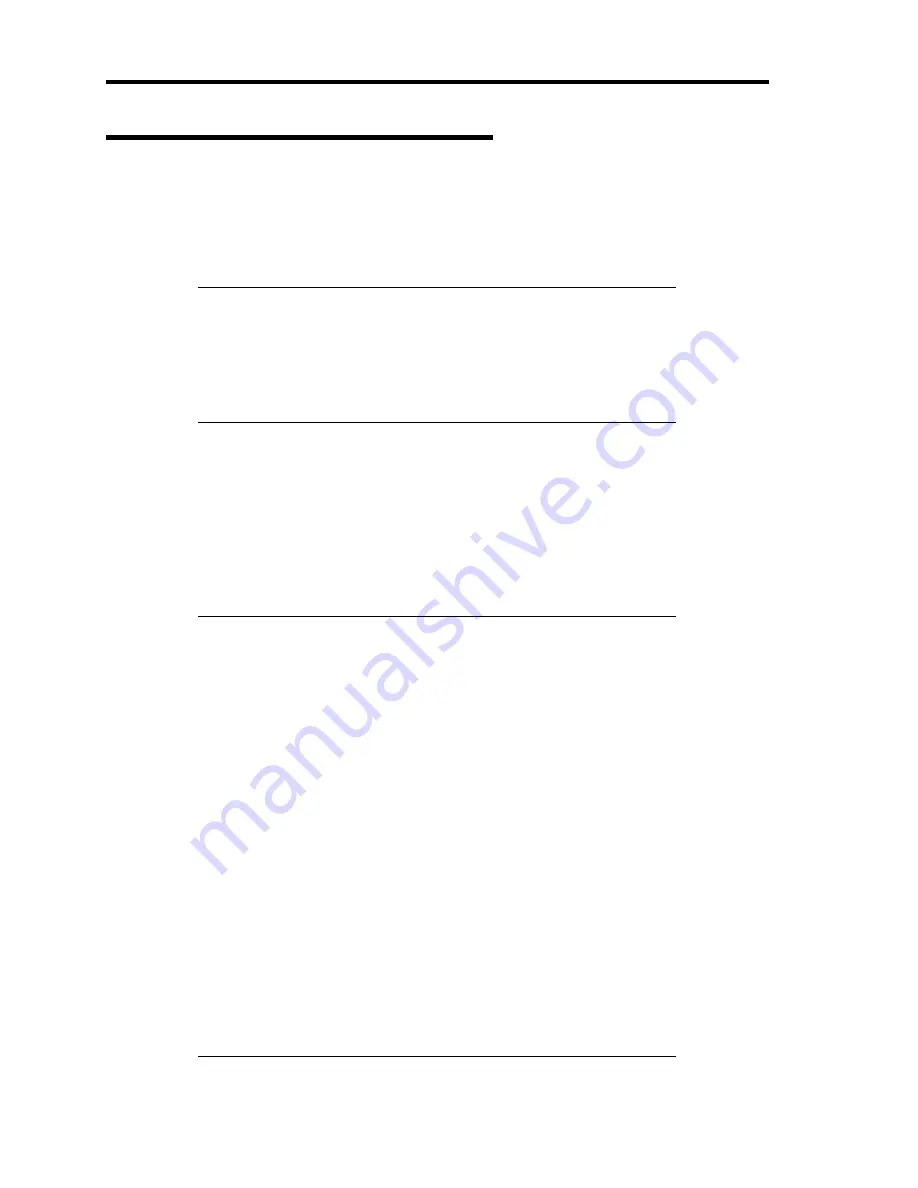
10-44 Troubleshooting
Maintenance Tools with Remote Console
This subsection describes the procedures for using Maintenance Tools with remote console.
Maintenance Tools contains the remote console feature that allows the system administrator to set
up the server from the management workstation (management PC) via the network or the server's
COM B (serial) port.
IMPORTANT:
Do not use this feature on any other computer than the server, or on
any other server obtained without the NEC EXPRESSBUILDER.
Doing so may cause a failure of the server.
Be sure to select [Tool menu (Redirection mode)] in [Boot
selection] menu from the remote console.
Starting
The following two methods are available to start the server.
Running Maintenance Tools from the management PC via LAN
Running Maintenance Tools from the management PC via direct connection (COM B)
For the procedure for starting Maintenance Tools with Remote Console, refer to the online
document of NEC ESMPRO Manager.
IMPORTANT:
Do not change the boot device order in BOOT menu in BIOS
SETUP. NEC EXPRESSBUILDER cannot be used if the optical
disk drive is not the first device to launch the system.
Use the standard LAN port for LAN connection.
Use the serial port B for direct connection.
To use this feature, you need to create a configuration file (3.5-inch
floppy disk) that includes communication method between the
server and the management PC, and various setup parameters. Use
NEC ESMPRO Manager or run "System Management" menu from
NEC EXPRESSBUILDER to create a configuration file. Save the
configuration file into the root directory of the floppy disk as the
following file name.
– File name: CSL_LESS.cfg
If you exit the BIOS SETUP by unusual way (e.g., forced power-off
or reset), the redirection process may fail. In such a case, setup
again by using the configuration file.
On Windows Server 2008, you need to open Device Manager,
disable the COM port, and reboot the system to use the direct
connection through COM port.
Summary of Contents for N8100-1575F
Page 16: ...x This page is intentionally left blank...
Page 34: ...1 18 Notes on Using Your Server This page is intentionally left blank...
Page 158: ...5 30 Installing Windows Server 2008 4 Activate Windows The Windows activation is complete...
Page 256: ...8 12 Installing and Using Utilities This page is intentionally left blank...
Page 268: ...9 12 Maintenance This page is intentionally left blank...
Page 372: ...C 2 IRQ This page is intentionally left blank...
Page 374: ...D 2 Using a Client Computer Which Has a CD Drive This page is intentionally left blank...
Page 378: ...E 4 Product Configuration Record Table This page is intentionally left blank...
















































