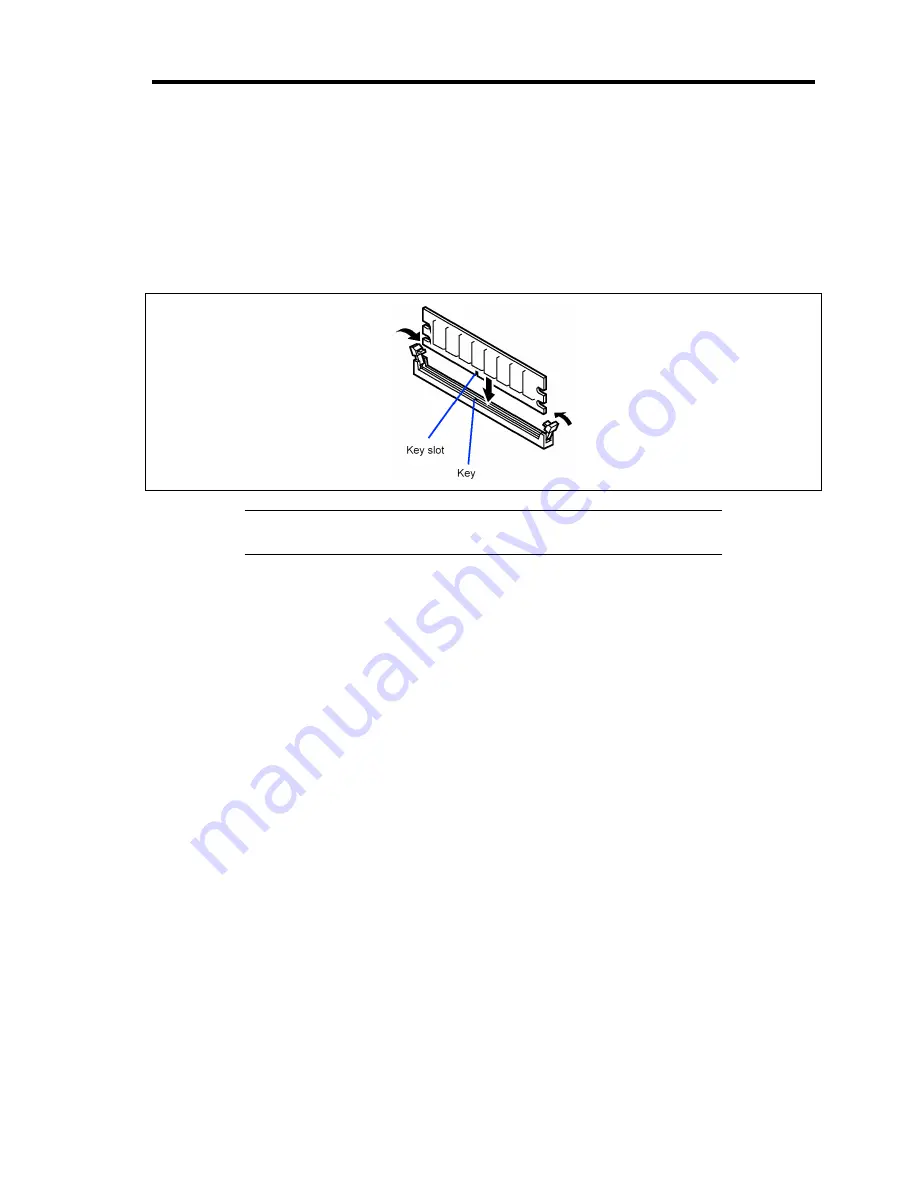
Upgrading Your Server 11-15
Installation
Install a DIMM in the following procedure.
1.
See the section "Preparing for Installation and Removal" described earlier to prepare.
2.
Open the levers at both ends of the socket for the DIMM to be installed.
Push the DIMM to the socket straight.
NOTE:
Make sure of the orientation of DIMM. The terminal side of
the DIMM has key and key slot to prevent incorrect insertion.
If the DIMM is inserted into the DIMM socket, the lever is automatically closed.
3.
Install the components you have removed in Step 1.
4.
Power on the server. Make sure that no error message appears in the POST.
If POST displays an error message, take a note on the message and see the POST error
messages listed in Chapter 10.
5.
Run BIOS SETUP and select [Advanced]
→
[Memory Configuration] to verify that the
installed DIMMs are detected by BIOS (shown on the screen). (See Chapter 4 for details.)
6.
Select "Yes" for [Reset Configuration Data] on the [Advanced] menu.
This is required to update the hardware configuration information. See Chapter 4 for
details.
7.
Set the paging file size to the recommended value or a greater value.
See Chapter 5, 6, or 7 for details.
Summary of Contents for N8100-1575F
Page 16: ...x This page is intentionally left blank...
Page 34: ...1 18 Notes on Using Your Server This page is intentionally left blank...
Page 158: ...5 30 Installing Windows Server 2008 4 Activate Windows The Windows activation is complete...
Page 256: ...8 12 Installing and Using Utilities This page is intentionally left blank...
Page 268: ...9 12 Maintenance This page is intentionally left blank...
Page 372: ...C 2 IRQ This page is intentionally left blank...
Page 374: ...D 2 Using a Client Computer Which Has a CD Drive This page is intentionally left blank...
Page 378: ...E 4 Product Configuration Record Table This page is intentionally left blank...






























