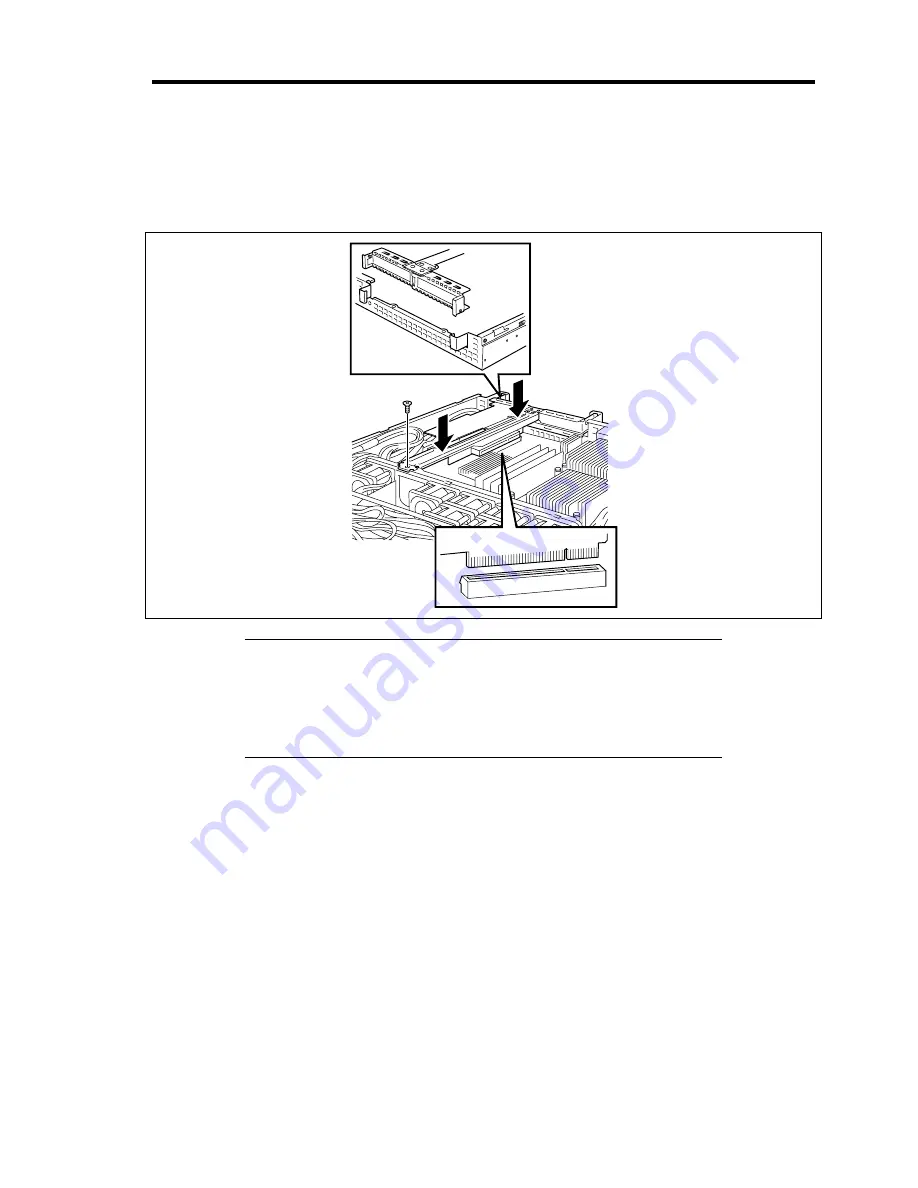
Upgrading Your Server 11-31
6.
Insert the riser card assembly into the slot on the mother board.
Secure the riser card with a screw removed in Step 2.
Align the riser card terminal section with the slot on the mother board, and firmly push the
riser card until it is fully seated.
NOTE:
There are catches on the riser card frame that are used to
secure the riser card to the chassis. When inserting the riser card,
confirm that the catches are correctly fit into the holes of the chassis.
After the insertion, push the riser card with your fingers until you
cannot see any part of the riser card terminal section. The riser card is
now fully seated in the slot.
7.
Install the components you have removed in earlier steps.
8.
Power on the server. Make sure that no error message appears in the POST.
If an error message appears, write down the message and contact your service
representative for the maintenance.
9.
Run BIOS SETUP Utility to set the [Reset Configuration Data] in the [Advanced] menu
to "Yes".
This is required to update the hardware configuration information. See Chapter 4 for
details.
Some PCI boards use an on-board expanded ROM. See the manual provided with the PCI
board to determine whether expanded ROM needs to be loaded.
Summary of Contents for N8100-1575F
Page 16: ...x This page is intentionally left blank...
Page 34: ...1 18 Notes on Using Your Server This page is intentionally left blank...
Page 158: ...5 30 Installing Windows Server 2008 4 Activate Windows The Windows activation is complete...
Page 256: ...8 12 Installing and Using Utilities This page is intentionally left blank...
Page 268: ...9 12 Maintenance This page is intentionally left blank...
Page 372: ...C 2 IRQ This page is intentionally left blank...
Page 374: ...D 2 Using a Client Computer Which Has a CD Drive This page is intentionally left blank...
Page 378: ...E 4 Product Configuration Record Table This page is intentionally left blank...






























