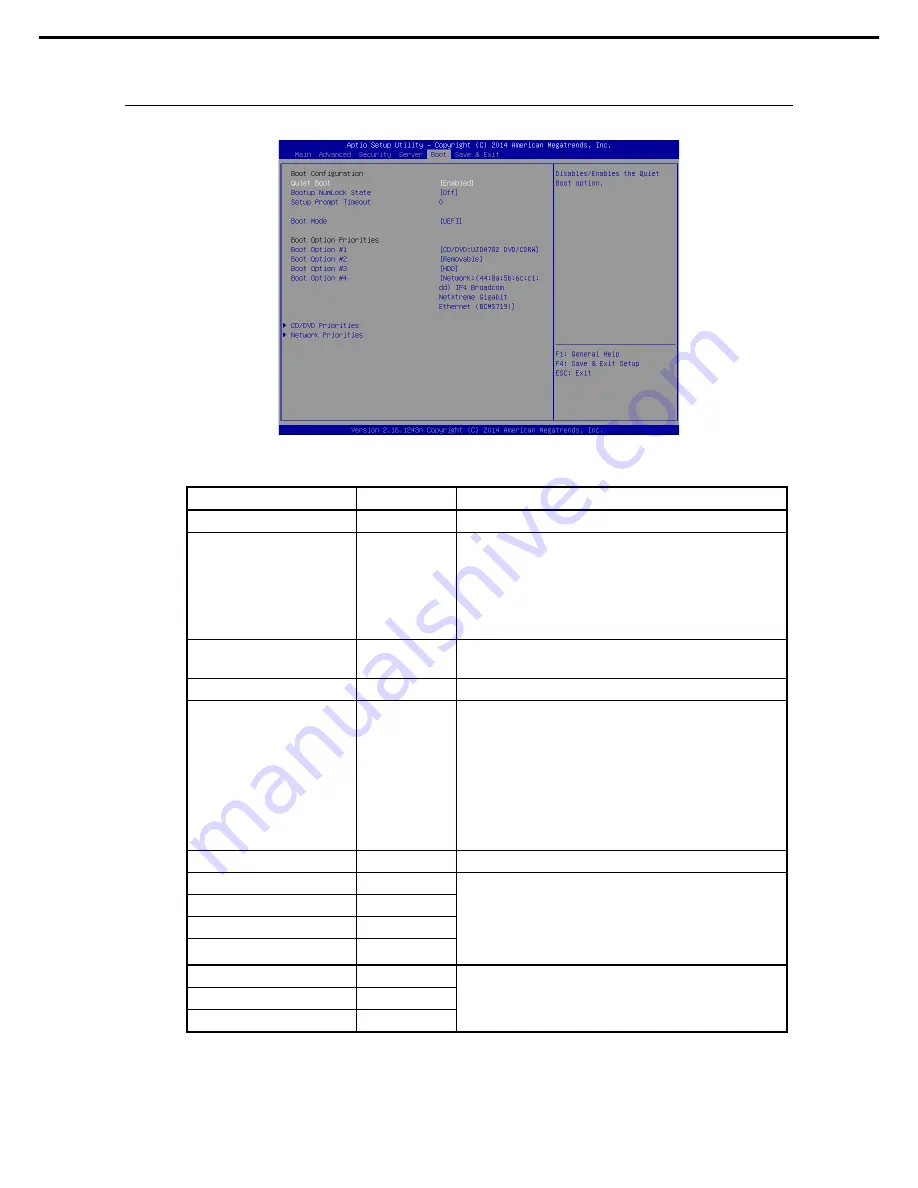
1. System BIOS
Express5800/R120f-2E, T120f Maintenance Guide
97
Chapter 2 Useful Features
1.2.5
Boot
If you move the cursor to
Boot
, the
Boot
menu where you can configure the boot order appears.
For details about the options, see the table below.
Option
Parameter
Description
Boot Configuration
−
−
Quiet Boot
Disabled
[Enabled]
Enable or disable the feature to display the NEC logo during
POST. When this option is set to "Disabled", the results of POST
execution are displayed instead of the NEC logo.
If
BIOS Redirection Port
is enabled, this option is shown as
Unavailable
and inaccessible (run with "Disabled" state
automatically)
Bootup Numlock State
On
[Off]
Enable or disable the Numlock feature of the keyboard.
Setup Prompt Timeout
[0] - 65535
Specify the time until <F2> is pressed to launch SETUP.
Boot Mode
Legacy
[UEFI]
Specify the boot mode.
Select "UEFI" for the following OS:
– Windows Server 2012 or Windows Server 2012 R2
Select "Legacy" for the following OS:
– Windows Server 2008 or Windows Server 2008 R2
See
Chapter 1 Installing Windows
in
Installation Guide
, and
determine the Boot Mode according to description in
"Before
Starting Setup"
appropriate to your OS.
Boot Option Priorities
−
−
Boot Option #1
−
These items show the priority of boot devices.
If all of the boot options are set to "Disabled", SETUP starts
running upon completion of POST.
If the
Boot Mode
setting is changed, the devices are displayed
after the system reboots.
Boot Option #2
−
Boot Option #3
−
Boot Option #4
−
CD/DVD Priorities
−
Specify the boot priority for each device type.
HDD Priorities
−
Network Priorities
−
[ ]: Factory setting
















































