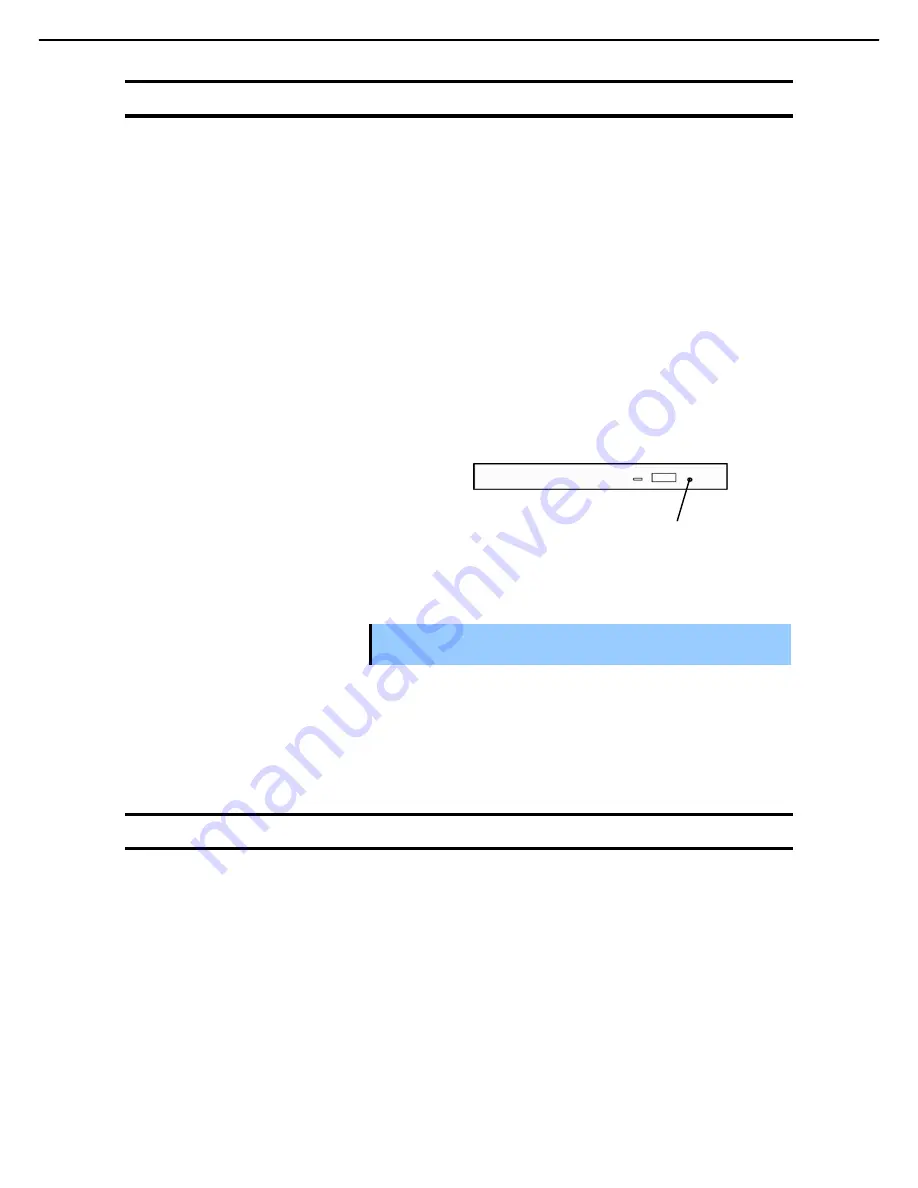
5. Troubleshooting
Express5800/R120f-2E, T120f Maintenance Guide
44
Chapter 1 Maintenance
5.11
Problem of Optical Disk Drive
[?]
Unable to access or play CD, DVD and other optical disks
Is the disk properly set in the optical disk drive tray?
→
There is a holder in the tray to secure the disk. Make sure that the disk is securely placed in the holder.
[?]
Unable to access or play DVD/CD-ROMs
Is the DVD/CD-ROM supported by the server?
→
For a CD with copy guard which does not conform to the CD standard, the playback of such a disk with
the optical disk drive is not supported.
→
The DVD/CD-ROM for Macintosh is not supported.
[?]
Unable to eject a disk using the eject button
→
Eject the disk in the following steps.
1.
Press the power switch to turn off the server (POWER/SLEEP LED is off).
2.
Use a 100 mm long metal pin that
is 1.2 mm in diameter (or uncoil a
thick paper clip) and insert it into
Eject Hole at the front of the tray.
Keep pressing slowly until the tray
comes out.
Important
•
Do not use toothpicks, plastic, and other fragile pins.
•
If you still cannot eject the disk, contact your sales representative.
3.
Pull the tray out with your hands.
4.
Remove the disk.
5.
Push the tray back to its original position.
5.12
Problem of Powering Off
[?]
The power is not turned off
Is the suppression feature of the power switch enabled?
→
Restart the server once and start BIOS Setup Utility. Disable the setting of
Power Switch Inhibit
.
The menu to be confirmed:
Server
→
Power Switch Inhibit
Eject Hole
















































