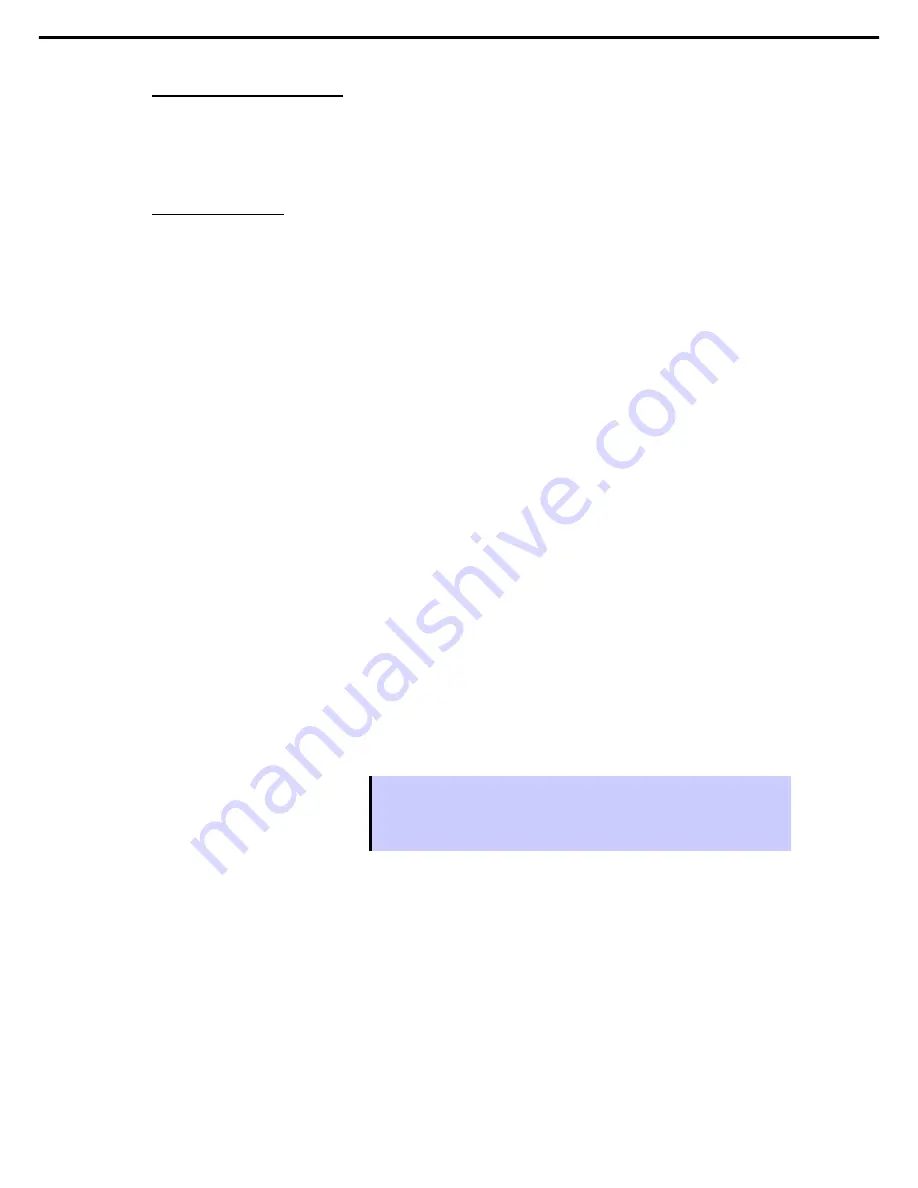
1. System BIOS
Express5800/R120f-2E, T120f Maintenance Guide
98
Chapter 2 Useful Features
1. When BIOS detects a bootable device, it displays device information in the designated area.
How to change the boot priority
2. Move the cursor to a device using the <
↑
>/<
↓
> keys, and change the priority (first to fourth) using the
<+>/<
−
> keys.
1. If a bootable device is newly connected, the priority lowest in its BBS Priorities is assigned to that device.
Rules on boot priority
2. If a bootable device is disconnected from the server, the relevant device is removed from Priorities of that
device type.
3. When
Load Setup Defaults
is executed on
Save & Exit
menu, the
Boot Option
and
Priorities
of that
device type are changed as follows.
a) Boot Option Priorities
1. Boot Option #1: CD/DVD
2. Boot Option #2: Removable
3. Boot Option #3: HDD
4. Boot Option #4: Network
b) The priority of bootable devices in Priorities of that device is determined as follows:
Devices other than USB device (e.g., SATA device, RAID) is given higher priority, and USB
device is given priority next to non-USB devices.
c) Bootable device
If a bootable device has been set to
Disabled
, cancel the Disabled status, and register the
device in
Priorities
of that device type.
4. If a Remote Management Extended License (*1) is registered, the remote media is added to bootable
devices. The remote media is assigned as follows:
•
The highest priority within "CD/DVD Priorities" is assigned to AMI Remote CD/DVD device.
•
When executing
Load Setup Defaults
in
Save & Exit
menu, the highest priority within "CD/DVD
ROM Priorities" is assigned to AMI Remote CD/DVD device.
(*1) See
EXPRESSSCOPE Engine 3 User's Guide
for details of Remote Management Extended
License.
Tips
•
If
Boot Mode
is set to "UEFI",
HDD Priorities
shows the name registered in the
installed OS.
•
If
Boot Mode
is set to "Legacy",
HDD Priorities
shows the model number of the
hard disk drive.
















































