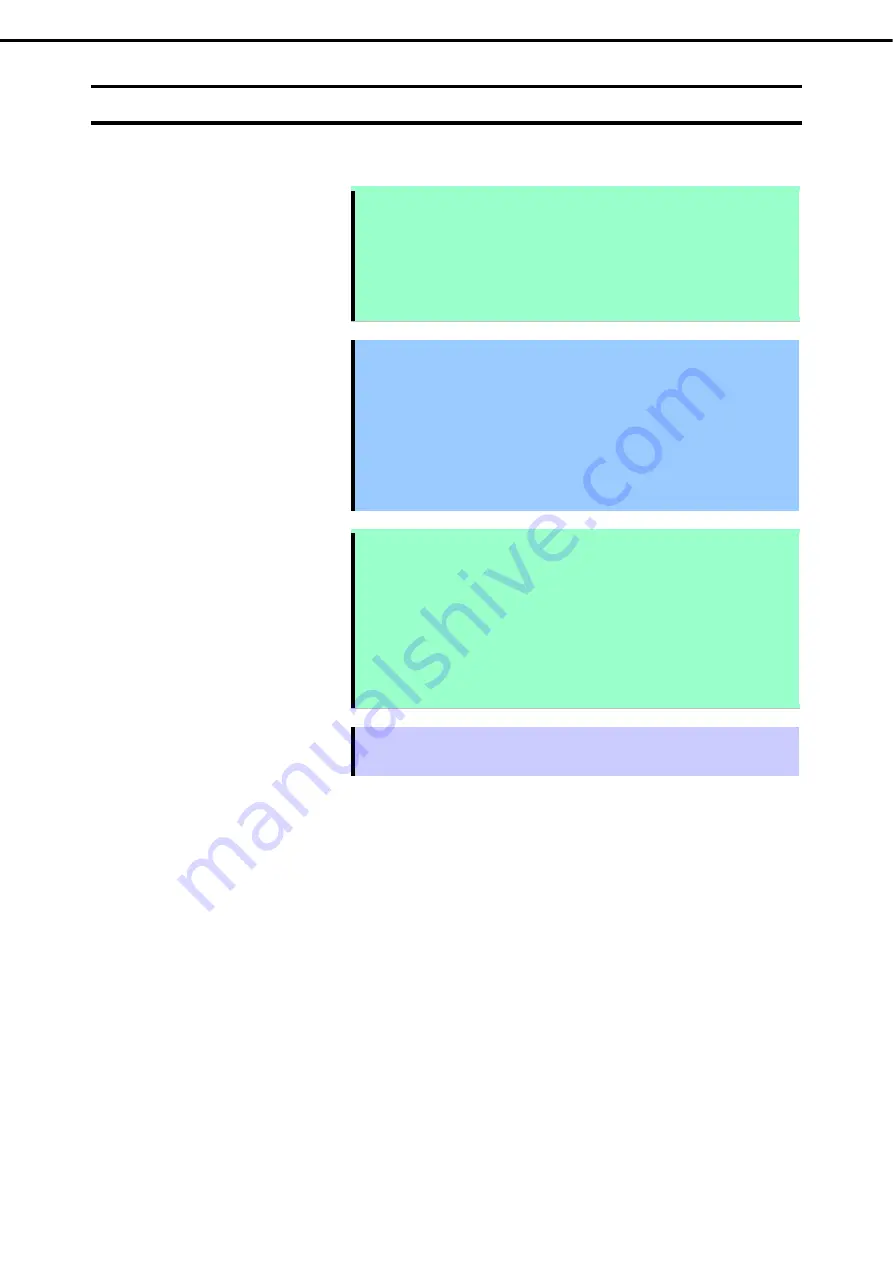
1. Installing Internal Optional Devices
Express5800/R120h-1M User’s Guide
57
Chapter 2 Preparations
1.7
Processor (CPU)
You can configure the multi-processor system by adding an optional processor.
Note
In order to prevent damage to the processor or system board, please ensure
that only an authorized representative conducts replacements and installation
of the processor on this server.
In order to prevent server malfunctions or damage to the equipment, for
multiprocessor configuration make sure to use a processor with the same
product number.
Important
To avoid static electricity, see Chapter 1 (1.8 Anti-static Measures) in
Safety Precautions and Regulatory Notices.
Make sure to use the CPU authorized by NEC. Installing a third-party CPU
may cause a failure of the CPU as well as the motherboard. Repair of the
server due to failures or damage resulted from installing such a CPU will
be charged.
Update the system ROM before installing the processor if a higher speed
processor is to be installed.
Note
Pins on the motherboard are very fragile and easily damaged. To avoid
damaging the motherboard, do not touch the processor or processor socket
contact point.
When handling the heat sink always hold along the fin shaft. You may damage
the fin by holding it.
In order to prevent server malfunctions or damage to the equipment, for
multiprocessor configuration make sure to use a processor with the same
product number.
Tips
After adding the CPU, Windows may record the event log to System category of
Event Viewer, but it is no problem for operation.
















































