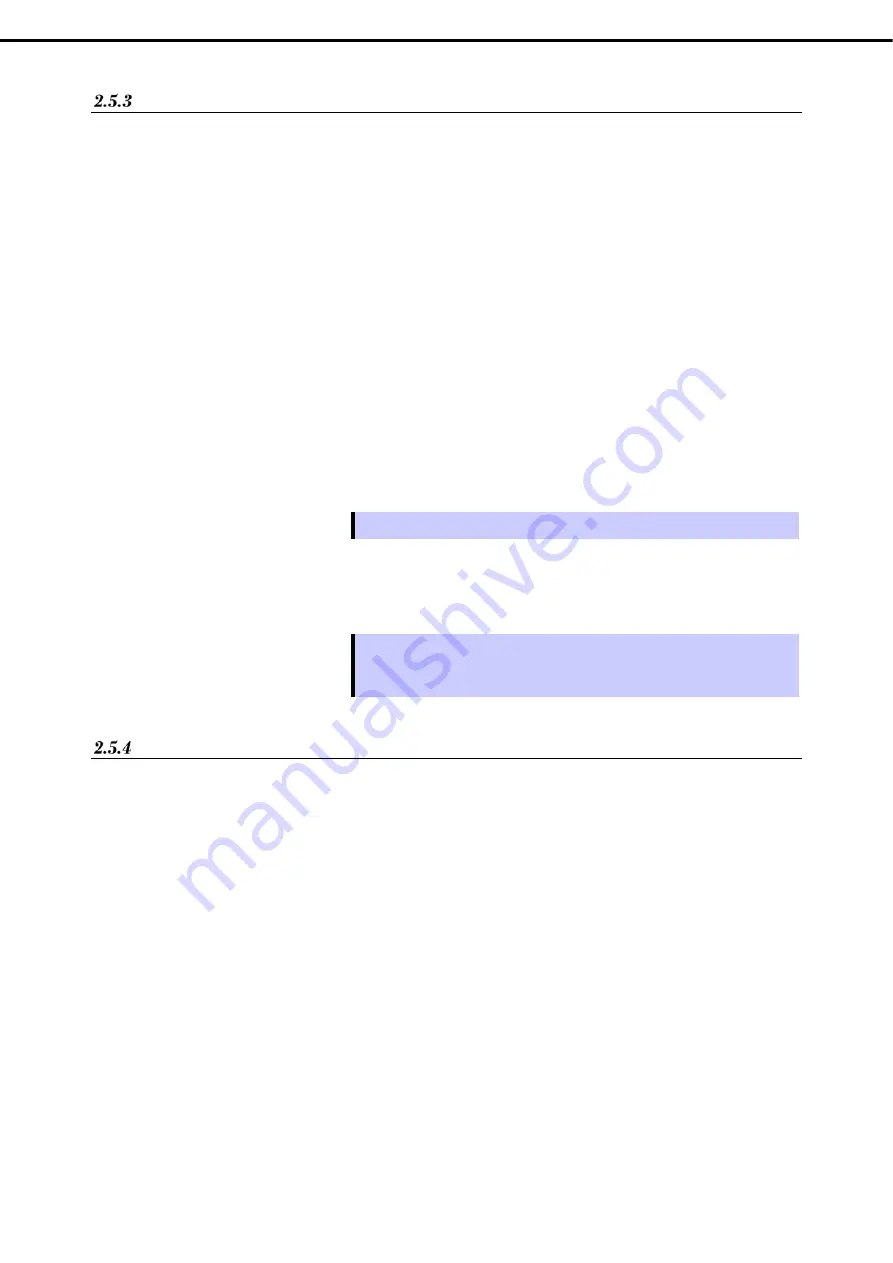
2. Description on System Utility
Express5800/R120h-1M User’s Guide
201
Chapter 3 Setup
How to Restore System Configuration
Here we describe how to restore system configuration file via administrator PC.
1. Trun OFF the server or start the OS.
2. Start RESTful Interface Tool.
3. Execute login command to log in iLO of the controlled server.
Initial user name and initial password, which are required to log in, is written on a slide tag attached to
controlled server.
4. Execute types command and confirm the parameter on whose lead “Bios” is displayed.
5. Select BIOS in select command.
As the function of select command, specify the parameter you confirmed in step 4.
6. Execute load command to restore system configuration you backed up.
As the argument of select command, specify the parameter you confirmed in step 4
Tips
The serial number of system information and product ID are not restored.
7. When the power of device is OFF, make it ON. Or, in case OS is running, reboot.
Tips
Since the changes of system configuration are applied during POST,
please wait until POST is completed. Then the device restarts
automatically.
Notes
Configurations whose backup and restore are possible are the menus under
System Utilities – System
Configuration
-
BIOS/Platform Configuration (RBSU)
of System Utility.
The following menus and menus under them cannot be backed up or restored.
Advanced Options
-
Advanced Service Options
-
Serial Number
Advanced Options
-
Advanced Service Options
-
Product ID
Date and Time
-
Date (mm/dd/yyyy)
Date and Time
-
Time (hh:mm:ss)
Server Security
-
Intel(R) TXT Support
Server Security
-
Secure Boot Settings
Network Options
-
iSCSI Configurations
Storage Options
-
Embedded Storage Boot Policy
Storage Options
-
PCIe Slot Storage Boot Policy
Boot Options
-
UEFI Boot Settings
Boot Options
-
Legacy BIOS Boot Order






























