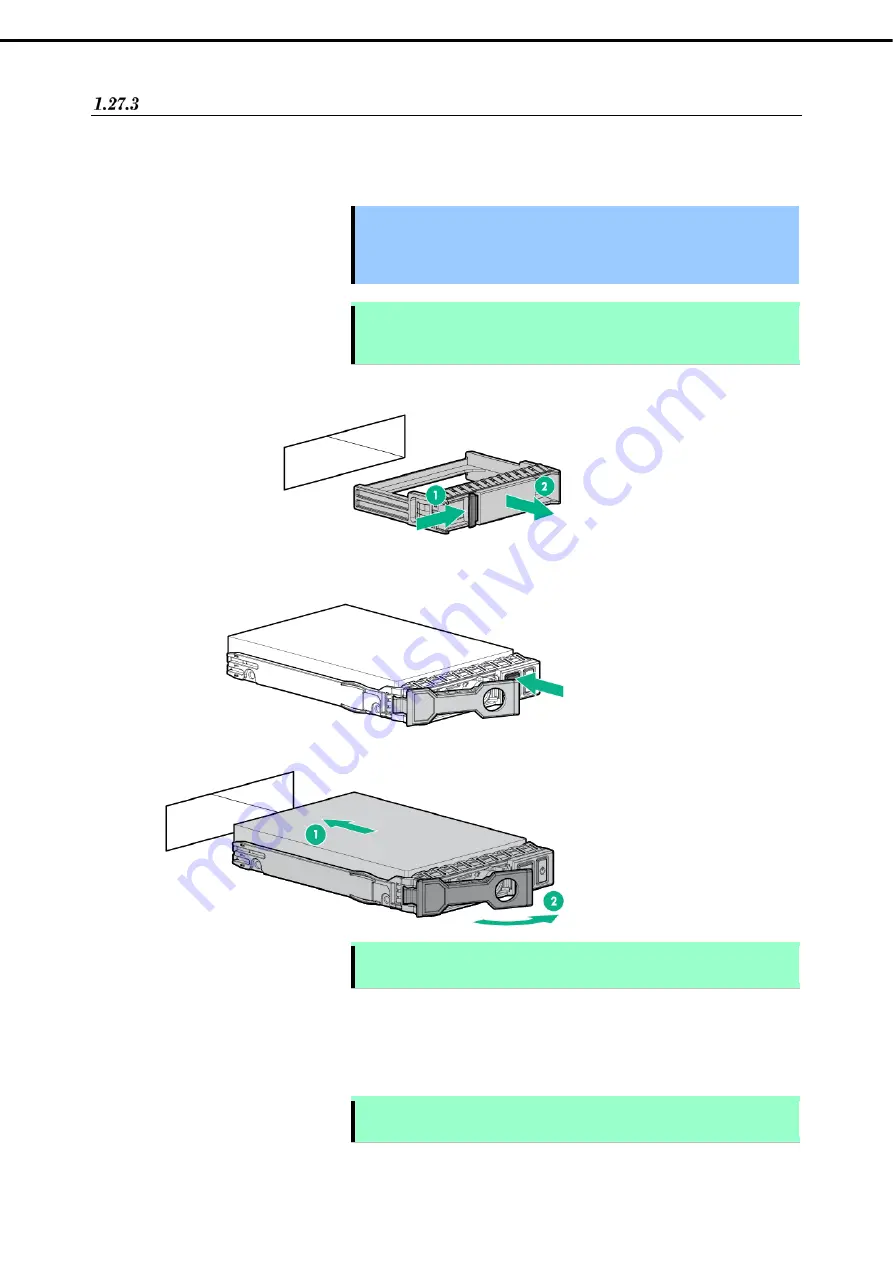
1. Installing Internal Optional Devices
Express5800/R120h-1M User’s Guide
156
Chapter 2 Preparations
Installing PCIe SSD Drive
PCIe SSD drives are supported, when the front 2.5-inch drive cage and/or 2 x2.5-inch drive cage is
installed. For supported PCIe SSD drives, see
"4.9 Device Number".
To install the drives, follow these steps.
Important For Windows Server 2012 R2 and Windows Server 2016, a patch is needed
which is named “NVMe Drive Eject NMI Fix for Intel Xeon Processor Scalable
Family for Windows.exe”. It can be found in your EXPRESSBUILDER DVD
media.
Note
In order to prevent damage of the system due to improper cooling or elevated
temperature, please do not activate the server or enclosure without implementing
any of component or blank on all of drive bays and device bays.
1.
Remove the drive blank if it is installed.
2.
Prepare the drive.
Press the removal prohibit button to open the release handle.
3.
Hold the tray firmly and insert it into the slot.
Note
Push it all the way until the handle’s lock touches the frame.
Hold the tray firmly with both hands.
4.
Confirm that Remove Protect Switch/LED has lighted on.
5.
Slowly close the handle.
The tray is locked making a clicking sound.
Note
When you push the drive into the slot, confirm the handle got hooked on the
frame.






























