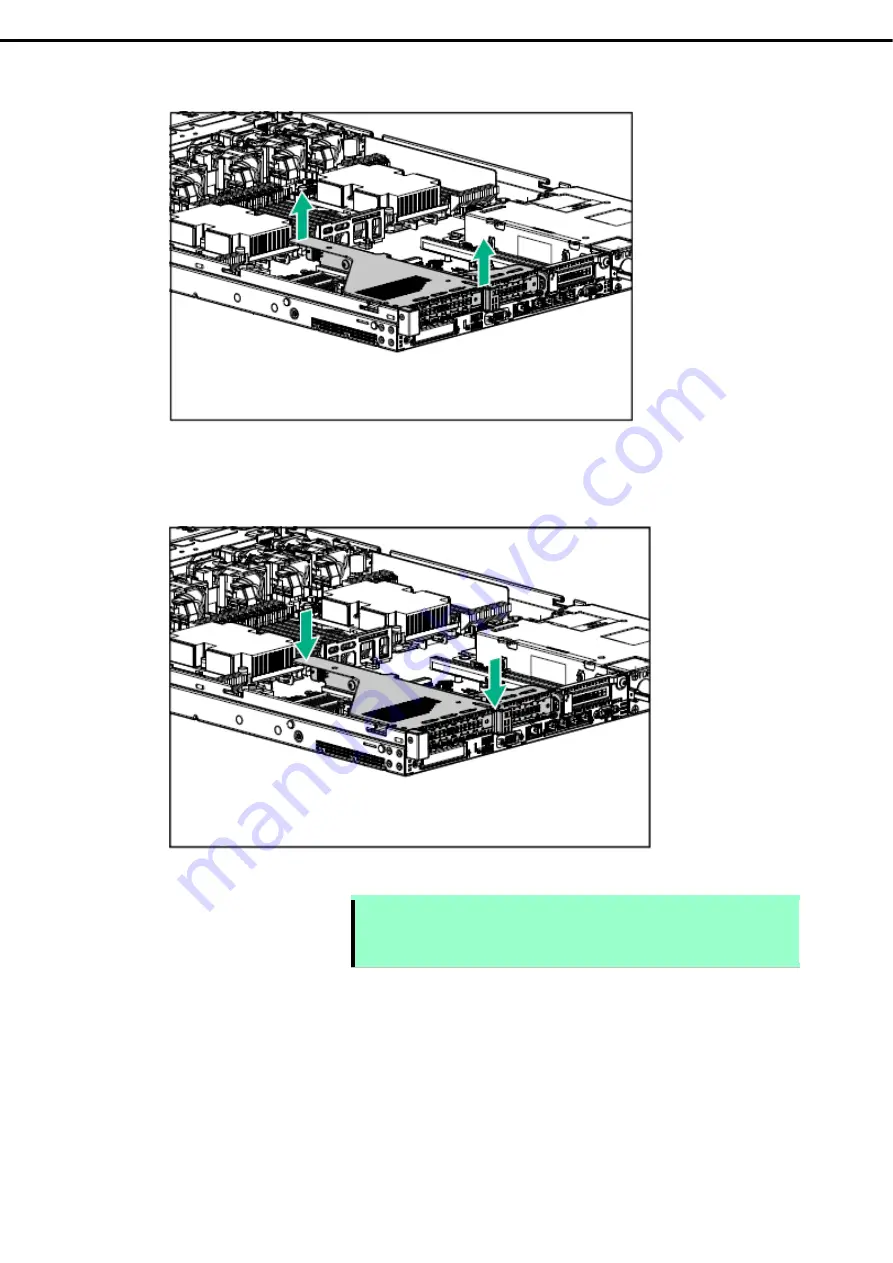
1. Installing Internal Optional Devices
Express5800/R120h-1M User’s Guide
84
Chapter 2 Preparations
2.
Pick up the both end part of the primary riser card and lift them up to remove.
3.
Install primary riser card.
Stick the terminal part of riser card and slot part on the mother board together and insert them in with
certainly.
4.
See Chapter 2 (
1.26 Installing Top Cover
) to attach the top cover of the server.
Note
In order to prevent damage of the system due to improper cooling or elevated
temperature, please do not activate the server or enclosure without implementing
any of component or blank on all of drive bays and device bays.
5. Please
see
Chapter 2 (2 Installation and Connection)
in this manual to conduct installation and connection,
and turn the power supply ON.















































