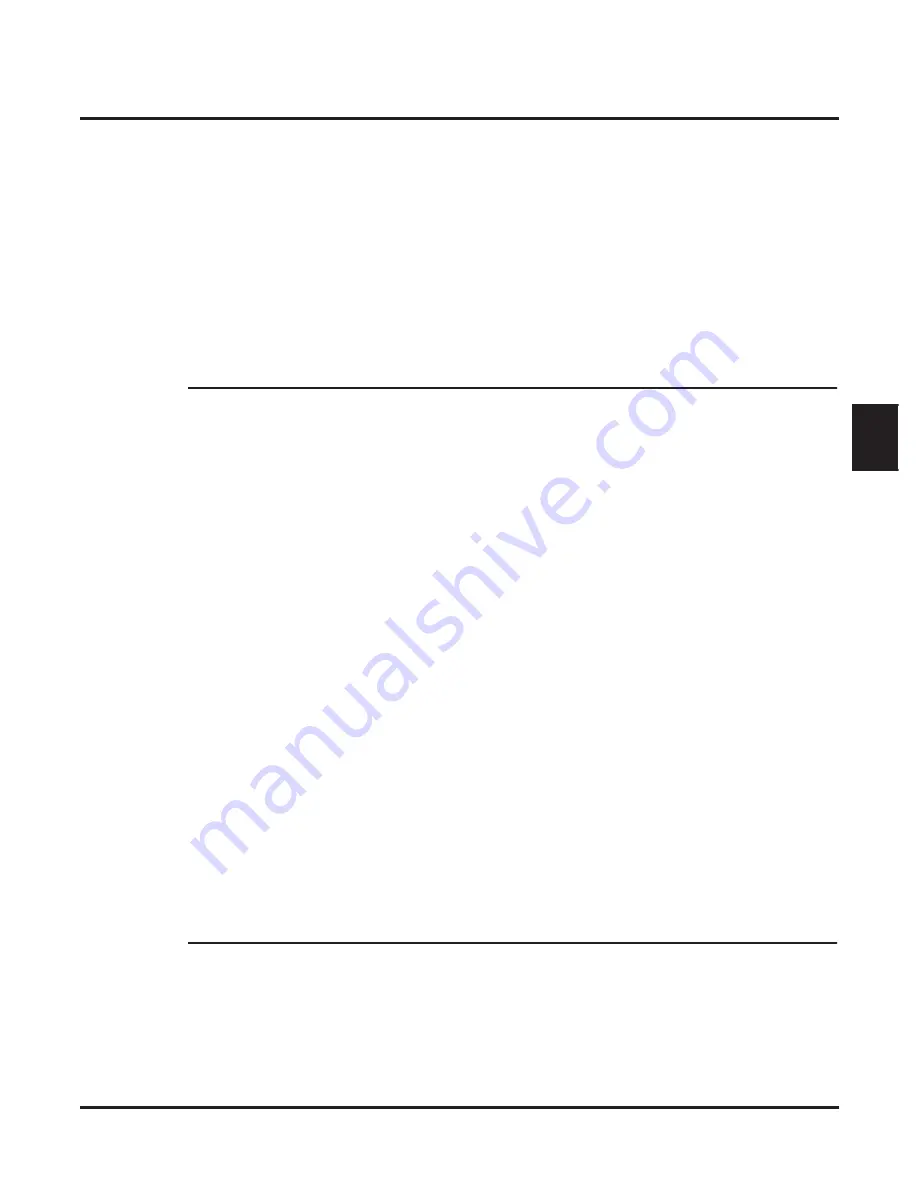
Answer Tables
IntraMail for Aspire System Guide
Chapter 2: Features
◆
39
2
- You can optionally assign a Subscriber Mailbox, Master Mailbox, or Announcement Mail-
box for this option.
✔
By default, there are no Type 1 (Day of Week) schedules enabled.
4.4
- Specify the day of the week the Schedule Entry should be active.
✔
By default, there are no Type 1 (Day of Week) schedules enabled.
4.5
- Set the time of day the Schedule Entry should start on the day speci
fi
ed.
✔
By default, there are no Type 1 (Day of Week) schedules enabled.
4.6
- Set the time of day the Schedule Entry should stop on the day speci
fi
ed.
✔
By default, there are no Type 1 (Day of Week) schedules enabled.
4.7
- Review this example if you need help setting up your Schedule Entry.
Step 5
Setting up a Type 2 (Range of Days) schedule.
5.1
47-12: IntraMail Answer Schedules
- Select the Schedule Entry you want to customize.
5.2
- Enter 2 to make the Schedule Entry a Range of Days Schedule.
✔
By default, Schedule Entry 1 of Answer Table 1 is a Range of Days (Type 2) schedule. All
other Schedule Entries are unde
fi
ned.
5.3
47-12-02: Answering Mailbox Category
47-12-02: Answering Mailbox Num-
- Select the Routing Mailbox (1-16) that will answer calls when this Schedule Entry is
active.
✔
You can optionally assign a Subscriber Mailbox, Master Mailbox, or Announcement Mail-
box for this option.By default, Schedule 1 of Answer Table 1 uses Call Routing Mailbox 1.
All other schedules are unde
fi
ned.
5.4
- Specify the day of the week the Schedule Entry should be become active (start).
✔
By default, Schedule 1 of Answer Table 1 starts on Monday (
2
). All other schedules are
unde
fi
ned.
5.5
- Specify the day of the week the Schedule Entry should become inactive (stop).
✔
By default, Schedule 1 of Answer Table 1 ends on Friday (
6
). All other schedules are unde-
fi
ned.
5.6
- Set the time of day the Schedule Entry should start on the day speci
fi
ed.
✔
By default, Schedule 1 of Answer Table 1 starts at 8:30AM (
08:30
). All other schedules are
unde
fi
ned.
5.7
- Set the time of day the Schedule Entry should stop on the day speci
fi
ed.
✔
By default, Schedule 1 of Answer Table 1 ends at 5:00PM (
17:00
). All other schedules are
unde
fi
ned.
5.8
Type 2 (Range of Days) Example
- Review this example if you need help setting up your Schedule Entry.
Step 6
Setting up a Type 3 (Date) schedule.
6.1
47-12: IntraMail Answer Schedules
- Select the Schedule Entry you want to customize.
6.2
- Enter 3 to make the Schedule Entry a Date Schedule.
✔
By default, Schedule Entry 1 of Answer Table 1 is a Range of Days (Type 2) schedule. All
other Schedule Entries are unde
fi
ned.






























