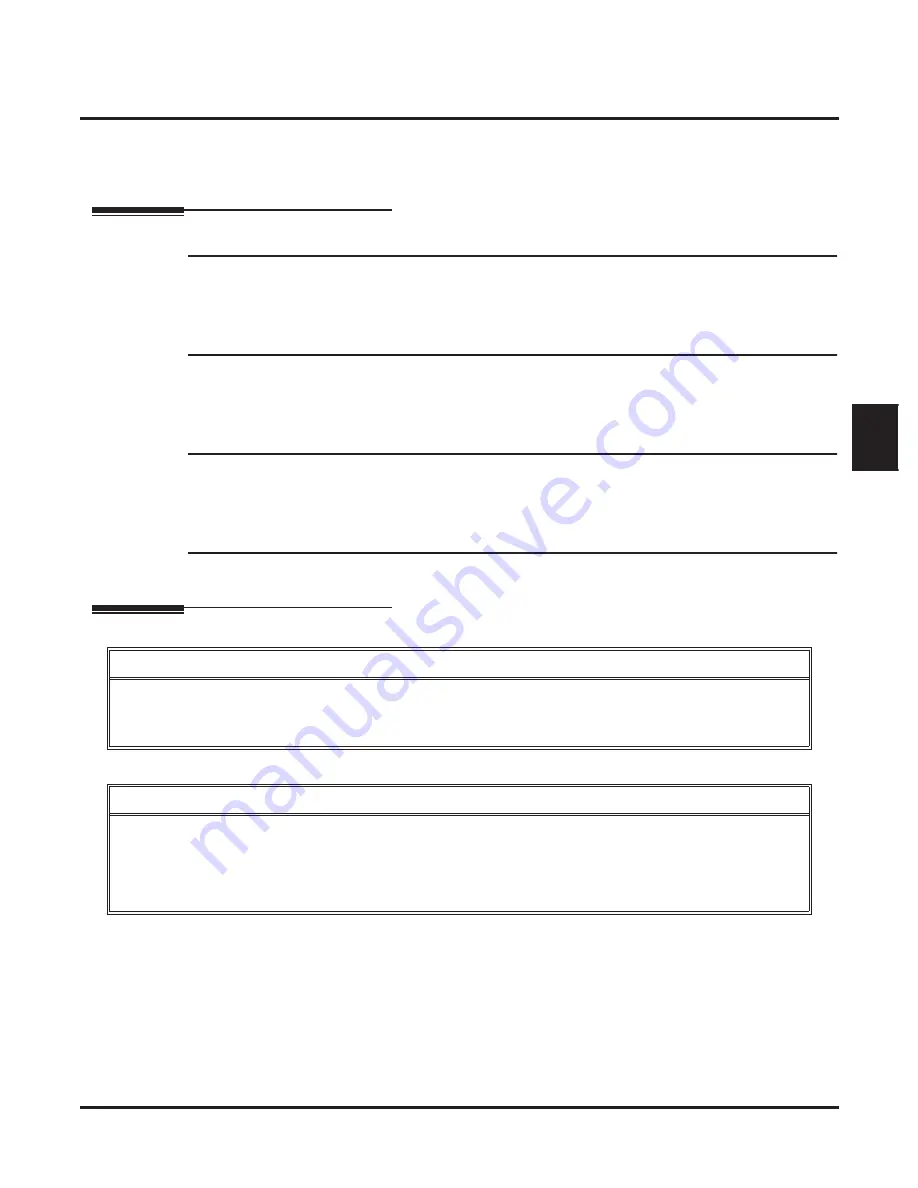
Guest Mailbox
IntraMail for Aspire System Guide
Chapter 2: Features
◆
97
2
To transfer an outside call to a Guest Mailbox, the extension user presses
HOLD
+
MSG
(or the Voice
Mail key) + Dials the Guest Mailbox
SPK
to hang up.
Programming
Step 1
Set up a virtual extension for the Guest Mailbox.
1.1
11-04-01: Virtual Exension Numbering
- Assign an unused extension number to an available virtual station port.
- For example, assign extension 400 to virtual station port 1.
✔
By default, there are no extension numbers assigned to virtual station ports.
Step 2
Activate an unused mailbox for the virtual extension.
2.1
- Enter 1 to activate a mailbox for the virtual station port.
- Choose a mailbox that will not likely be required for an installed extension (e.g., 128).
✔
By default, only mailboxes 1-8 are active.
Step 3
Assign a mailbox number to the mailbox you activated for the virtual extension.
3.1
- The mailbox number you choose should be the same as the virtual extension number
(e.g., 400).
✔
By default, mailboxes 1-8 are assigned to extensions 301-308.
Step 4
Refer to
Subscriber Mailbox
on page 162 for additional details on Guest Mailbox setup and
operation.
Operation
Logging Onto a Guest Mailbox
To log onto a Guest Mailbox:
1.
Press an idle
CALL
key + Dial the IntraMail master number (e.g., 700).
2.
When IntraMail answers, dial the Guest Mailbox number.
Logging Onto a Guest Mailbox from the Automated Attendant
To log onto a Guest Mailbox from the Automated Attendant:
1.
After the Automated Attendant answers, dial
#
+ The Guest Mailbox number.
■
This capability may be disabled in the Automated Attendant.
■
Your automated attendant may have GOTO or LOGON actions assigned to the Guest Mailbox. Check with
your Communications Manager.






























